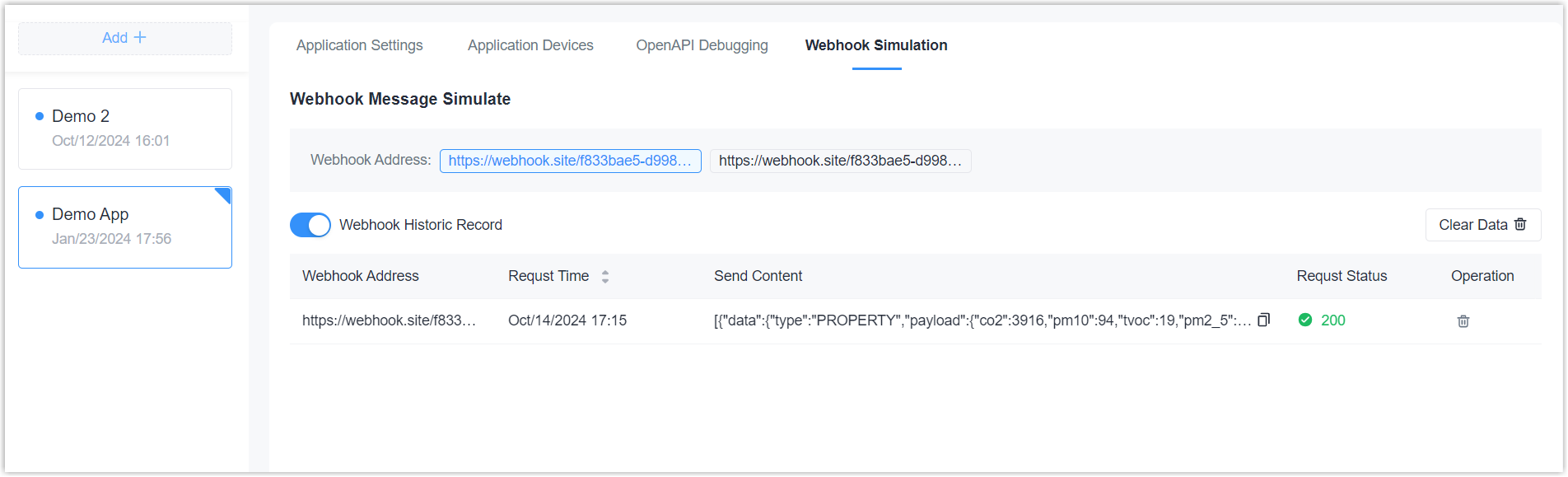Webhook Simulation
This topic describe how to simulate the platform to send webhook notifications. Please click here to know the Webhook feature of Milesight Development Platform first.
Restrictions & Prerequisties
- Restriction
- Click here to check the left number of webhooks that can be pushed of your account.
- Prerequisites
-
- The selected application is not disabled.
- Devices have been added to application: Add Device to Application.
Procedure
- Log in to Milesight Development Platform, and select Application on the top bar.
- Select the desired application from the application
list.
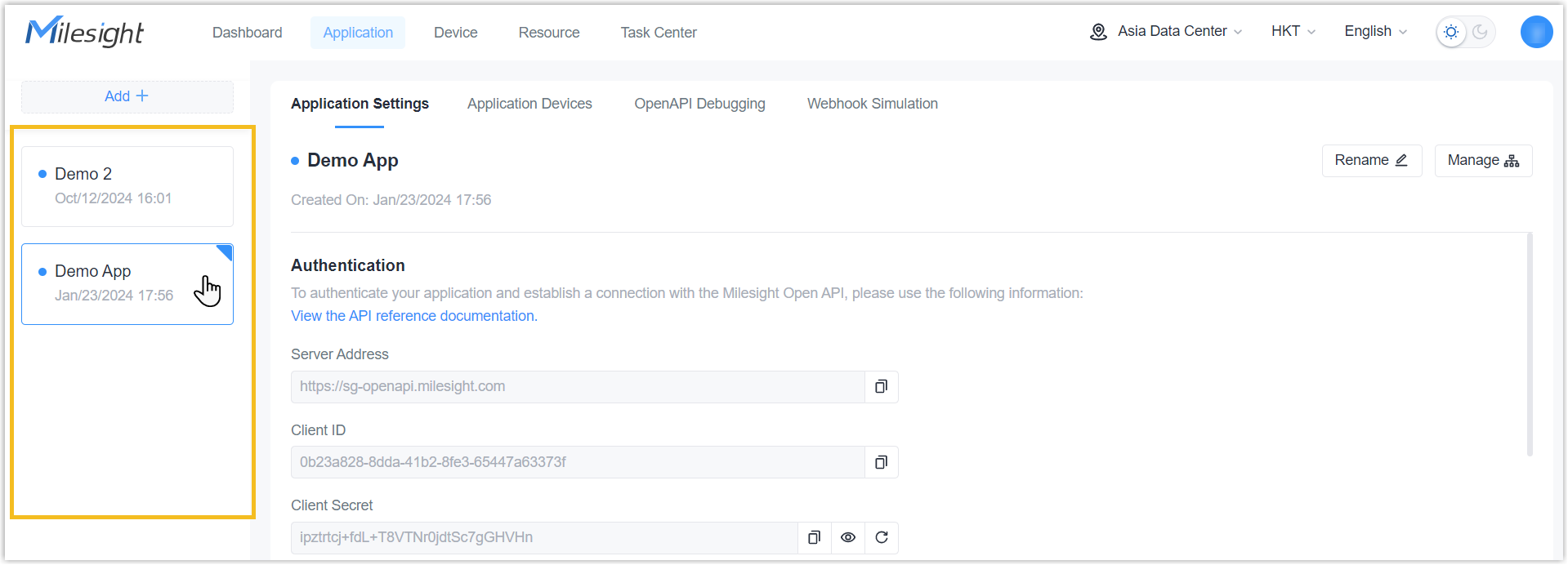
- In the Application Settings tab, enable the Webhook option to subscribe
Webhook events.

- In the Callback URI section, click Add.
- Enter the webhook callback URI for receiving event notifications.
- Click Test to check if the webhook is
working properly.
A test notification will be sent to all the Webhook callback URI you entered.
- In the Webhook Simulation tab, decide whether to enable Wehook
historic Record to check the Webhook simulate details in this
platform.
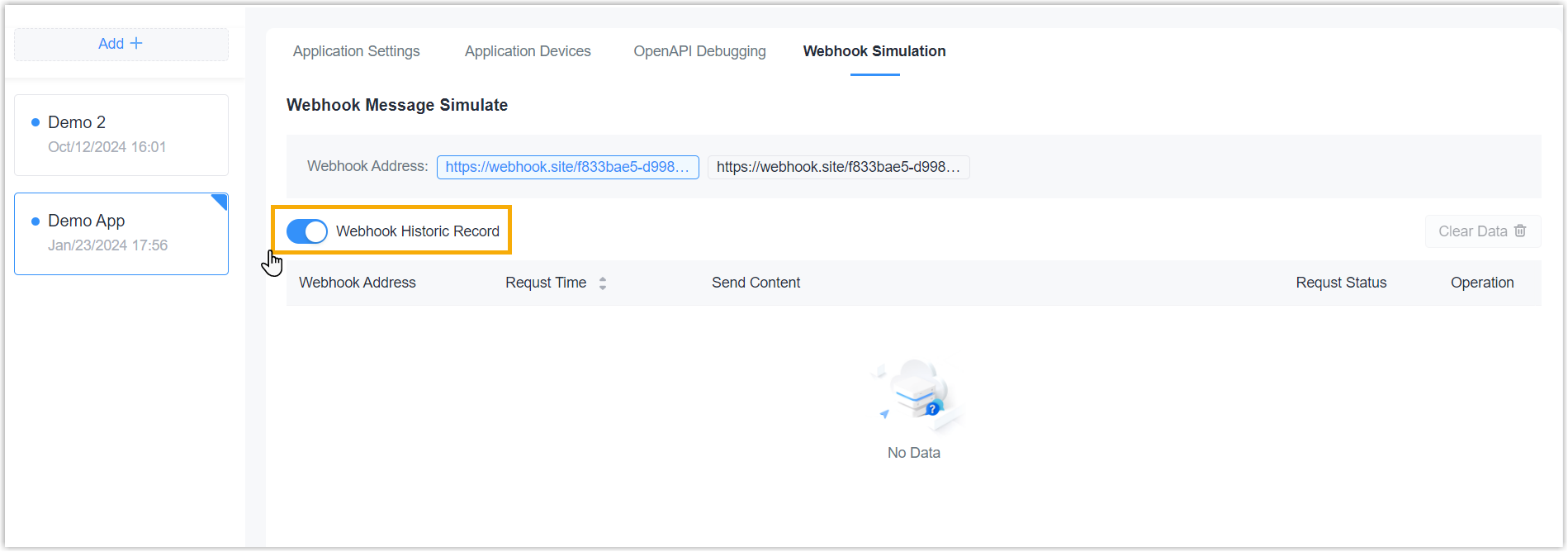
- Click Device Debug Panel icon at the bottom right corner of this
application.

- Generate the simulate report as required.
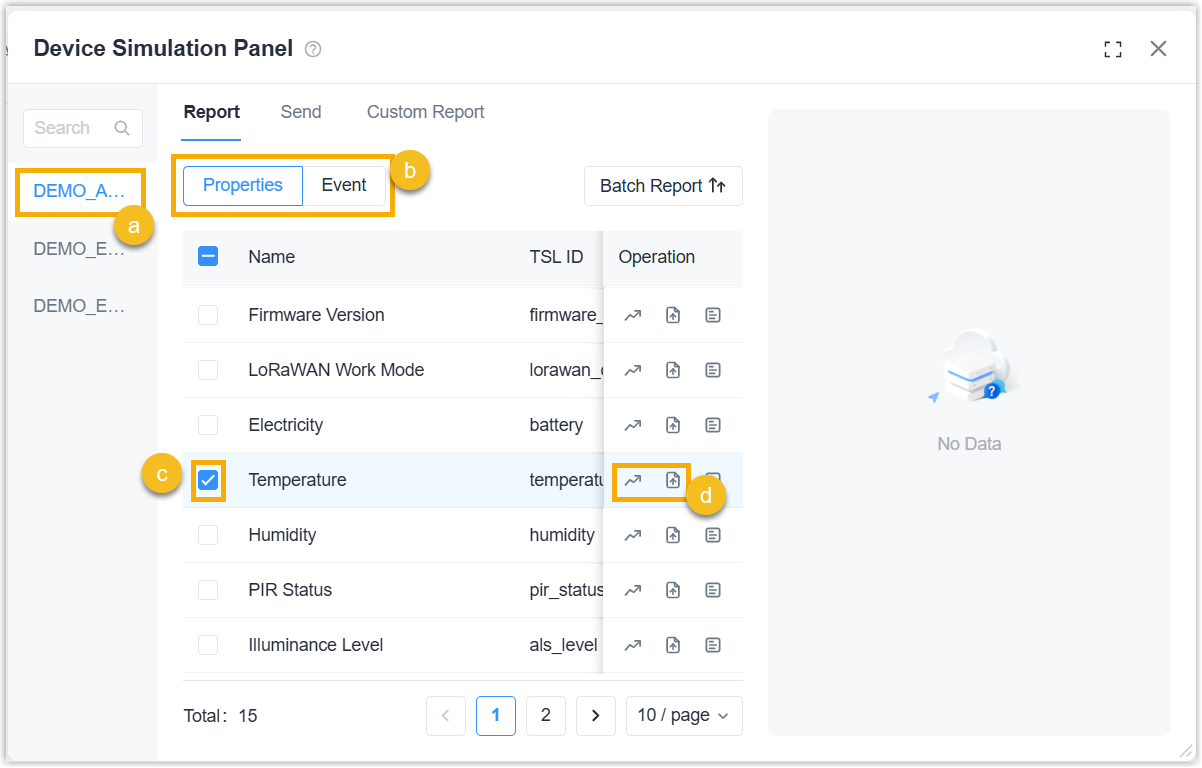
- Select the device to simulate the report.
- In the Report tab, select the report type.
- Select one data item or multiple data items to report.Note: if you select multiple items, click Batch Report button to generate one message to include all selected items.
- Click Random Report or Custom Report to send the report.
Result
An HTTP callback will be trigger to push the reported data to your callback URI. If Webhook Historic Record is enabled, the platform will record and display the details of this webhook message.