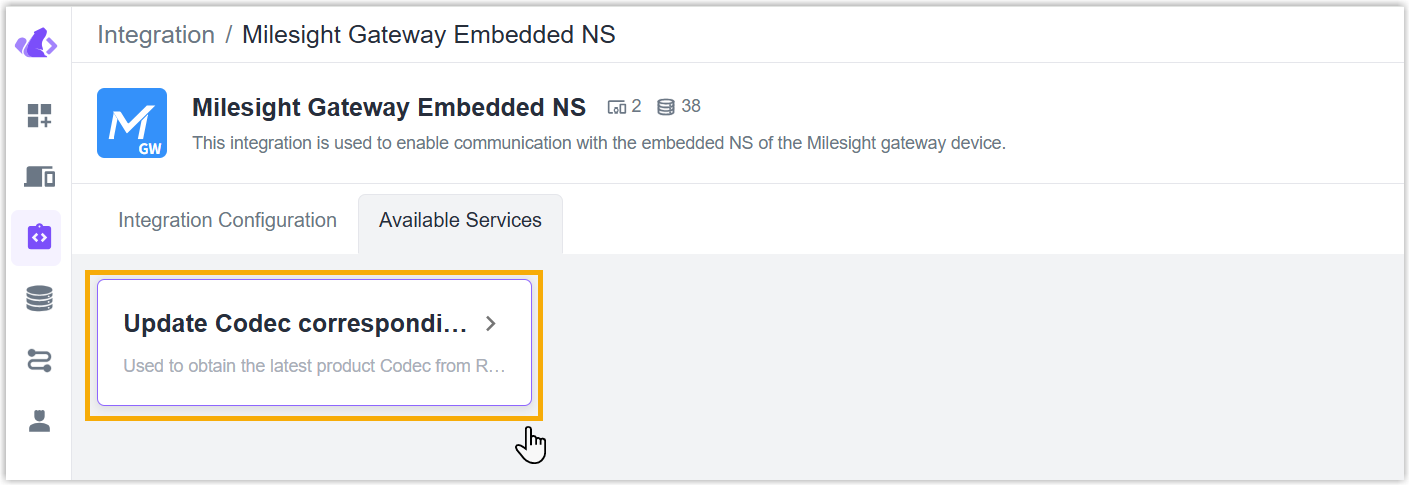Milesight Gateway Embedded NS Integration
Beaver IoT supports the integration with Milesight LoRaWAN gateway embedded network server via MQTT transmission. This enables various features, including adding end devices to gateways, obtaining device information and data, and sending downlinks to control devices.
Compatibility
- UG56:v56.0.0.3 or later
- UG65/UG67:v60.0.0.42 or later
Integration Steps
-
Go to Integration page of Beaver IoT platform and select Milesight Gateway Embedded NS integration, click +Add to customize a gateway, and type the gateway EUI (this can be found on the web GUI of gateway), then click Next.
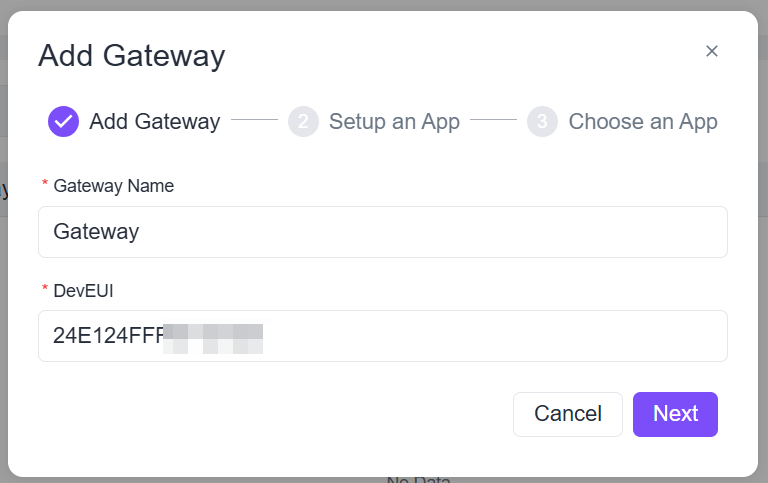
-
Log in to the web GUI of Milesight gateway to enable embedded NS feature.
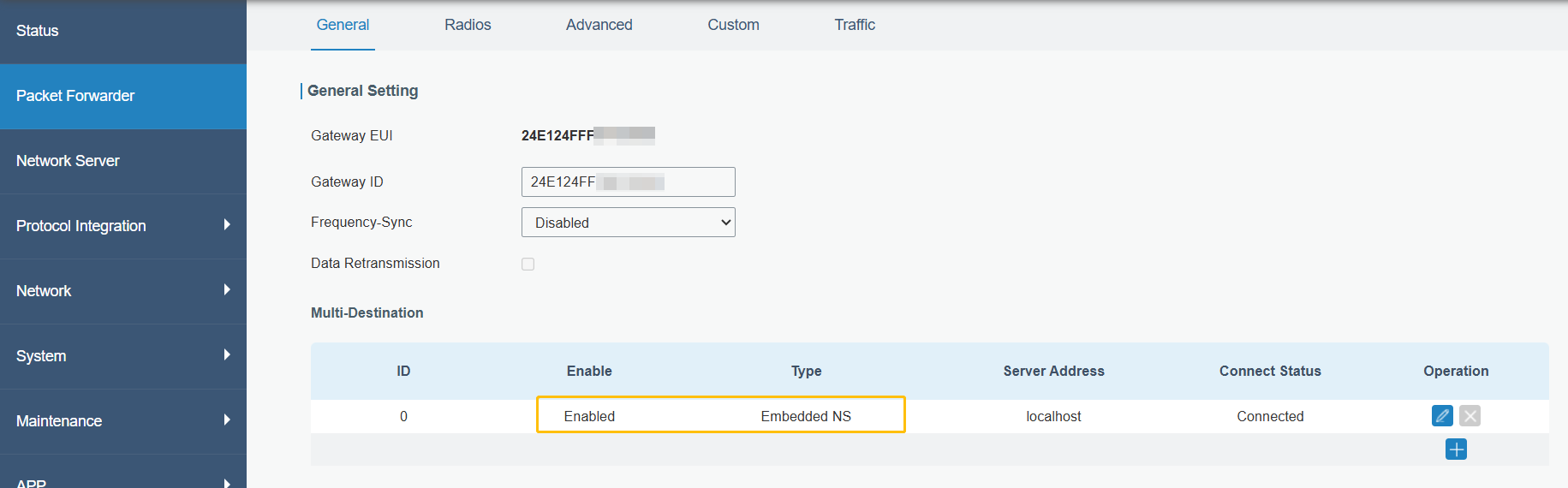
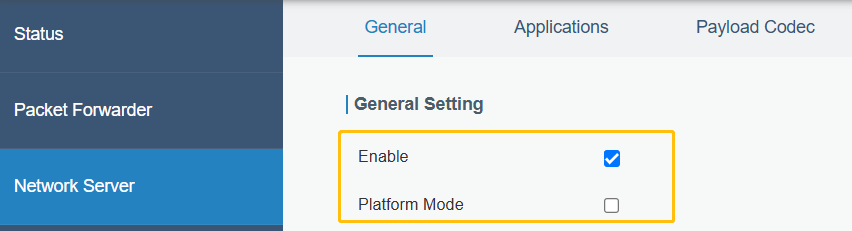
-
Create a new application on the Network Server > Application page of the gateway.
-
Select the application created, set the data transmission type as MQTT, paste the Authentication information from Beaver IoT, and then save the gateway settings.
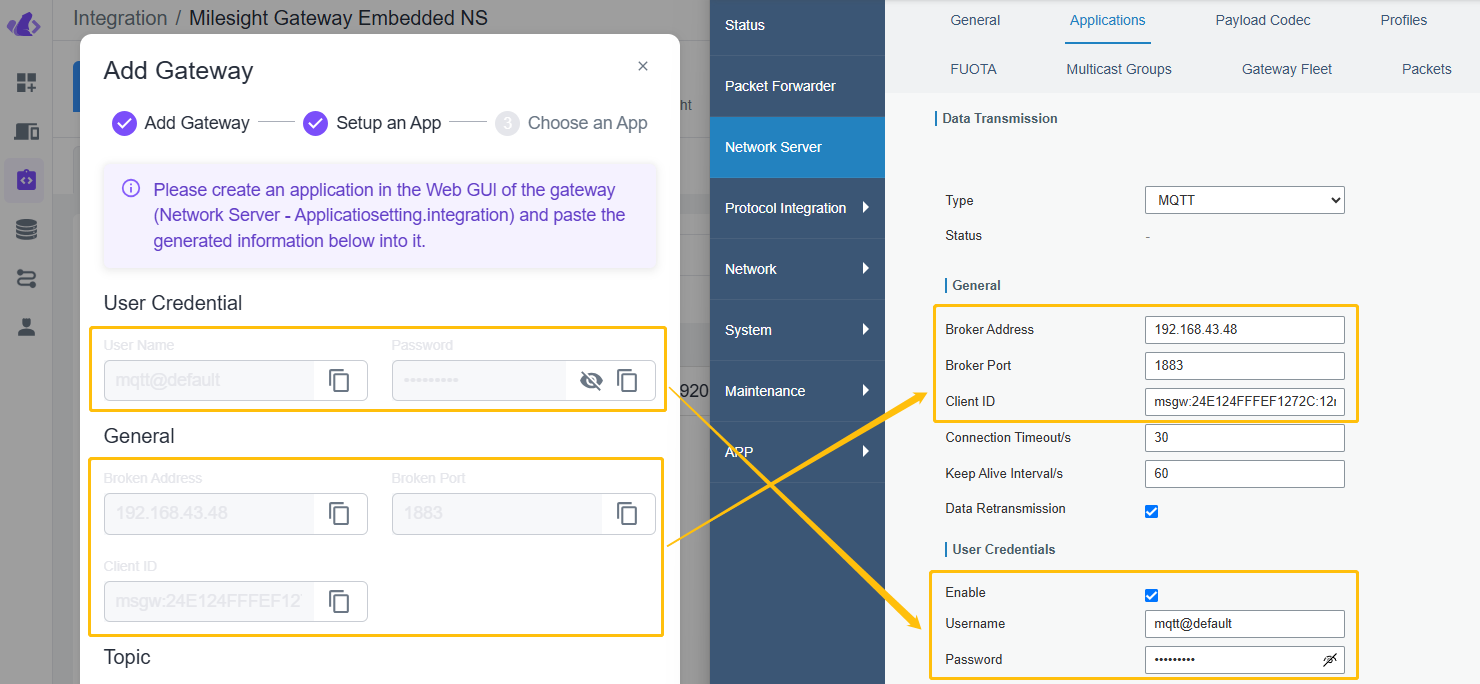
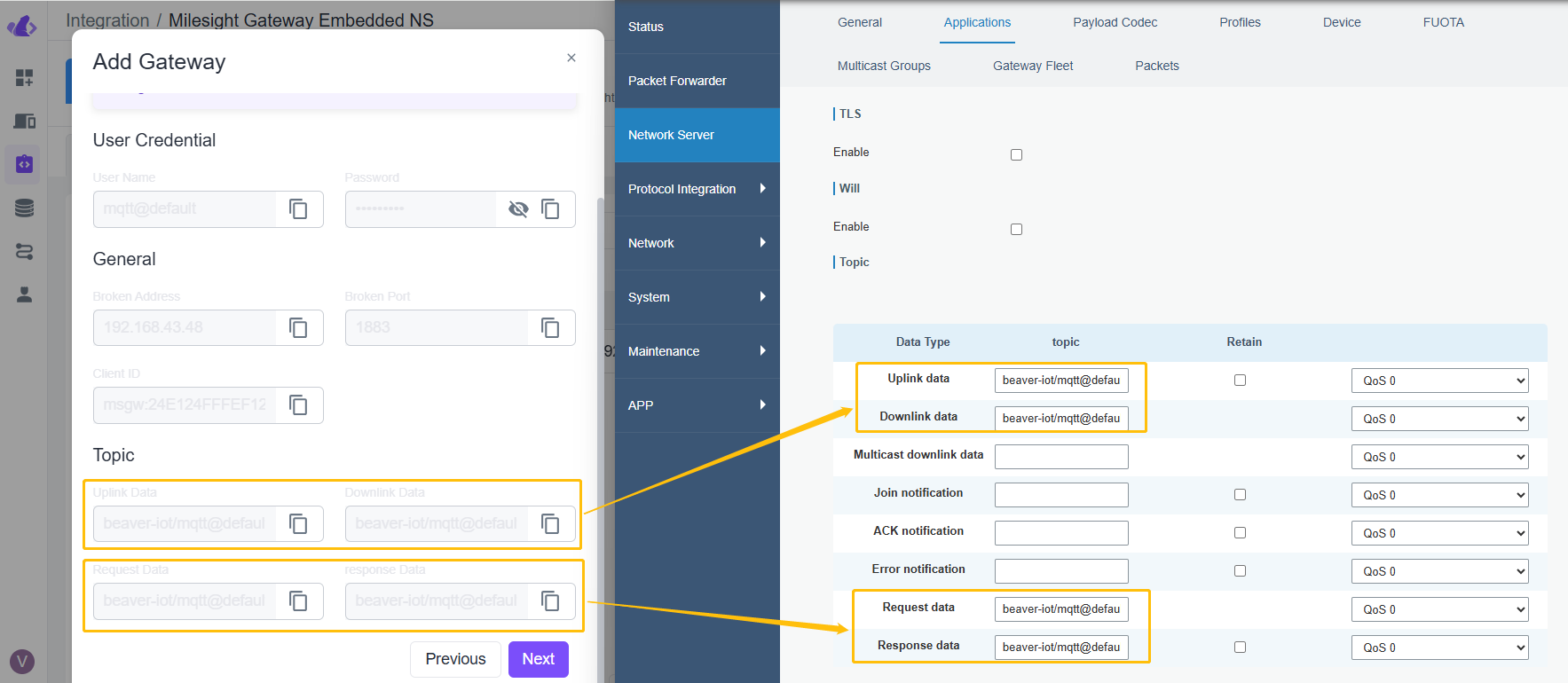
-
Go back to Beaver IoT page, click Next to try to connect to the gateway. If connected, go to step Choose an App to select the application ID, then click Confirm to save the settings.
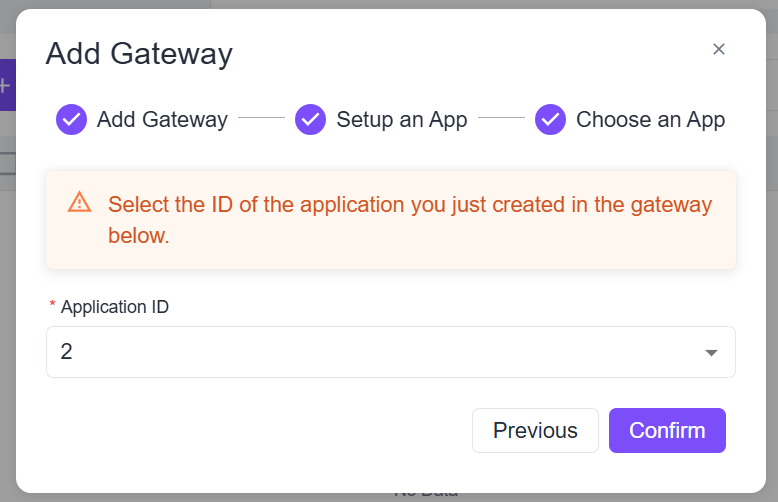
-
The gateway will show the status as Online on the Beaver IoT.
Add End Devices
Beaver IoT supports adding devices to gateway embedded NS while adding devices.
-
Go to Device page of Beaver IoT platform, click +Add to add a device.
-
Select the integration as Milesight Gateway Embedded NS, and fill in a customized device name.
-
Fill in the parameters of the end device, then select the corresponding gateway and the model (to define the payload codec).
-
Click Confirm to save the above settings.
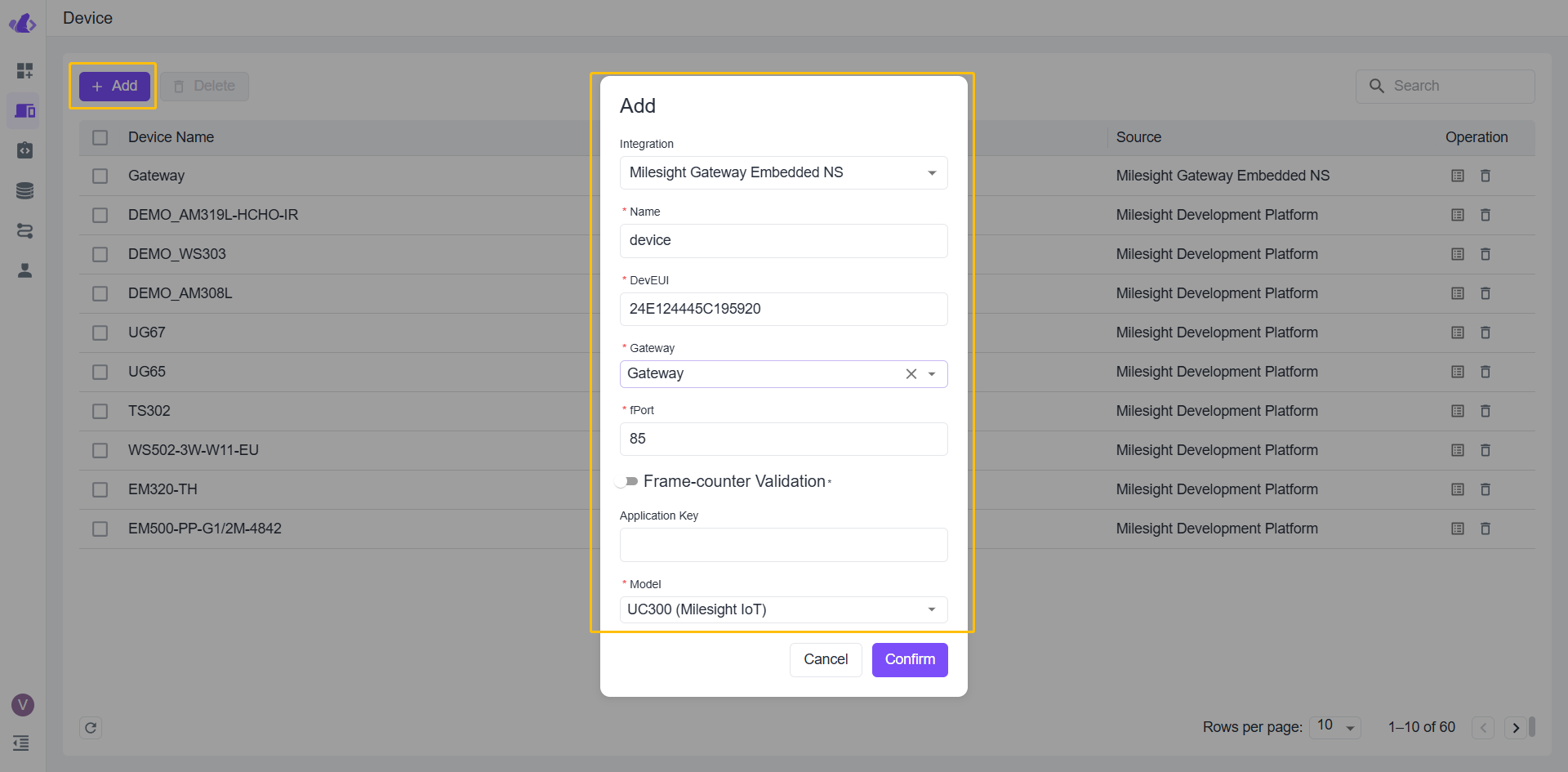
Sync Devices From Gateway
Beaver IoT supports syncing devices from gateway embedded network server.
-
Go to Integration page of Beaver IoT platform, click SubDevice icon of the target gateway.
-
Click Synable Devices tab to check the devices that can be synced.
note- Ensure the devices are under the selected application when adding the gateway integration.
- When syncing the devices, the payload codec of the corresponding devices on the gateway will be cleared, which will affect the feature of decoding, encoding, and protocol integration.
-
Select the model for the target devices to define the payload codec.
-
Check the boxes of target devices, and click Synchronize. After synchronization, these devices will display on the Device page of Beaver IoT.
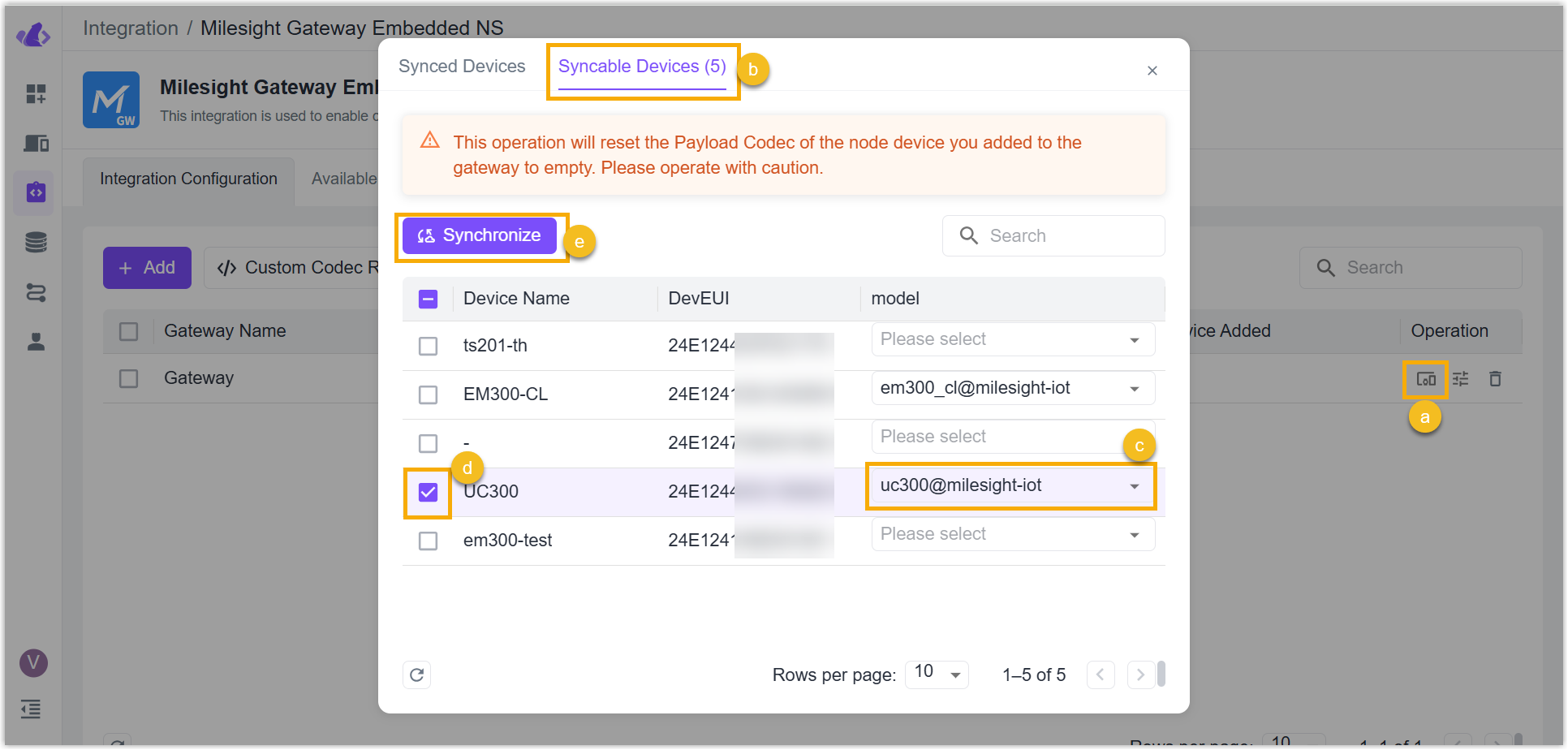
Custom Codec
Beaver IoT supports importing custom codecs for decoding and encoding of third-party end devices. After import, users can select the customized model when adding or syncing devices.
-
Fork the Milesight Codec Repository to your own repository (Github, Gitlab, etc.).
-
Open the Command Prompt of the computer, use git clone command to copy the forked repository to local path. Take Github as example:
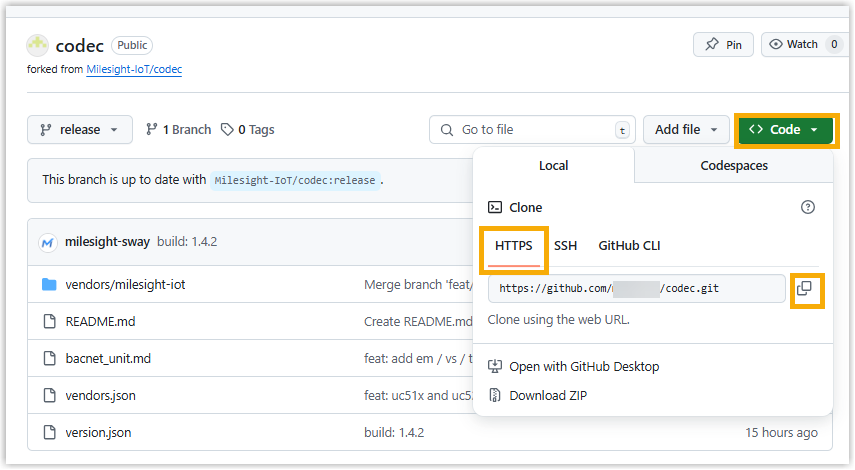
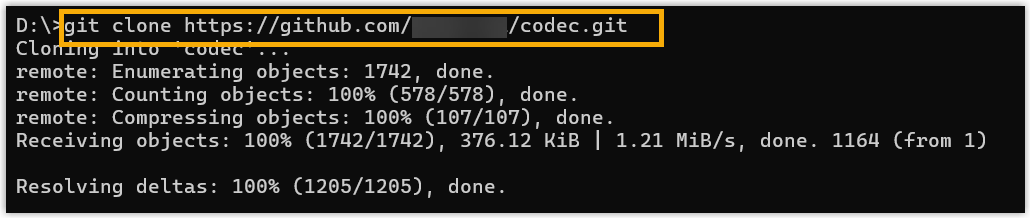
-
Go to the local repository path codec > vendors to create a vendor folder (example name: vendor2) for the codec of the third-party end devices. Under this folder, create the folders for every product model and add decoder, encoder, and codec files for every model.
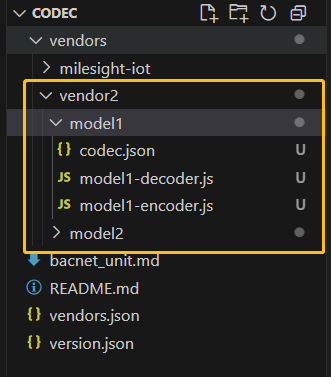
-
Create a device.json file under the vendor folder to define the decoder, encoder, and codec file paths of every product model.

-
Go to the local repository path codec to open the file vendors.json to add the information of the third-party vendor.

-
After the above files are completed and saved, commit and push these contents to your own forked codec repository.
-
Get the Raw link of the release branch of your own repository, and paste it into Custom Codec Repo of the integration.
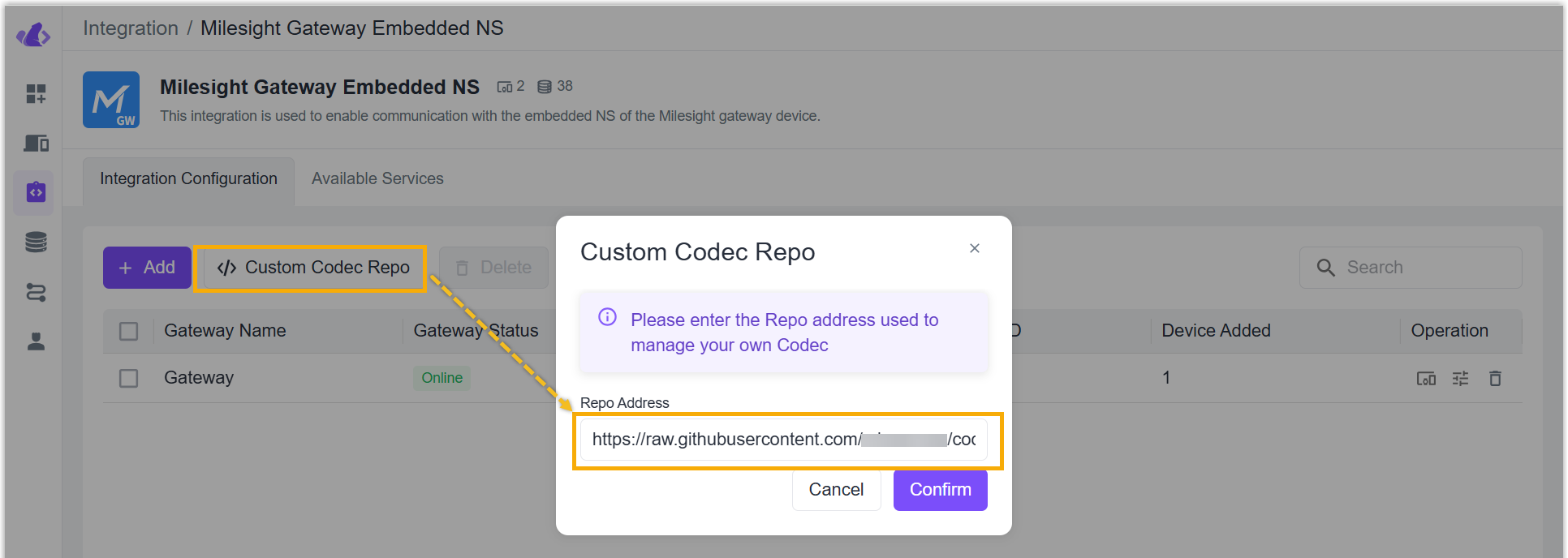
Github Raw URL example:
https://raw.githubusercontent.com/{username}/{repoName}/{branchName}/Gitlab Raw URL example:
https://{gitlabDomain}/{username}/{repoName}/-/raw/{branchName}/Default Raw URL example:
https://raw.githubusercontent.com/Milesight-IoT/codec/refs/heads/release/ -
Click Update Codec corresponding to the product to update the custom codec. After the update, check if you can select the custom model options when adding or syncing devices.