Parking Management
High-accuracy outdoor parking space detection based on AI algorithm can realize simultaneous detection and management of up to 100 parking spaces with more than 98% detection accuracy, which greatly helps guide parking and realizes more efficient and intelligent parking management.
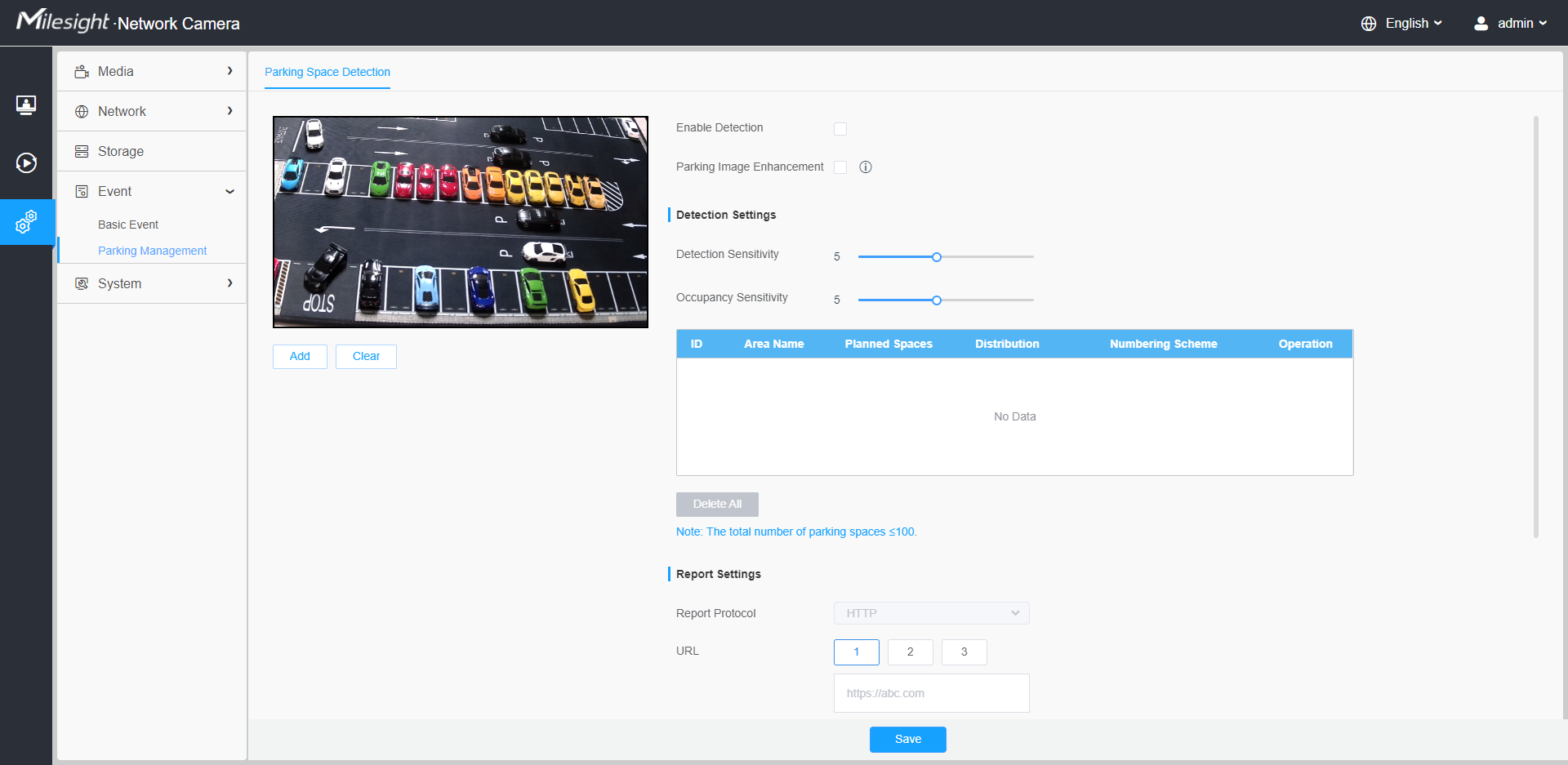
Setting steps are as shown below:
Step 1: Click the button to enable the Parking Space Detection.
Step 2: You can click the button to enable the Parking Image Enhancement, which can help to ensure the detection of parking lots at night, providing 24/7 surveillance monitoring.
[Detection Settings]
Step 3: Set Detection Sensitivity and Occupancy Sensitivity. Level 1~10 are available, the default level is 5.
| Parameters | Function Introduction |
|---|---|
| Detection Sensitivity | Level 1~10 are available, the default level is 5. The default sensitivity of 5 is the balance point between target missed detection and false detection. The higher the sensitivity, the easier the occupancy is to be detected. Users can adjust the detection sensitivity as needed to avoid some missed or false detection. For example, when the sensitivity is set to 10, it is possible to identify some objects that look like cars as cars, resulting in false detection. |
| Occupancy Sensitivity | Level 1~10 are available, the default level is 5. The higher the sensitivity, the parking space will be judged to be occupied if it is slightly occupied for a while; the lower the sensitivity, the parking space needs to be occupied for a certain period of time before it is judged to be occupied. For example, when the sensitivity is set to 10, the parking space may be judged as occupied when the vehicle passes by the parking space only briefly. |
Step 4: Draw the detection areas based on the parking lot. Click ![]() button to configure the information of detection area.
button to configure the information of detection area.
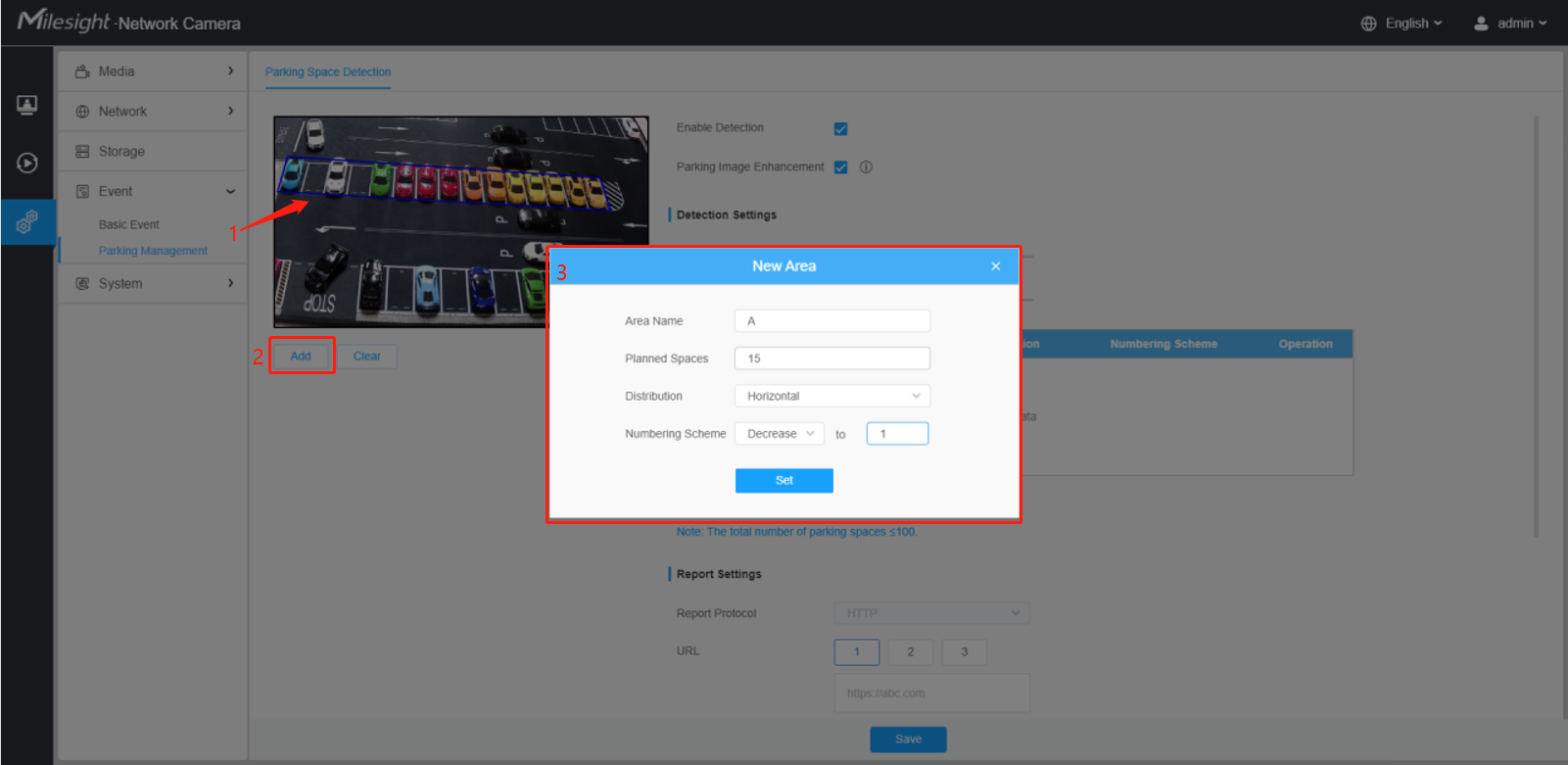
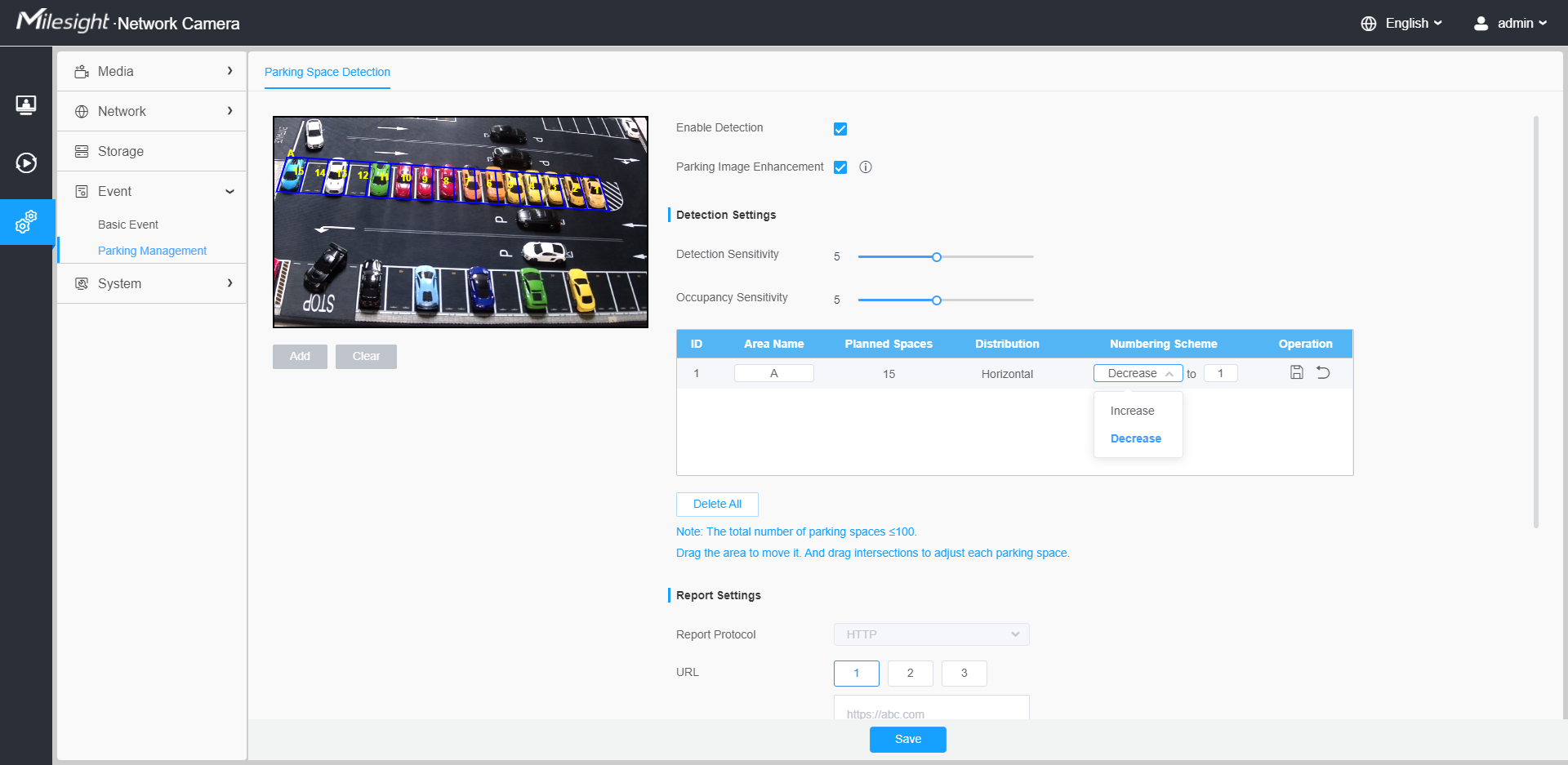
| Parameters | Function Introduction |
|---|---|
| Area Name | The name of the detection area can be edited. Such
as A1, A2, B1, B2. Note: Valid content: 1~10 digits or
letters! |
| Planned Spaces | Enter the number of parking spaces on the drawn
detection area. Numbers between 1~99 are available. For example, Area A
has 15 planned spaces: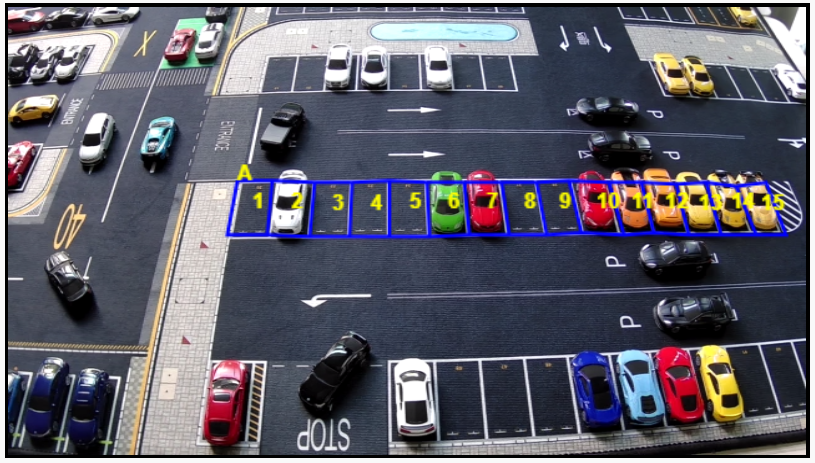 |
| Distribution | Define the distribution of parking spaces. Horizontal
and Vertical are available. For example, the distribution of Area A is
Horizontal, and the distribution of Area B is Vertical: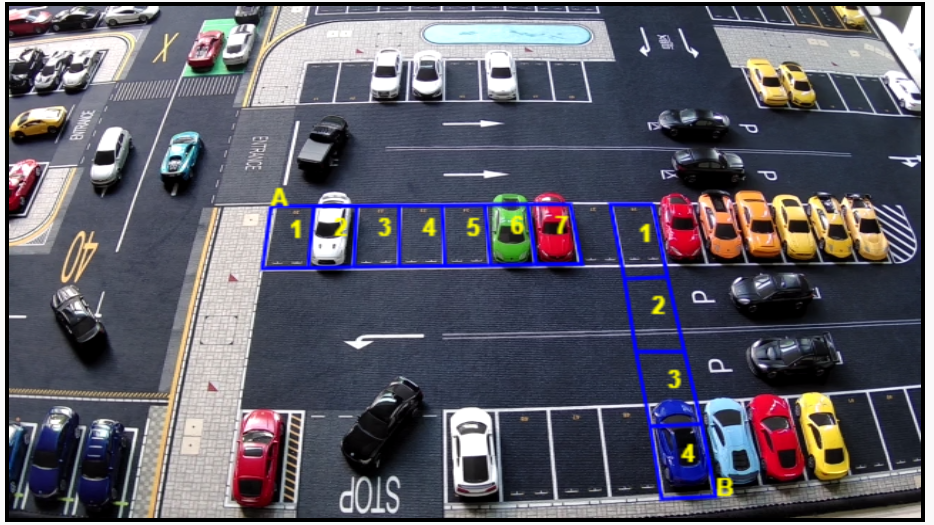 |
| Numbering Scheme | Define the parking space numbering scheme and the
starting numbers. Increase and Decrease of numbering scheme are
available, and the starting numbers between 1~99 are available. For
example, the numbering scheme of Area A is Increase from 1, and the
numbering scheme of Area B is Decrease to 11: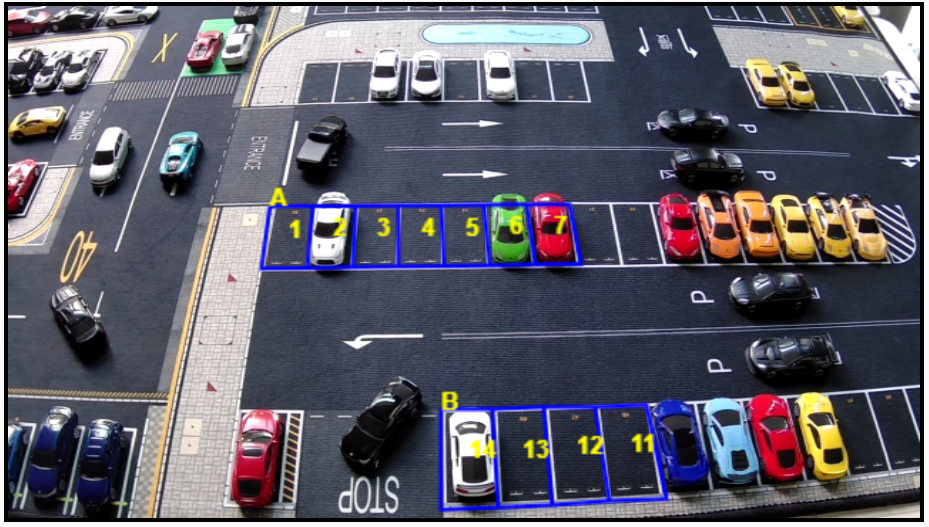 |
| Edit the Area Name and Numbering Scheme of the detection area. | |
| Delete the detection area. | |
| Save the edit. | |
| Cancel the edit. | |
| Delete the all added detection areas. |
Step 5: You can drag the detection area to move it. And drag intersections to adjust each parking space.
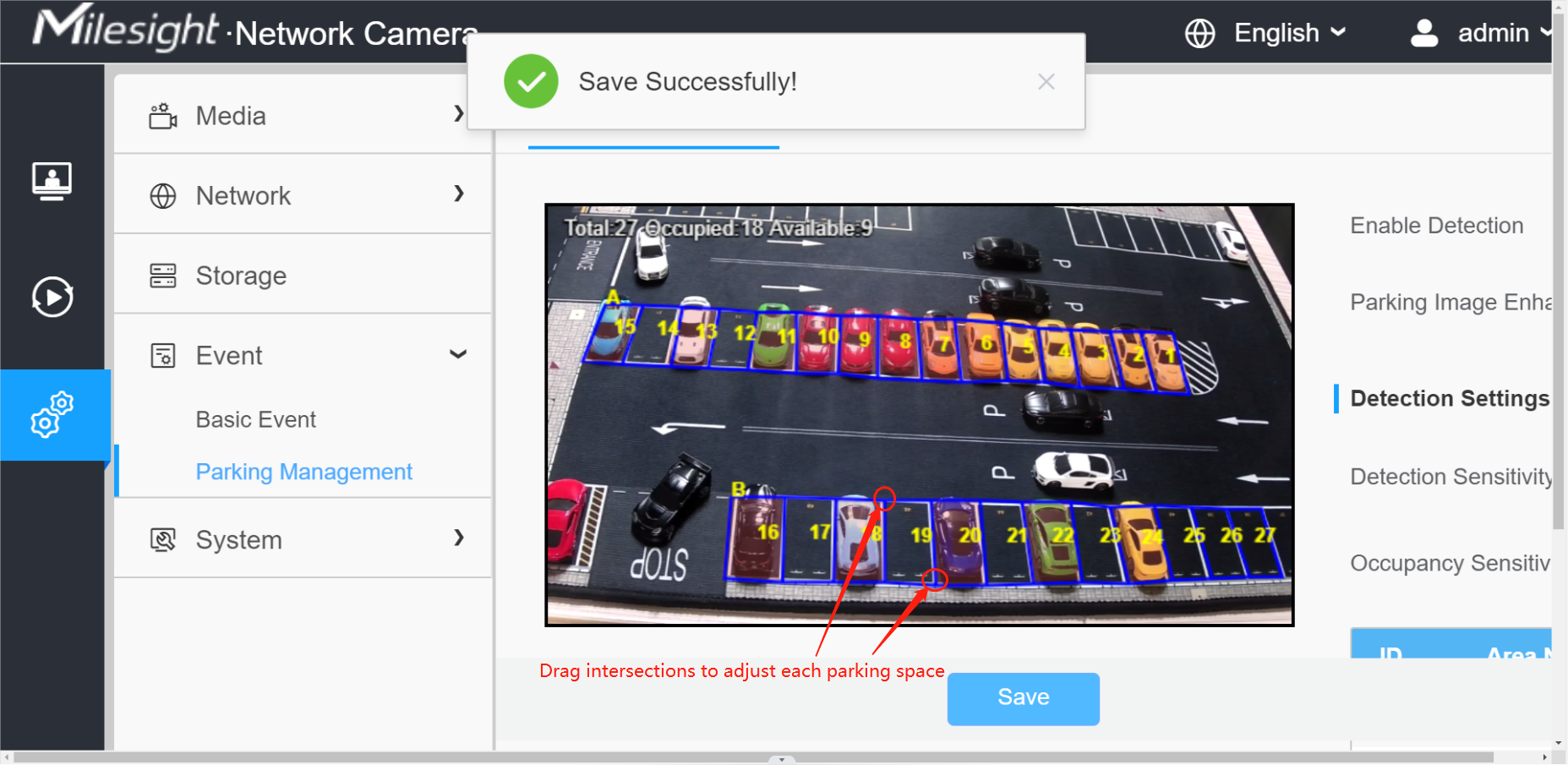
Step 6: After the configuration, the occupied parking spaces in the detection area will be covered with red to provide a more intuitive interface. And the parking information containing total number, occupied number and available number will be displayed on the interface.
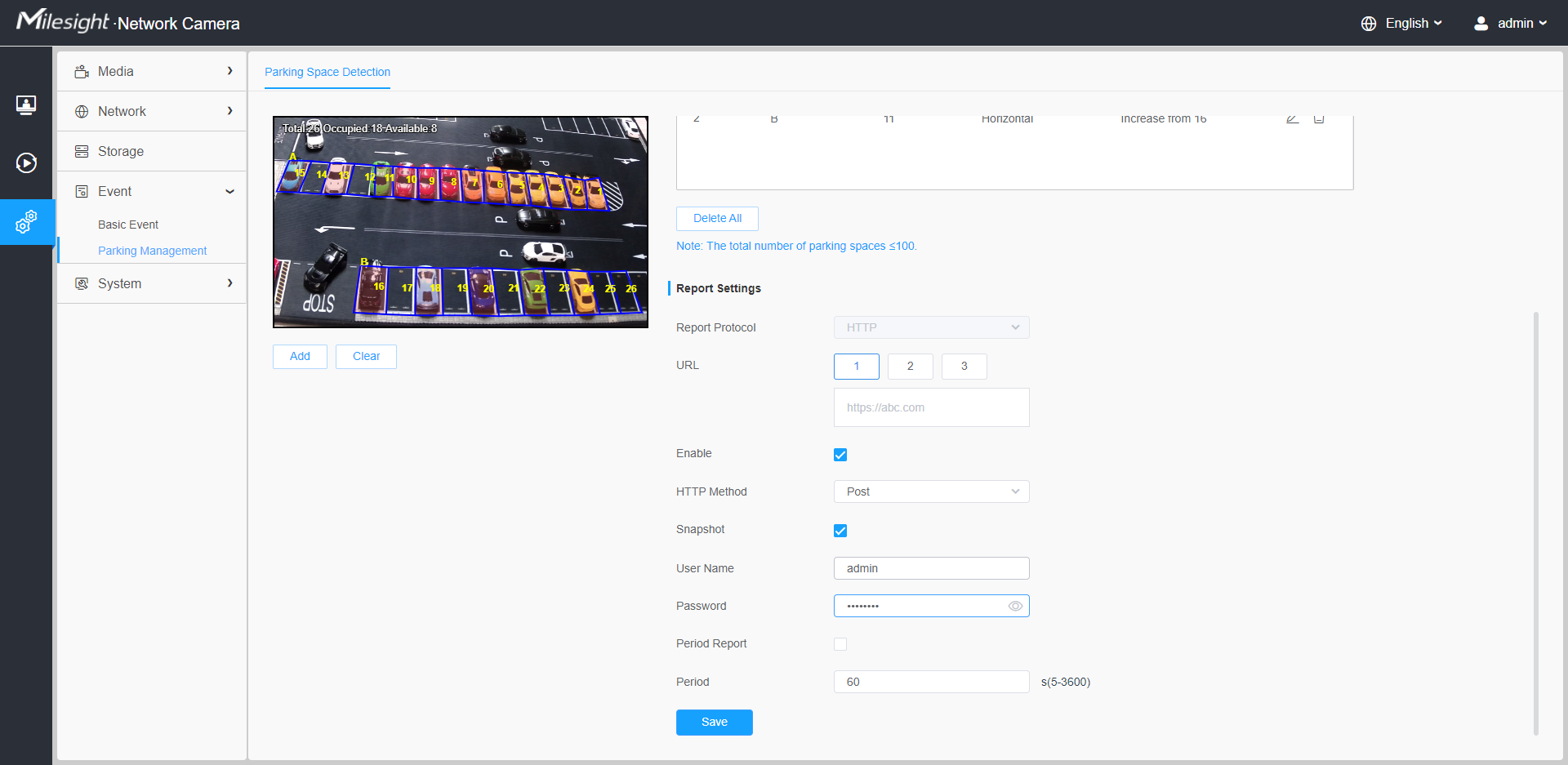
[Report Settings]
Step 7: With high compatibility, the parking information can be reported by HTTP(s).
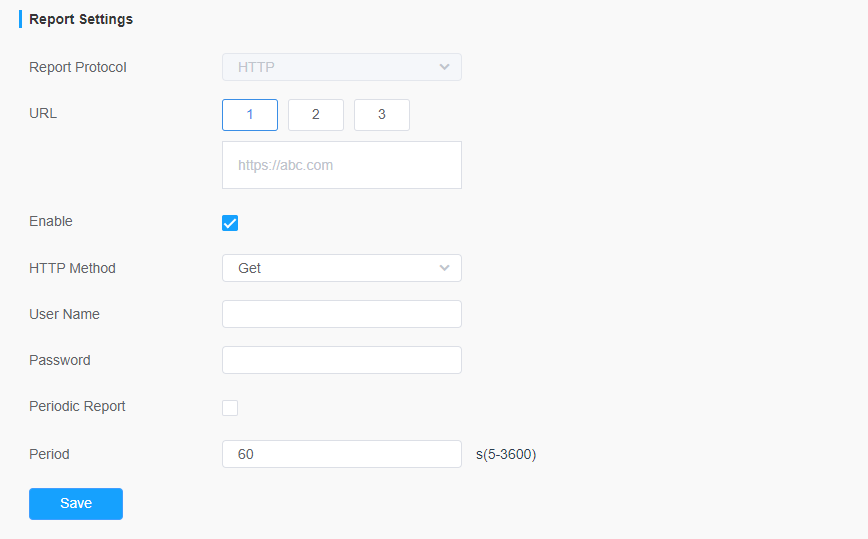
| Parameters | Function Introduction |
|---|---|
| Report Protocol | Support to report the parking informations to specified HTTP URL. |
| URL | The HTTP URL format can be customized,for example: http://{ip}:{port}/api/httpEvent?xxxxxx |
| Enable | Start or stop using HTTP. |
| HTTP Method | There are two HTTP push methods, including Post and Get. |
| Snapshot | Click the button to upload the snapshots via HTTP post. Note: This
option is available just for Post HTTP Method. |
| User Name | Receiver name. |
| Password | Receiver password. |
| Periodic Report | According to the configured period, the parking information is pushed via HTTP post periodically. |
| Period | 5~3600s of period time are available. |
Step 8: Click the button to enable the Report.
Step 9: Click the button to enable the Periodic Report of parking space. And set the interval period time.

[Parking Information transfer for Post Method]
Camera will post the parking information data in JSON format in real time when it is triggered. The content will be sent is as follows:
Trigger Post
POST /post HTTP/1.1
User-Agent: httpclient
Host: 192.168.2.24:1234
Content-Type: application/json
Content-Length: 108615
{
"event": "Parking Space Detection",
"device": "Network Camera",
"time": "2021-03-30 13:51:56",
"report_type": "trigger",
"resolution_w": 3840,
"resolution_h": 2160,
"parking_area": "A",
"index_number": 1,
"occupancy": 1, //1:occupied, 0:available
"coordinate_x1": 3,
"coordinate_y1": 220,
"coordinate_x2": 13,
"coordinate_y2": 220,
"coordinate_x3": 3,
"coordinate_y3": 330,
"coordinate_x4": 13,
"coordinate_y4": 330,
"snapshot": "/9j/4AAQSkZJRgABAQAAAQABAAD/2wDFABALDA4MChAODQ4SERATGCgaGBY...(Image code)”
}
| Key | Sample of Value | Description |
|---|---|---|
| event | Parking Space Detection | The event name of the parking information data. |
| device | Network Camera | The Device Name which can be configured on the System Info of camera. The default is Network Camera. |
| time | 2021-03-30 13:51:56 | The time when event is triggered. |
| report_type | trigger | Type of parking information reported, trigger or interval. |
| resolution_w | 3840 | The width of processing resolution. |
| resolution_h | 2160 | The height of processing resolution. |
| parking_area index_number |
A 1 |
The parking area name of the triggered parking space. Such as A1, A2, B1, B2. |
| occupancy | 1 | The status of parking space detection, 1 indicates occupied and 0 indicates available. |
| coordinate_x1 coordinate_y1 |
3 220 |
The top left coordinates of triggered parking space. |
| coordinate_x2 coordinate_y2 |
13 220 |
The top right coordinates of triggered parking space. |
| coordinate_x3 coordinate_y3 |
3 330 |
The bottom left coordinates of triggered parking space. |
| coordinate_x4 coordinate_y4 |
13 330 |
The bottom right coordinates of triggered parking space. |
| snapshot | (Image code) | The snapshot of the event, depends on whether it is configured to send together. |
Interval Post
POST /post HTTP/1.1
User-Agent: httpclient
Host: 192.168.2.24:1234
Content-Type: application/json
Content-Length: 108615
{
"event": "Parking Space Detection",
"device": "Network Camera",
"time": "2021-03-30 13:51:56",
"report_type": "interval",
"total_occupied": 217,
"total_available": 12,
"parking_detail":
[
{"area_name": "A",
"numbering_scheme": [2,3,4,5,6,7,8,9,10],
"occupancy": [1,0,0,1,0,1,1,0,0]
},
{
"area_name": "B",
"numbering_scheme": [1,2,3,4,5,6,7,8,9],
"occupancy": [1,0,0,1,0,1,1,0,1]
},
{
"area_name": "C",
"numbering_scheme": [11,10,9,8,7,6,5,4,3],
"occupancy": [1,0,0,1,0,1,1,0,1]}
]
"snapshot": "/9j/4AAQSkZJRgABAQAAAQABAAD/2wDFABALDA4MChAODQ4SERATGCgaGBY...(Image code)”
}
| Key | Sample of Value | Description | |
|---|---|---|---|
| event | Parking Space Detection | The event name of the parking information data. | |
| device | Network Camera | The Device Name which can be configured on the System Info of camera. The default is Network Camera. | |
| time | 2021-03-30 13:51:56 | The time of periodic push. | |
| report_type | interval | Type of parking information reported, interval or trigger. | |
| total_occupied | 217 | Total number of parking spaces occupied in the current parking space detection area. | |
| total_available | 12 | Total number of available parking spaces in the current parking space detection area. | |
| parking_detail | area_name | A | The parking space detection area name. |
| numbering_scheme | [2,3,4,5,6,7,8,9,10] | The parking space number of the current parking detection area. | |
| occupancy | [1,0,0,1,0,1,1,0,0] | The status of parking space detection of the current parking detection area, 1 indicates occupied and 0 indicates available. | |
| area_name | B | The parking space detection area name. | |
| numbering_scheme | [1,2,3,4,5,6,7,8,9] | The parking space number of the current parking detection area. | |
| occupancy | [1,0,0,1,0,1,1,0,1] | The status of parking space detection of the current parking detection area, 1 indicates occupied and 0 indicates available. | |
| area_name | C | The parking space detection area name. | |
| numbering_scheme | [11,10,9,8,7,6,5,4,3] | The parking space number of the current parking detection area. | |
| occupancy | [1,0,0,1,0,1,1,0,1] | The status of parking space detection of the current parking detection area, 1 indicates occupied and 0 indicates available. | |
| snapshot | (Image code) | The snapshot of the event, depends on whether it is configured to send together. | |