General
General settings of image including the Image Adjustment, Day/Night Switch, Day/Night Parameters, Exposure, Backlight, White Balance, Image Enhancement and Display can be set in this module.
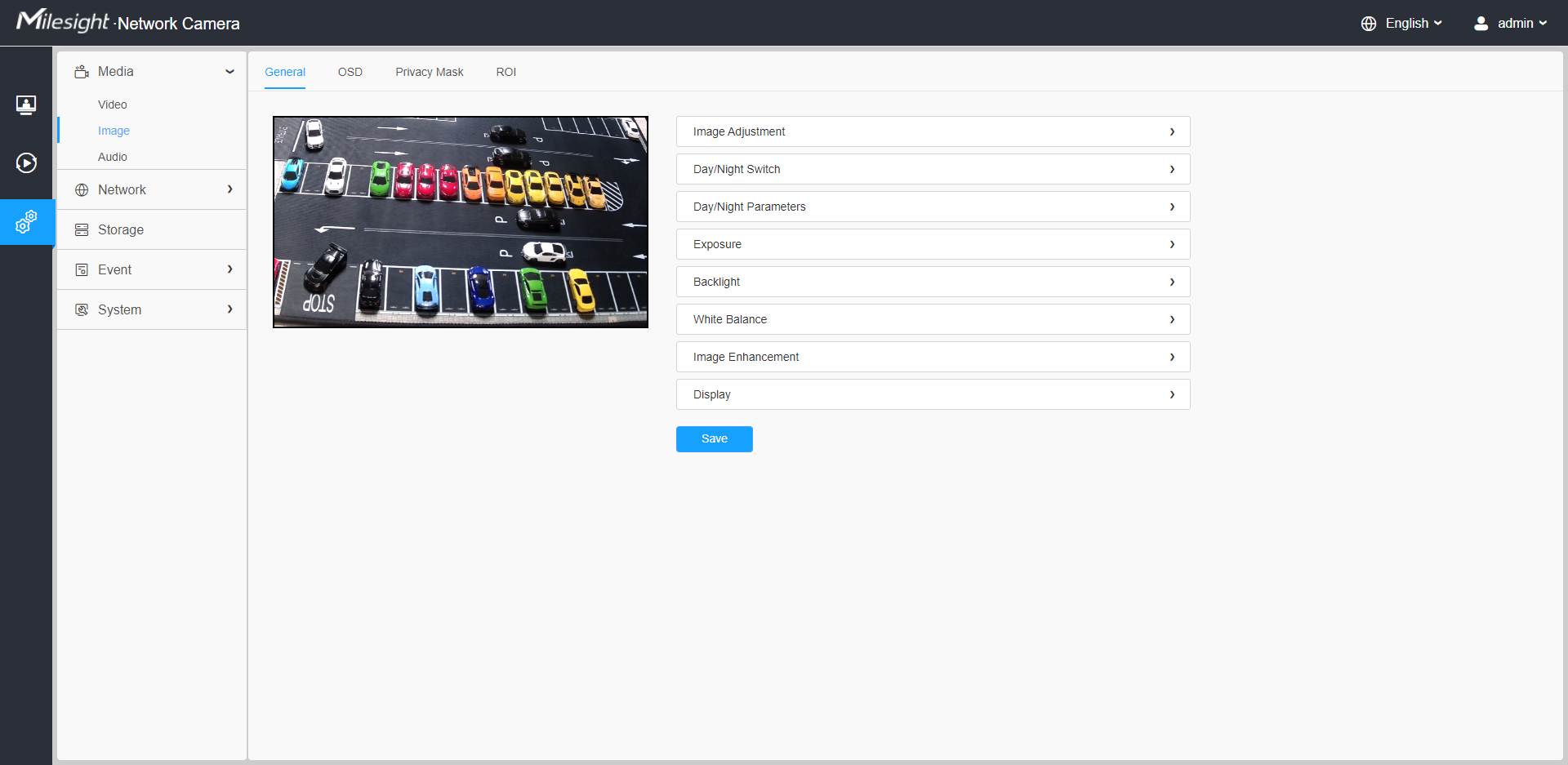
[Image Adjustment]
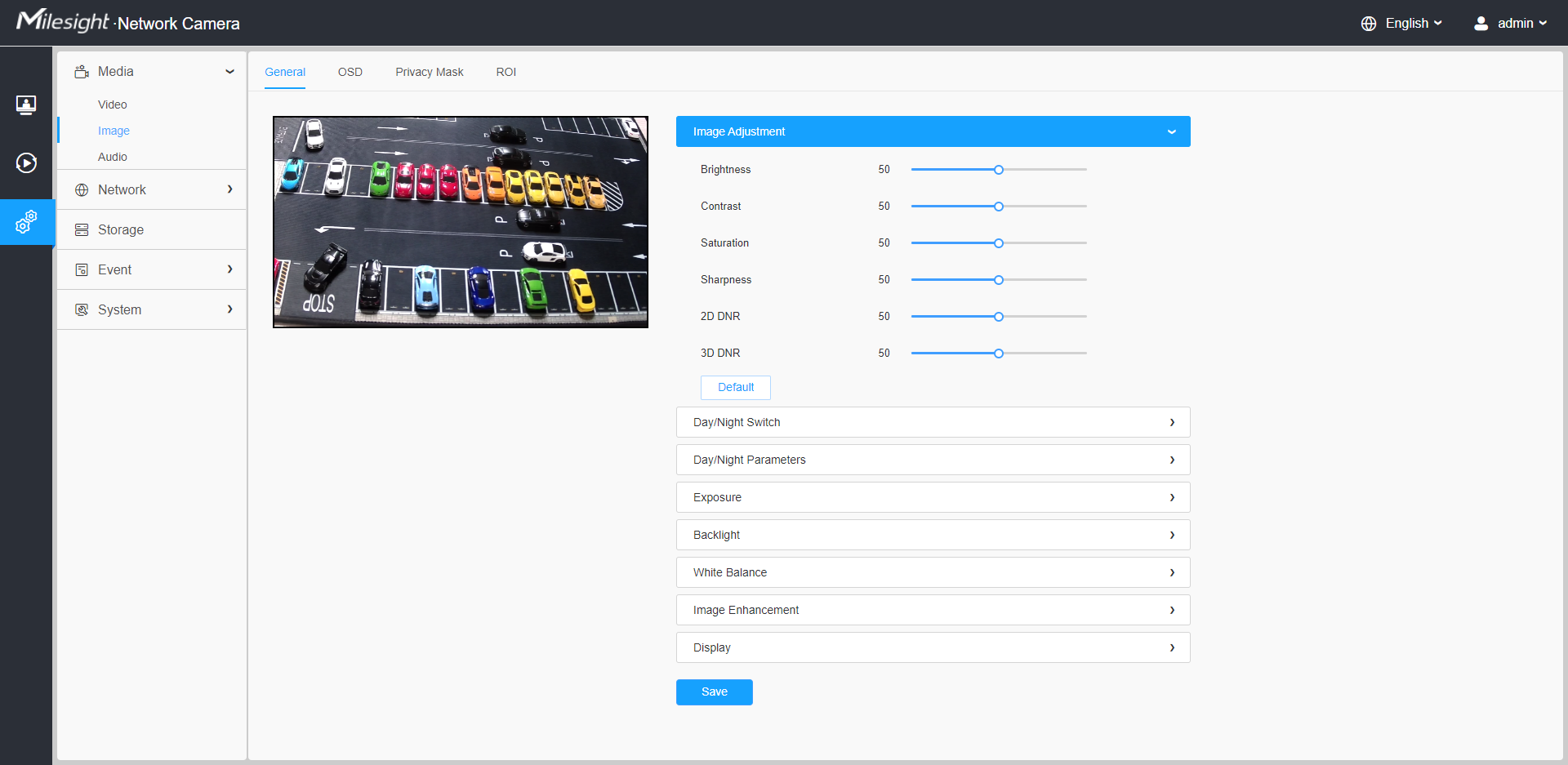
| Parameters | Function Introduction |
|---|---|
| Brightness | Adjust the Brightness of the scene. |
| Contrast | Adjust the color and light contrast. |
| Saturation | Adjust the Saturation of the image. Higher Saturation makes colors appear more "pure" while lower one appears more “wash-out”. |
| Sharpness | Adjust the Sharpness of image. Higher Sharpness sharps the pixel boundary and makes the image looks “more clear”. |
| 2D DNR | Adjust the noise reduction level. |
| 3D DNR | Restore brightness, contrast and saturation to default settings. |
| Click this button to restore to the default setting. |
[Day/Night Switch]
This option is used to control the Day/Night mode. And we applied Smart IR II Technology on the camera. It combines the High Beam and Low Beam, upgrading the IR LEDs technology to provide better image clarity and quality regardless of the object distance. Also, the Low Beam and High Beam's brightness can be adjusted manually or automatically on the basis of the Zoom ratio. Moreover, with the IR anti-reflection panel, the infrared light transmittance is highly increased.
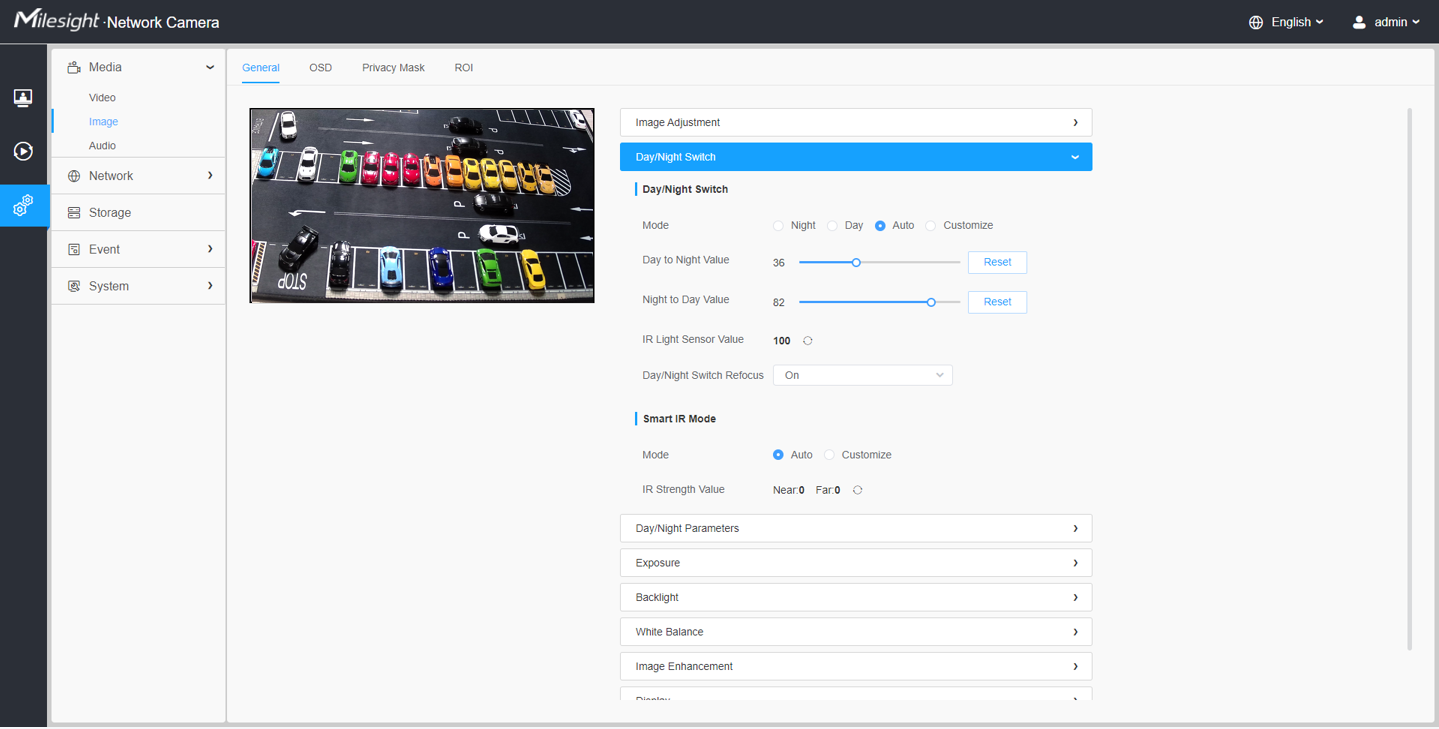
There are 4 modes for Day/Night Switch, including Night, Day, Auto and Customize.
| Parameters | Function Introduction | |
|---|---|---|
| Day/Night Switch | Night | Switch to Night Mode according to the parameters of night
mode. Note: There are several parameters such as Exposure Level,
Maximum Exposure Time and IR-CUT Interval, etc, associated with
the mode. |
| Day | Switch to Day Mode according to the parameters of night
mode. Note: There are several parameters such as Exposure Level,
Maximum Exposure Time and IR-CUT Interval, etc, associated with
the mode. |
|
| Auto |
Select this option to automatically switch the Day/Night Mode based on the image.
|
|
| Customize | Select this option to customize the Start Time and End Time of
Night.
|
|
| Day/Night Switch Refocus | With this option enabled, the camera will refocus when switching between day mode and night mode. | |
There are 2 modes for Smart IR Mode to achieve the best effect, including Auto and Customize.
| Parameters | Function Introduction | |
|---|---|---|
| Smart IR Mode | Auto | Select this option to automatically adjust the strength of the Low-Beams LED, High-Beams LED on the basis of the Zoom ratio. |
| Customize | Select this option to manually adjust the strength of the Low-Beams
LED, High-Beams LED. You can click
|
|
[Day/Night Parameters]
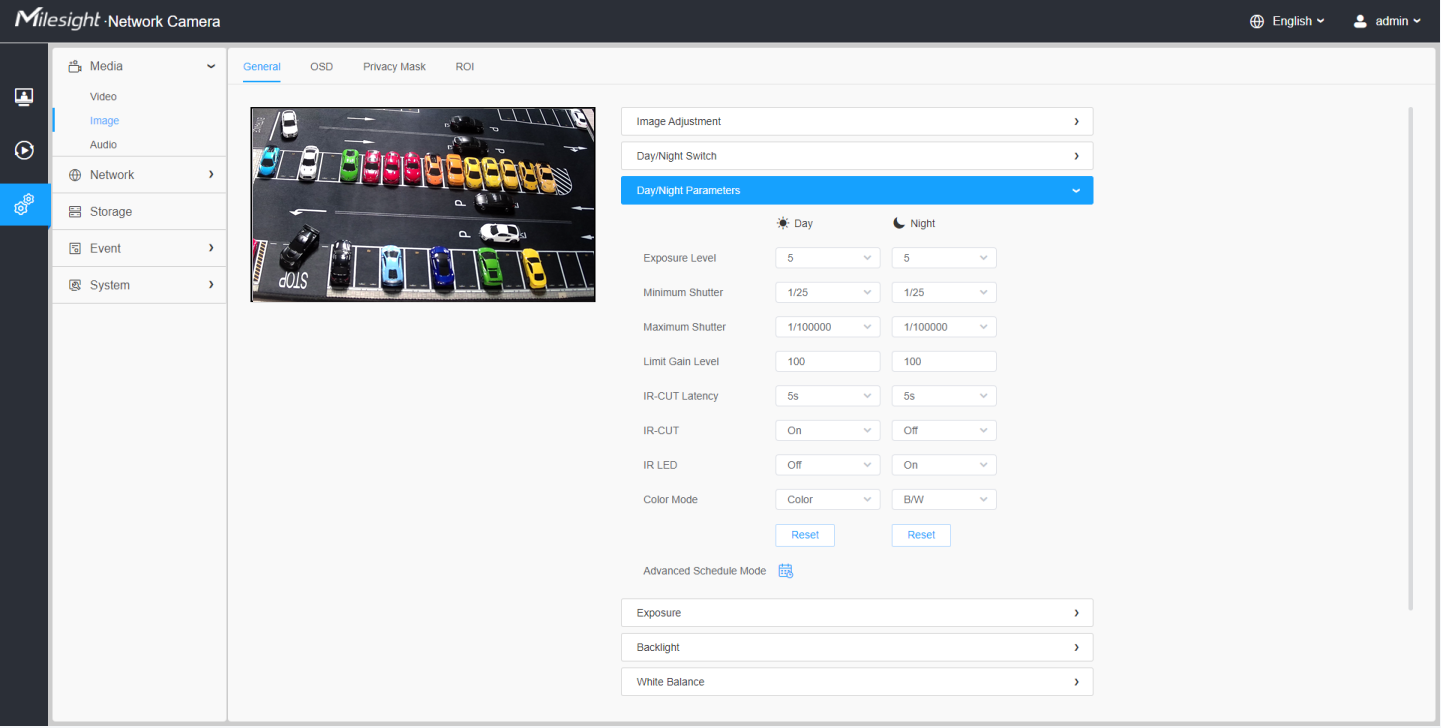
| Parameters | Function Introduction |
|---|---|
| Exposure Level | Level 0~10 are available to meet your need. |
| Minimum Shutter | Minimum Shutter is the same as Maximum Exposure Time. Set the minimum Shutter to 1~1/100000s. |
| Maximum Shutter | Maximum Shutter is the same as Minimum Exposure Time. Set the maximum Shutter to 1~1/100000s. |
| IR-CUT Latency | The interval time of switching one mode to another. |
| Limit Gain Level |
Set the Limit Gain Level to 1~100. |
| IR-CUT | Turn on/off IR-CUT. |
| IR LED | Turn on/off IR-LED. |
| Color Mode | Select B/W or Color mode. |
|
Here you can customize your special demands for different time, then
the Day mode and Night mode will switch automatically according to your
settings.
|
[Exposure]
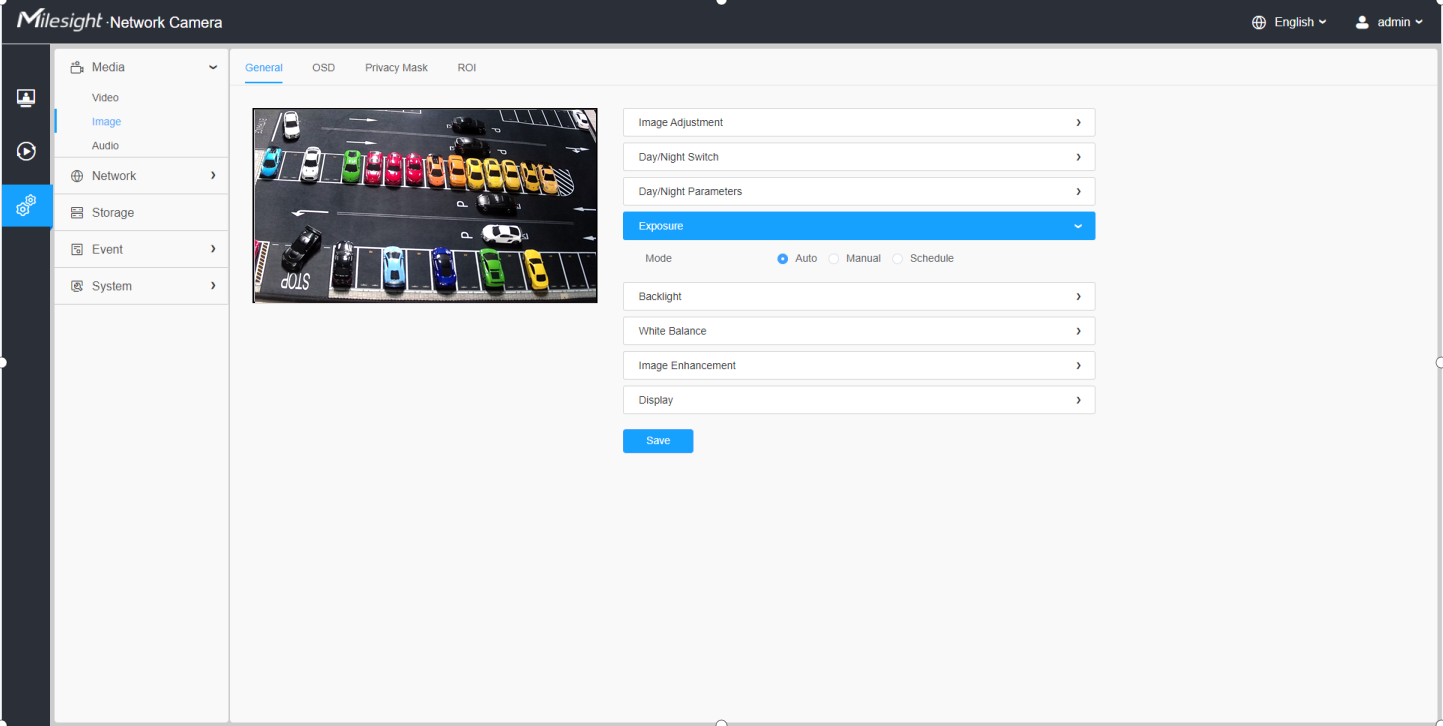
| Parameters | Function Introduction |
|---|---|
| Exposure Mode | Auto Mode, Manual Mode and Schedule Mode are available. Auto Mode: The camera will adjust the brightness according to the light environment automatically. Manual Mode: The camera will adjust the brightness according to the value you set, you can set the exposure time from 1~1/100000s, the higher the value is, the brighter the image is. Schedule Mode: You can customize the schedule to enable/disable Auto Mode and Manual Mode.
|
[Backlight]

| Parameters | Function Introduction |
|---|---|
| Backlight Mode | Single Mode: Set single mode for BLC/WDR/HLC. Note: Do not
support WDR and General HLC while High Frame Rate is
enabled. Day/Night Mode: Support BLC/WDR/HLC on Day Enhancement Mode/Night Enhancement Mode separately. Schedule Mode: Set schedule mode for BLC/WDR/HLC. You can customize the schedule to enable/disable BLC/WDR/HLC mode.
|
- For more details about Milesight WDR on & off Video, you can click to the YouTube:
- For more details about Milesight Ultra Low-light Video Demo - HLC, you can click to the YouTube:
- For more details about Milesight Super WDR Pro, you can click to the YouTube:
- For more details about Milesight Super WDR Performance, you can click to the YouTube:
[White Balance]

| Parameters | Function Introduction |
|---|---|
| White Balance | To restore white objects, removed color distortion caused by the light of the environment. Mode: General and Schedule are available. |
General Mode: Select a white balance mode as required
|
|
|
Schedule Mode: Select this option that you can customize the schedule to enable/ disable above modes.
|
[Image Enhancement]
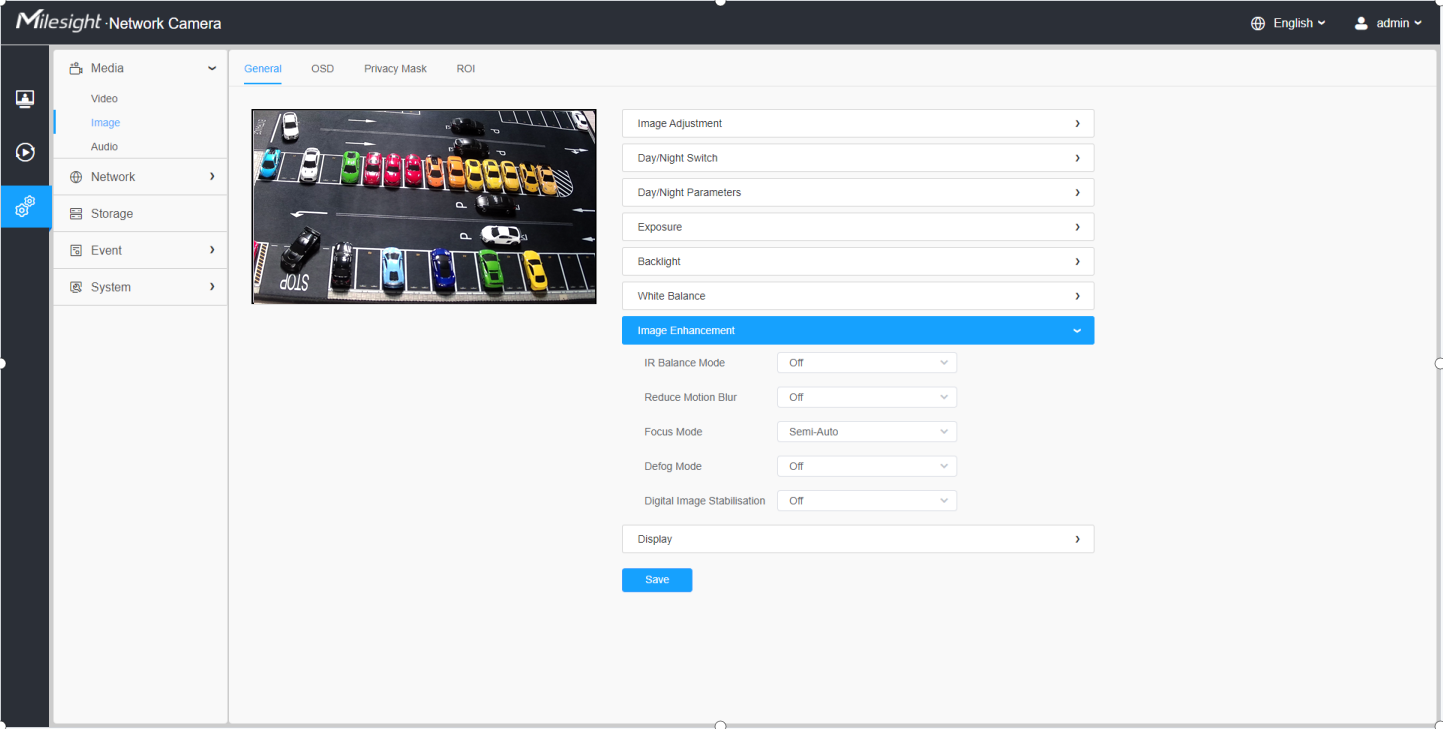
| Parameters | Function Introduction |
|---|---|
| IR Balance Mode | There is an option to turn On/Off the IR LED. IR Balance Mode would avoid the problem of overexposure and darkness, and the IR LED will change according to the actual illumination. |
| Reduce Motion Blur | Enable this function to reduce the motion blur of objects
effectively. You can adjust the deblur level from 1 to 100. Note: For more details about Milesight Deblur, you can click
to the YouTube:
|
| Defog Mode | Better image effect in foggy weather. Note:
|
| Digital Image Stabilisation | Decrease the blur and shakiness of the image. |
[Display]
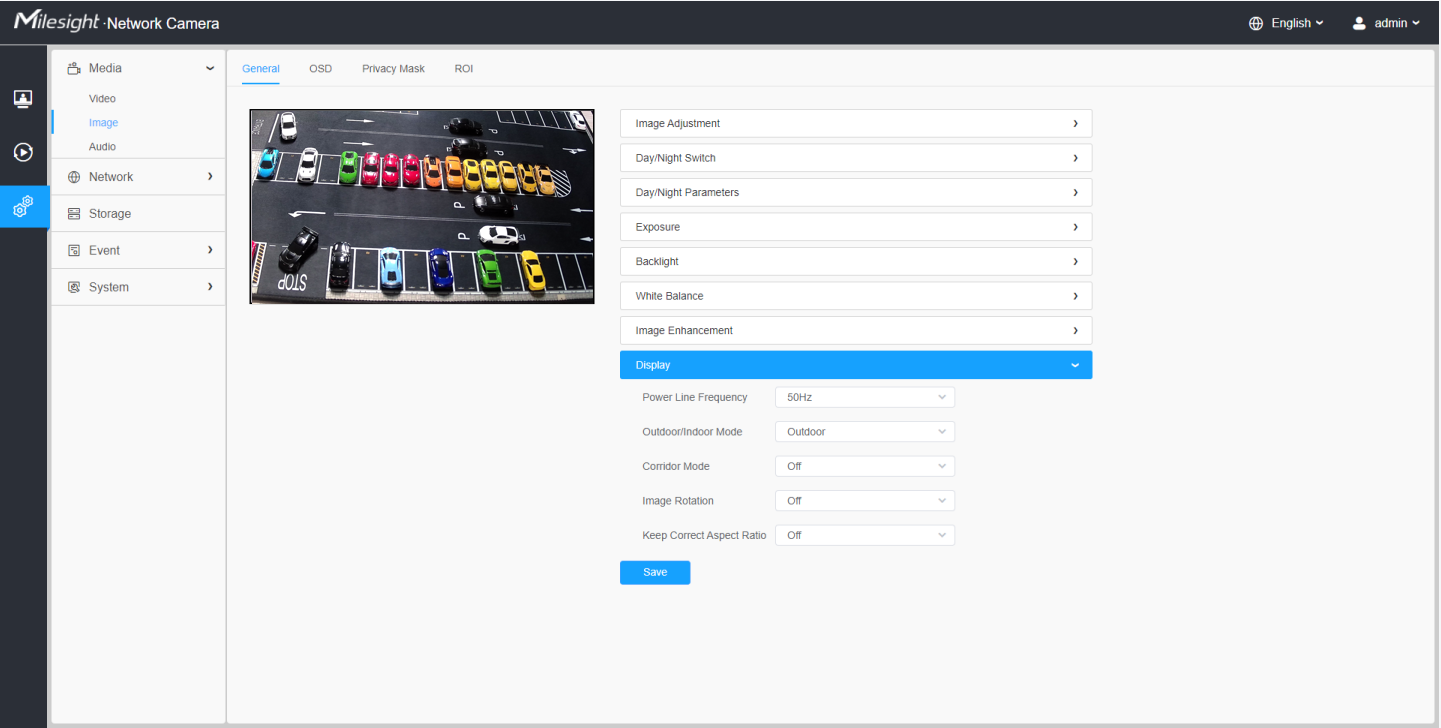
| Parameters | Function Introduction |
|---|---|
| Power Line Frequency | 60Hz and 50Hz are available. |
| Outdoor/Indoor Mode | Select indoor or outdoor mode to meet your needs. |
| Corridor Mode | There are three options available, you can select one to meet your
need. Off: Keep the image in normal direction. Clockwise 90°: Rotate the image by 90° clockwise. Anticlockwise90°: Rotate the image by 90° anticlockwise. |
| Image Rotation | There are four options available, you can select one to meet your
need. Off: Keep the image in normal direction. Rotating 180°: Upside down the image. Flip Horizontal: Flip the image horizontally. Flip vertical: Flip the image vertically. |
| Keep Correct Aspect Ratio |
With this option enabled, the camera will prevent the image from distortion when resolution ratio is changed. |



