LPR Mode
Milesight LPR Camera supports professional LPR Live View interface , it can show the real-time license plate recognition results and display the snapshots of detected license plates ,which realizes a stand-alone LPR solution.
After logging in the LPR network camera web GUI successfully, users can click to access the LPR Mode page, which is shown as follows.
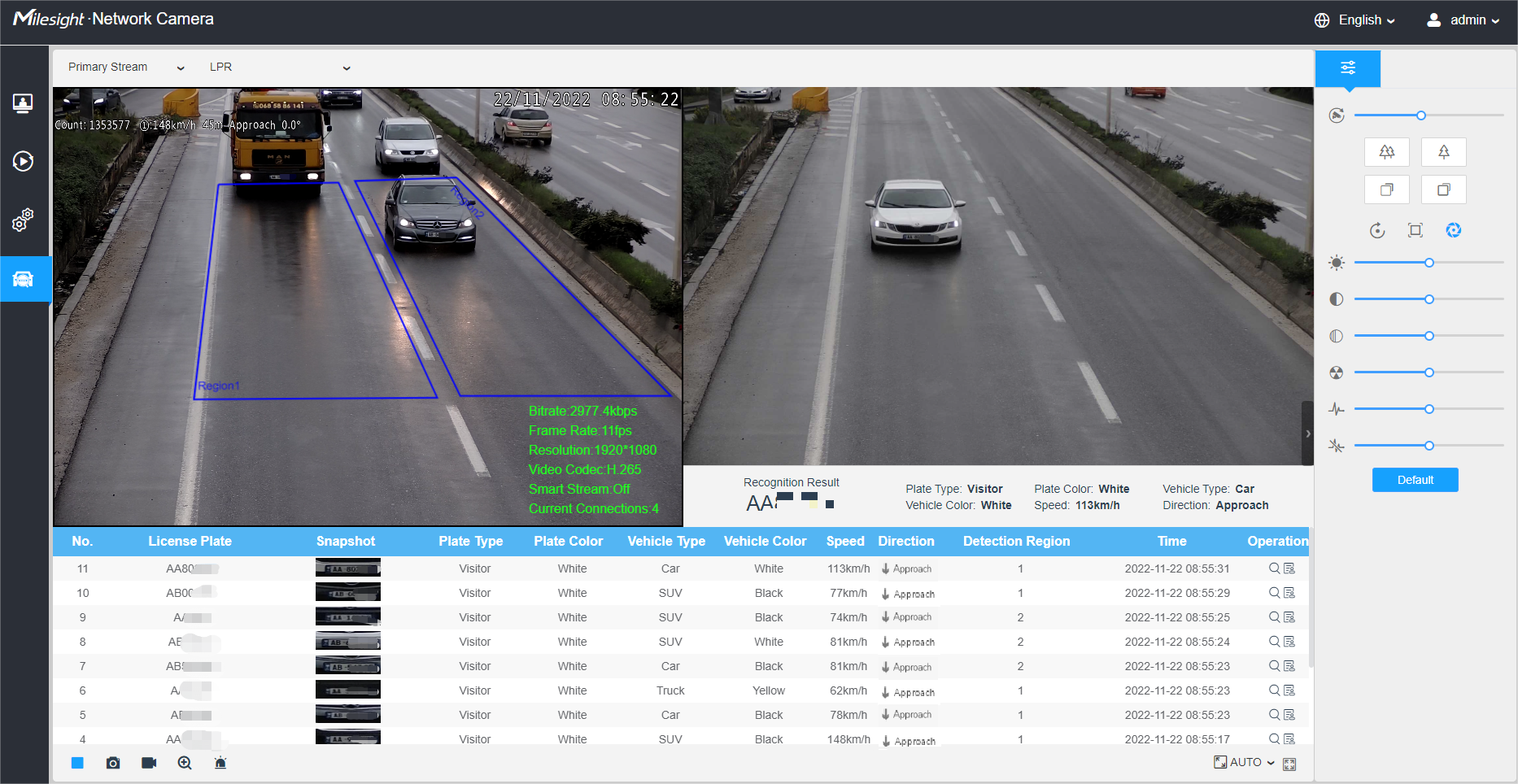
Left Panel: Live View interface of LPR cameras.
Right Panel: Snapshots of the real-time vehicle and display the information of the vehicle according to the snapshot.
Bottom Panel: Display the information of the vehicles recently detected.
Note:
- The Speed can only be detected by Radar LPR network cameras.
- Vehicles without license plates will be detected and captured by the cameras in real-time, and the recognition results will be recorded as "No Plates".
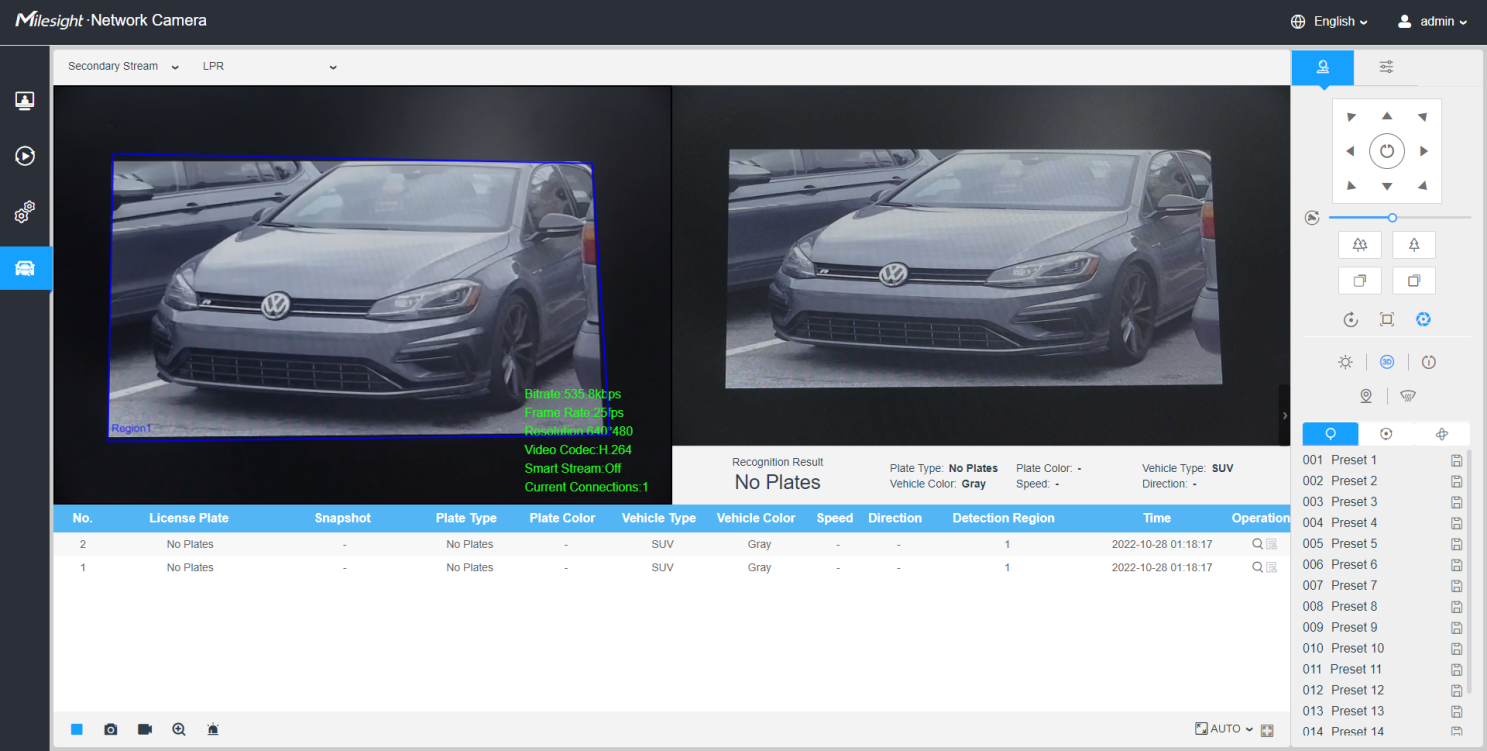
| Parameter | Description | |
|---|---|---|
| 1 | Live Video |
Click to access the live view page. |
| 2 | Playback |
Click to access the playback page. |
| 3 |
|
Click to access the configuration page. |
| 4 | LPR Mode |
Click to access the LPR Mode page. |
| 5 | Click to select system language. | |
| 6 | Display the user name and click to logout. | |
| 7 | Choose the Stream (Primary/Secondary/Tertiary) to show on the current video window. | |
| 8 | Choose the options (Hide
Detection Region/LPR) to hide/show detection region on the
current video window.
|
|
| 9 | Stop/Play |
Stop/Play live view. |
| 10 | Alarm |
When the Black List license plates passing by, the icon appears. |
| 11 | Alarm |
When the White List license plates passing by, the icon appears. |
| 12 |
Alarm |
When the Visitor license plates passing by, the icon appears. |
| 13 | Snapshot |
Click to capture the current image and save to the configured path. The default path is: C:VMS\+-1\ IMAGE-MANUAL. |
| 14 | Start/Stop Recording |
Click to Start Recording video and save to the configured path. Click again to stop recording. The default path is C:VMS\+-1\MS_Record. Click again to Stop Recording. |
| 15 | Digital Zoom |
When enabled, you can zoom in a specific area of video image with your mouse wheel. |
| 16 | Manual Output |
Manually trigger Camera Alarm Output. |
| 17 | Window Size |
Click to display images at a window size. |
| 18 | Full Screen |
Click to display images at full-screen. |
| Click to view selected license plate with a large picture. | ||
| Click to add the selected license
plate to White/Black List.
|
