8.2.1.5 DDNS
DDNS allows you to access the camera via domain names instead of IP address. It manages to change IP address and update your domain information dynamically. You need to register an account from a provider.
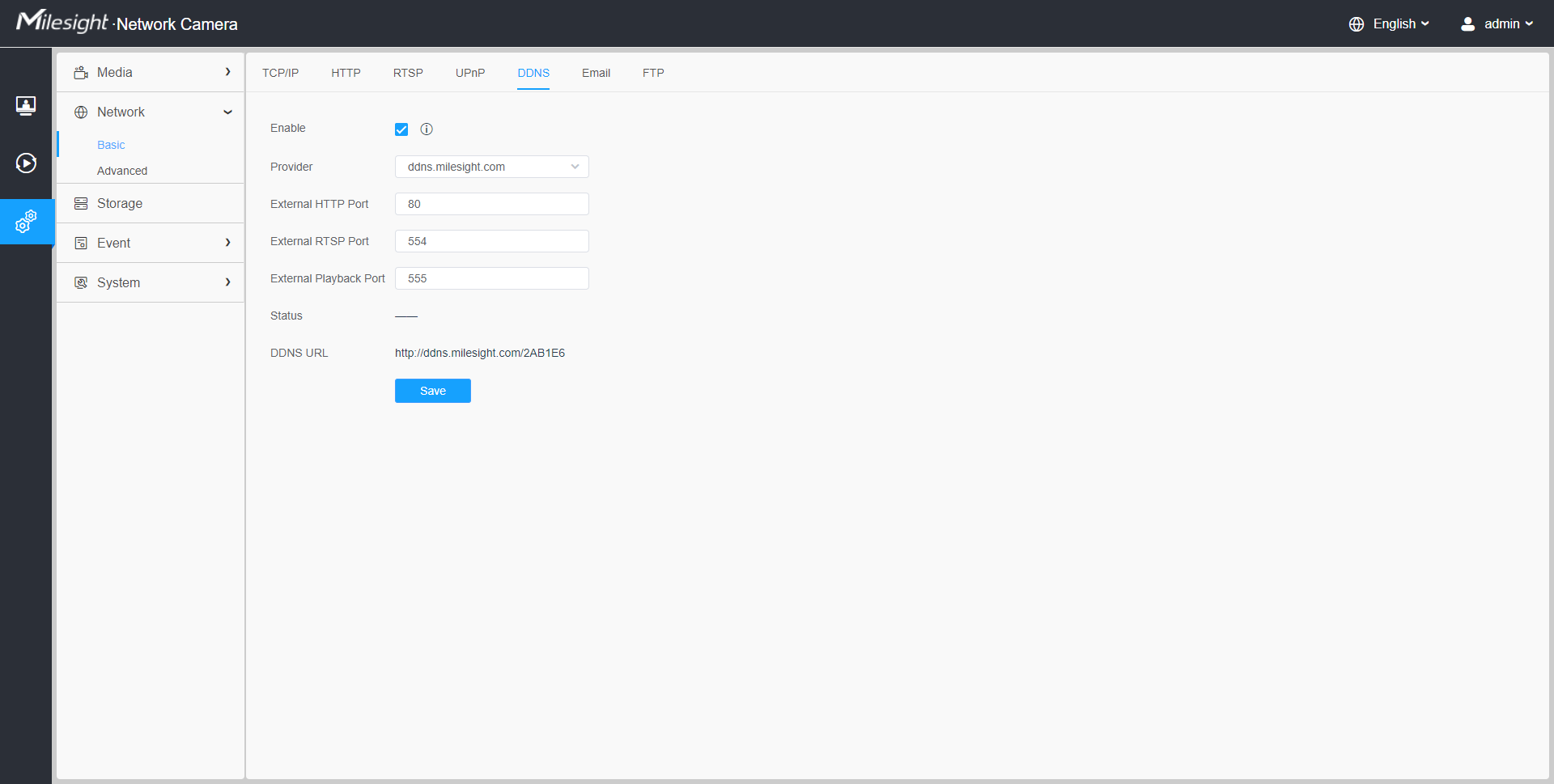
You can choose “ddns.milesight.com” as provider for DDNS. After enabling it, you can access the device via the URL “http://ddns.milesight.com/MAC address”.
|
Parameters |
Function Introduction |
|---|---|
|
Enable DDNS |
Check the checkbox to enable DDNS service. Note: Recommend to enable and configure UPnP ports which can be
used directly in DDNS.
|
|
Provider |
Get support from DDNS provider: ddns.milesight.com, freedns.afraid.org, dyndns.org, www.no-ip.com, www.zoneedit.com. You can also customize the provider for DDNS. |
|
Hash |
A string used for verifying, only for "freedns.afraid.org". |
|
User name |
Account name from the DDNS provider, unavailable for "freedns.afraid.org". |
|
Password |
Account password, unavailable for "freedns.afraid.org". |
|
Host name |
DDNS name enabled in the account. |
| Status | Display DDNS running status. |
| Save the configuration. |
- Please do the Port Forwarding of HTTP Port and RTSP Port before you use Milesight DDNS.
- Make sure that the internal and the external port number of RTSP are the same.