8.4.3.2 Regional People Counting
When enabling Regional People Counting, users can check the real-time number of people and the time of each person's stay in the detection region.
Note:
- Support up to 4 detection regions for regional people counting.
- Users can check the real-time number of people and the time of each person's stay in the detection region on Live View interface.

Settings steps are as shown below:
Step1: Select Detection Region and enable regional people counting detection;
Note: Support up to 4 detection regions.
[Basic Settings]
Step2: Set sensitivity and object size limits.
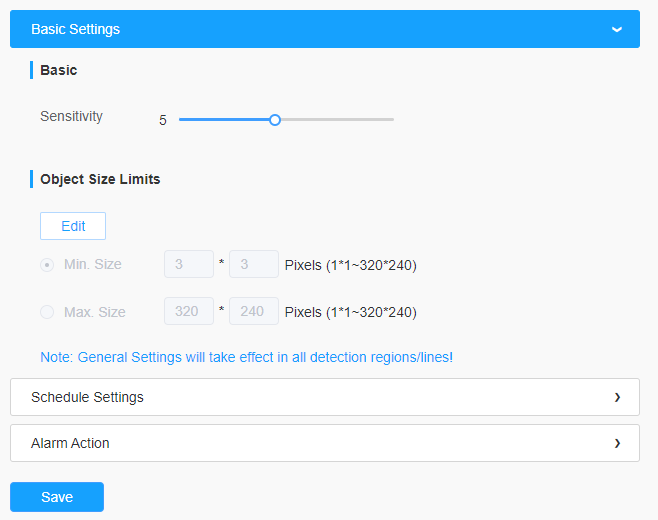
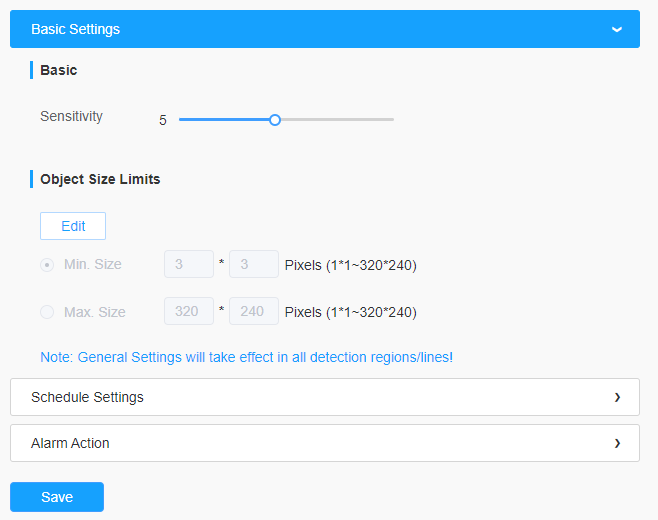
| Parameters | Function Introduction |
|---|---|
| Sensitivity | Level 1~10 are available, the default level is 5. The higher the sensitivity, the easier it is for moving objects to be recorded in the results. |
| Min. Size | Draw the screen or input pixel number to set the minimum size of the detected object. When the object is smaller than this size, it will not be detected. The default minimum size is 3*3. |
| Max. Size | Draw the screen or input pixel number to set the maximum size of the detected object. When the object is larger than this size, it will not be detected. The default maximum size is 320*240. |
[Schedule Settings]
Step4: Set detection schedule;
Note: This part is the same as the regular schedule settings. You can refer to 8.4.2.1 Region Entrance.
[Alarm Action]
Step6: Set alarm trigger and alarm action;
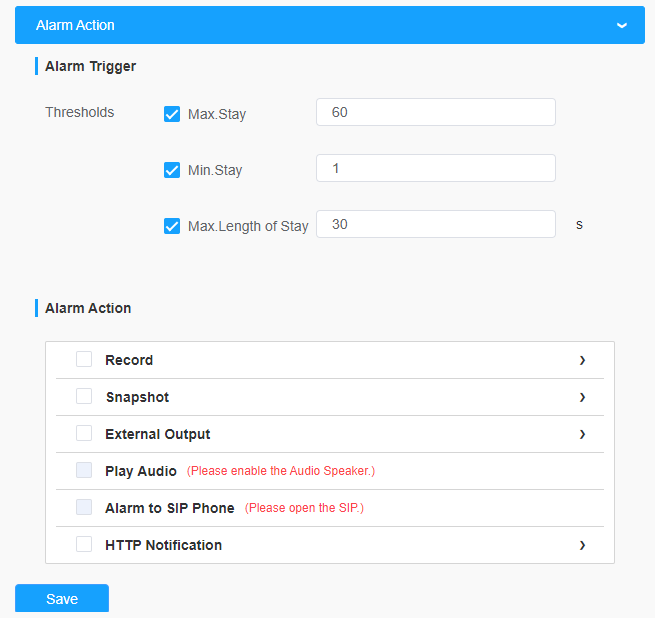
| Parameters | Function Introduction |
|---|---|
| Alarm Trigger | Alarm will be triggered when the Max./Min. Stay/Max. Length of
Stay thresholds reaches to the value. Note: The value must be in the
range of 1 to 60. |
| Alarm Action | This part is the same as the regular alarm settings. You can
refer to Description of the buttons. Note:
|