Set / Call a Preset / Patrol / Pattern
A preset is a predefined image position. You can click the call button from the preset list to quickly go to the desired image position.
Set a preset:
Step1: In the PTZ control panel, select a preset number from the preset list, and you can also customize the preset name displayed on the screen. The patrol name displayed on the screen will also be customized if you customize preset name and set a patrol as shown below;
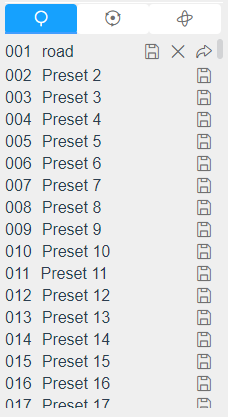
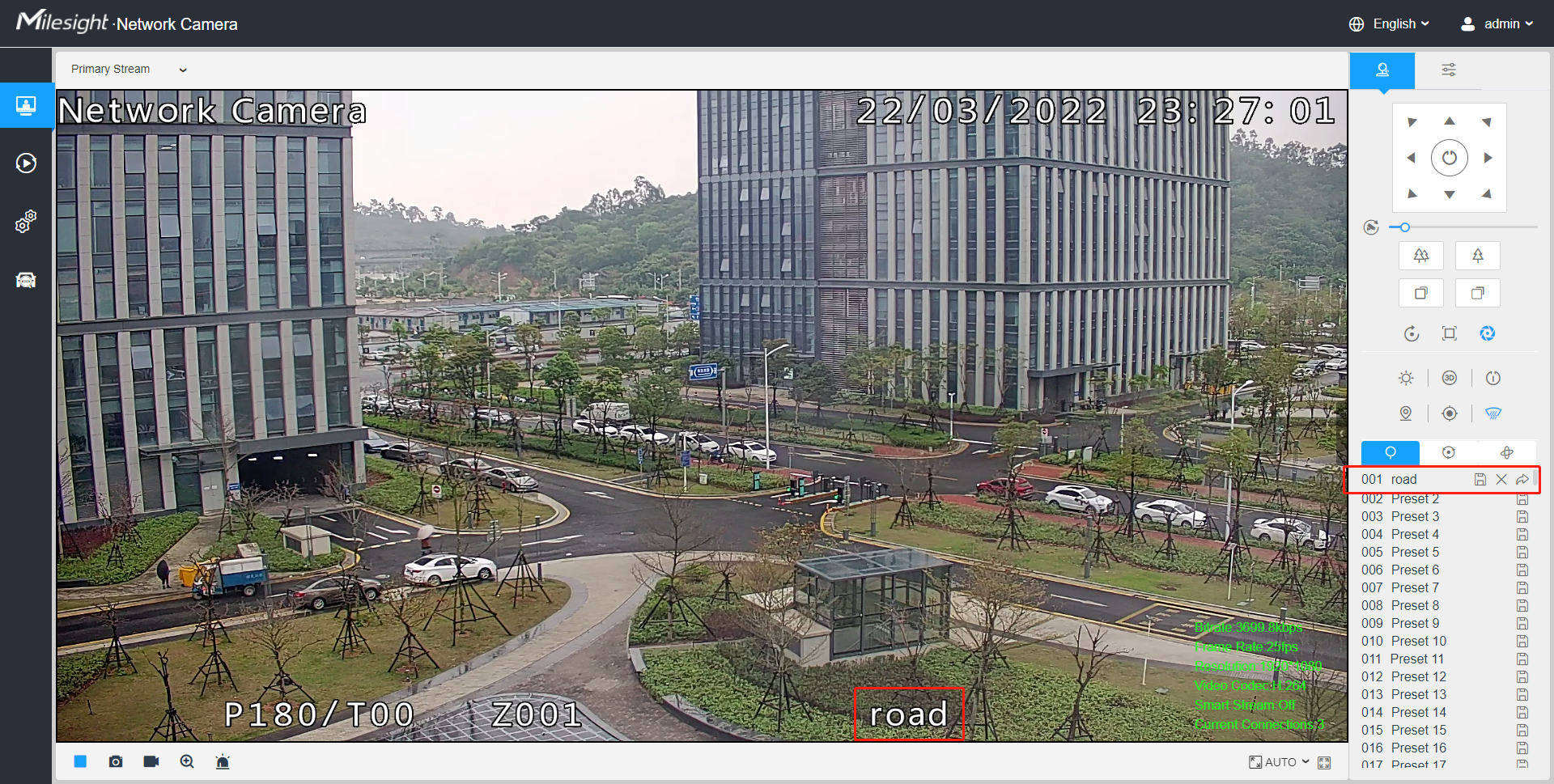
Step2: Use the PTZ control buttons to move the lens to the interested position;
Step3: Click ![]() to save the setting of the current preset;
to save the setting of the current preset;
Step4: Click ![]() to delete the chosen
preset.
to delete the chosen
preset.
Calling a preset:
Select a defined preset from the preset list and click ![]() to call the preset.
to call the preset.
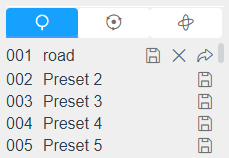
| Special Preset | Function | Special Preset | Function |
|---|---|---|---|
| 33 | Auto Flip(Speed Dome only) | 43 | Path7 |
| 34 | Go to Zero | 44 | Path8 |
| 35 | Self Check | 45 | Pattern1 |
| 36 | Patrol | 46 | Pattern2 |
| 37 | Path1 | 47 | Pattern3 |
| 38 | Path2 | 48 | Pattern4 |
| 39 | Path3 | 49 | Stop Scan |
| 40 | Path4 | 50 | Auto Scan |
| 41 | Path5 | 53 | Wiper |
| 42 | Path6 |

Set / Call a patrol
A patrol is a memorized series of preset function. It can be configured and called on the patrol setting list. You can customize up to 8 patrols and it can be configured with 48 presets. Before configuring the patrol, you should make sure that the presets you want to add to the patrol have been defined.
Set a patrol:
Step1: In the PTZ control panel, click ![]() to enter the patrol settings
interface;
to enter the patrol settings
interface;
Step2: Select a patrol number, the setting icon will appear ![]() , click
it;
, click
it;
Step3: Click ![]() to add presets to this
patrol, as shown in Figure;
to add presets to this
patrol, as shown in Figure;
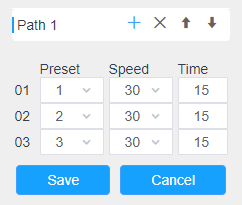
Step4: Configure the preset number, patrol speed and patrol time;
| Name | Description |
|---|---|
| Patrol Speed |
The speed of moving from one preset to another. |
| Patrol Time |
The duration staying on one patrol point. The PTZ camera moves to another patrol point after the set patrol time. |
Step5: Click ![]() to save the patrol settings.
to save the patrol settings.
- Patrol Speed only works in Patrol mode.
- Patrol Time should be 15~120s for PTZ Bullet and 0~120s for Speed Dome.
Call a patrol:
In the PTZ control panel, select a defined patrol from the patrol list, and click ![]() to call
the patrol, as shown below.
to call
the patrol, as shown below.
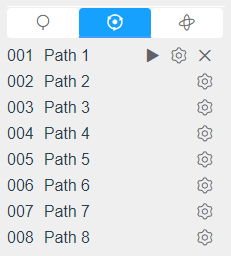
Set / Call a pattern
A pattern is a memorized series of pan, tilt, zoom and preset functions. It can be called on the pattern settings interface. There are up to 4 patterns can be set.
Set a pattern:
Step1: In the PTZ control panel, click ![]() to enter the pattern settings
interface;
to enter the pattern settings
interface;
Step2: Select a pattern number from the pattern list as shown in the figure below;
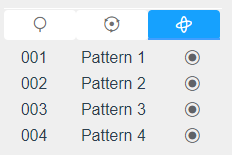
Step3: Click ![]() to activate
recording the panning, tilting and zooming actions;
to activate
recording the panning, tilting and zooming actions;
Step4: Use the PTZ controller buttons to move the lens to the interested position;
Step5: Click ![]() to save all the pattern
settings.
to save all the pattern
settings.
Call a pattern:
In the PTZ control panel, select a defined pattern from the pattern list, click ![]() to call
the pattern, as shown in the figure below.
to call
the pattern, as shown in the figure below.

The three button behind the Pattern list means: Play, Record and Delete.
When configuring the pattern, pan and tilt are valid but the limit stops and auto flip will be invalid. Also, 3D Positioning operation is not supported.