8.4.4.2 Advanced

[Face Capture Settings]
Here you can make configuration for face capture snapshot.
| Parameters | Function Introduction |
|---|---|
|
Capture Mode |
Quality Priority, Timeliness Priority, Real-Time Priority, are available. Quality Priority: In this mode, it will capture the best image of a face from the moment of face appears until it disappears, provided it exceeds the set threshold. Timeliness Priority: In this mode, it will immediately push the image once its quality exceeds the threshold, without considering any subsequent images that may have better quality. Real-Time Priority: In this mode, it will continuously push face images that exceed the threshold as they are captured in real time. Note: Attributes
recognition only supports when Capture Mode is Quality Priority
or Real-Time Priority
|
| Capture Quality | The default value is 20, when the face image quality exceeds the Capture Quality, the camera will trigger the face capture, push face screenshot and related attributes to the back-end. |
| Snapshot Number | Configure the Number of Snapshots captured upon face detection. Note: Optional for Timeliness Priority
mode.
|
|
Snapshot Type |
Face Only, Upper Body, Whole Body are available. Face Only: Capture the screenshot of face only. Upper Body: Capture the screenshot of upper body. Whole Body: Capture the screenshot of whole body. If you check the "Background" option, it will take another screenshot of the entire image. |
Camera will detect faces in Live View according to the region and conditions you set. If you check the "Show Tracks" option, it will display the face screenshot with the ID on the left side of Live View.
[Attribute Recognition Settings]
Here you can enable Attribute Recognition and configure the attributes you want to detect.
| Parameters | Function Introduction |
|---|---|
|
Enable Attribute Recognition |
When Attribute Recognition is enabled, the attributes of detected faces will be displayed on the left side of the Live View interface. The attributes include Age, Gender, Glasses, Mask and Cap. Attribute Recognition meets the needs of users in some special scenarios, which improves user experience. 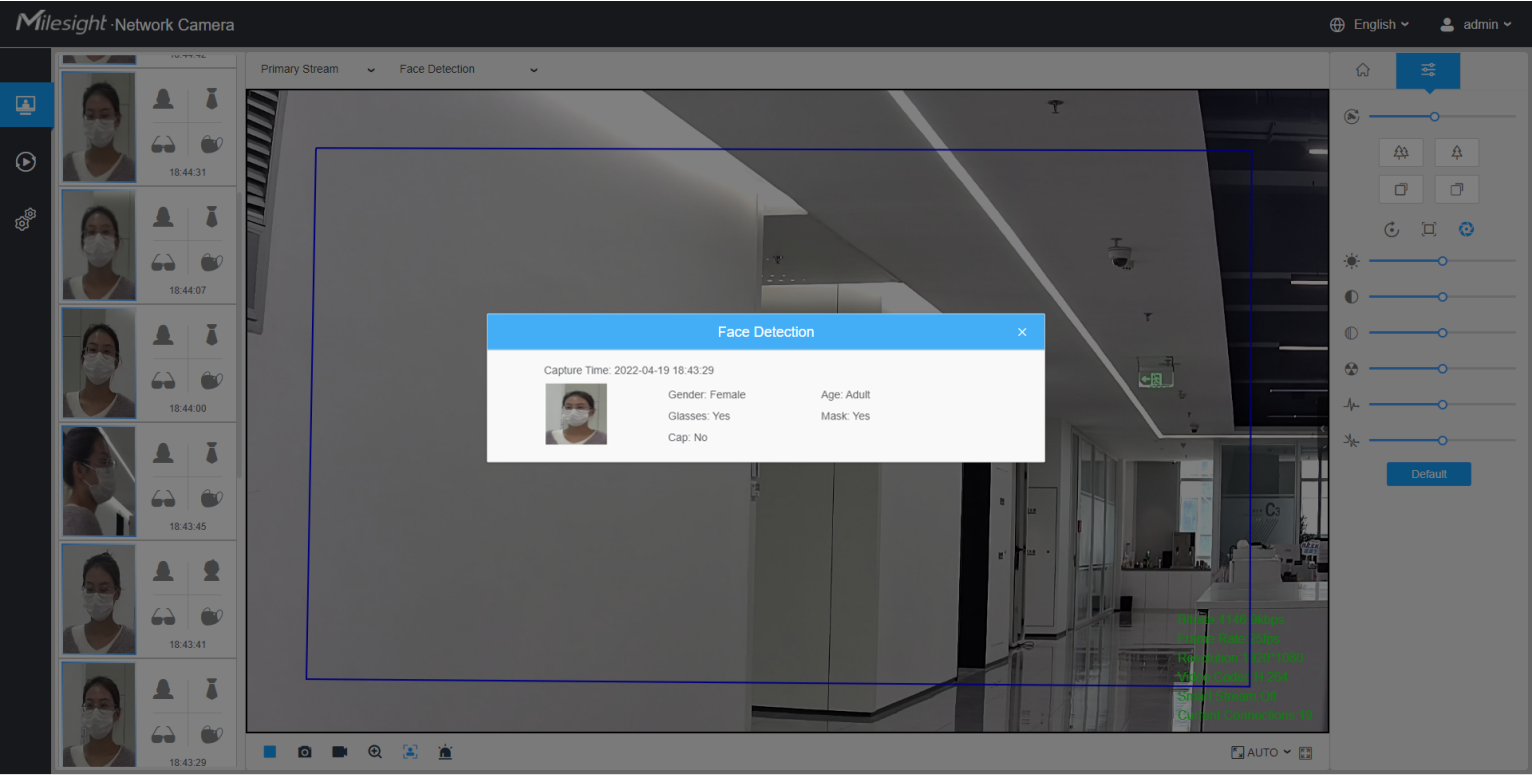
Note:
|
|
Attribute |
Users can choose the attributes as needed. All: Select or deselect all attributes in one click. Age: Recognize the age according the face, the types including Child (Age 0-17 ), Adult (Age 18-59), Elderly (Age more than 59). Gender: Recognize the gender according to the face, the types including Male and Female. Glasses: Recognize whether person is wearing glasses or not. Mask: Recognize whether person is wearing mask or not. Cap: Recognize whether person is wearing cap or not. Note: Unrecognized or abnormally recognized attributes will be
displayed as “-”.
|
[Face Privacy Settings]
Here you can enable the Face Privacy Mode for Face Detection.
| Parameters | Function Introduction |
|---|---|
| Enable Face Privacy Mode |
You can adjust face privacy settings independently for each stream, including both the Primary Streams and Secondary Streams.
When Face Privacy Mode is enabled, the detected faces in the face detection area will be mosaic automatically. The size of the mosaic is related to that of the detected faces, and users can customize the size of the detected faces as needed. The Face Privacy function meets the needs of users in some special scenarios, which greatly protects people's portrait rights.
|
- Face Capture/Face Detection Message Post/Attribute Recognition are not available in Face Privacy Mode.
- To enable Face Privacy Mode, video parameters should be:
- Primary Stream or Secondary Stream: If the original frame rate is higher than 25fps, it will be adjusted to 25fps, and the original frame rate will not change if it is lower than 25fps.
- Tertiary Stream: Disabled.
- The power supply frequency is adjusted to 50Hz

