3.5.2.2 Face Detection
Face Detection settings consist of Face Capture and Advanced. Here are some notes for using Face Detection function.
- Ensure that there is available HDD on NVR and correct record settings is made, so that you can check the record on live view.
- Ensure that NVR can get the face information. Please set TCP which is the
default mode as Post Type. It can be set in Camera web page -> Event -> Face
Detection -> Face Capture interface.
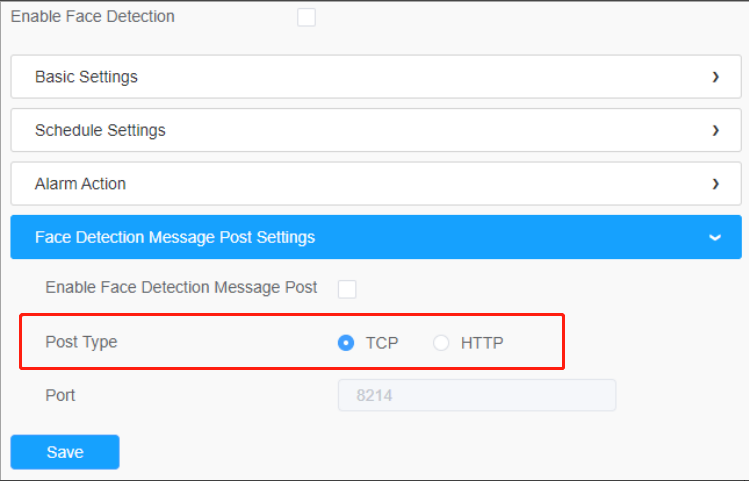
- Make sure your camera is AI Series and version is V4x.7.0.79-r25 or above.
- Make sure your NVR model is MS-Nxxxx-xxT/H.
Face Capture
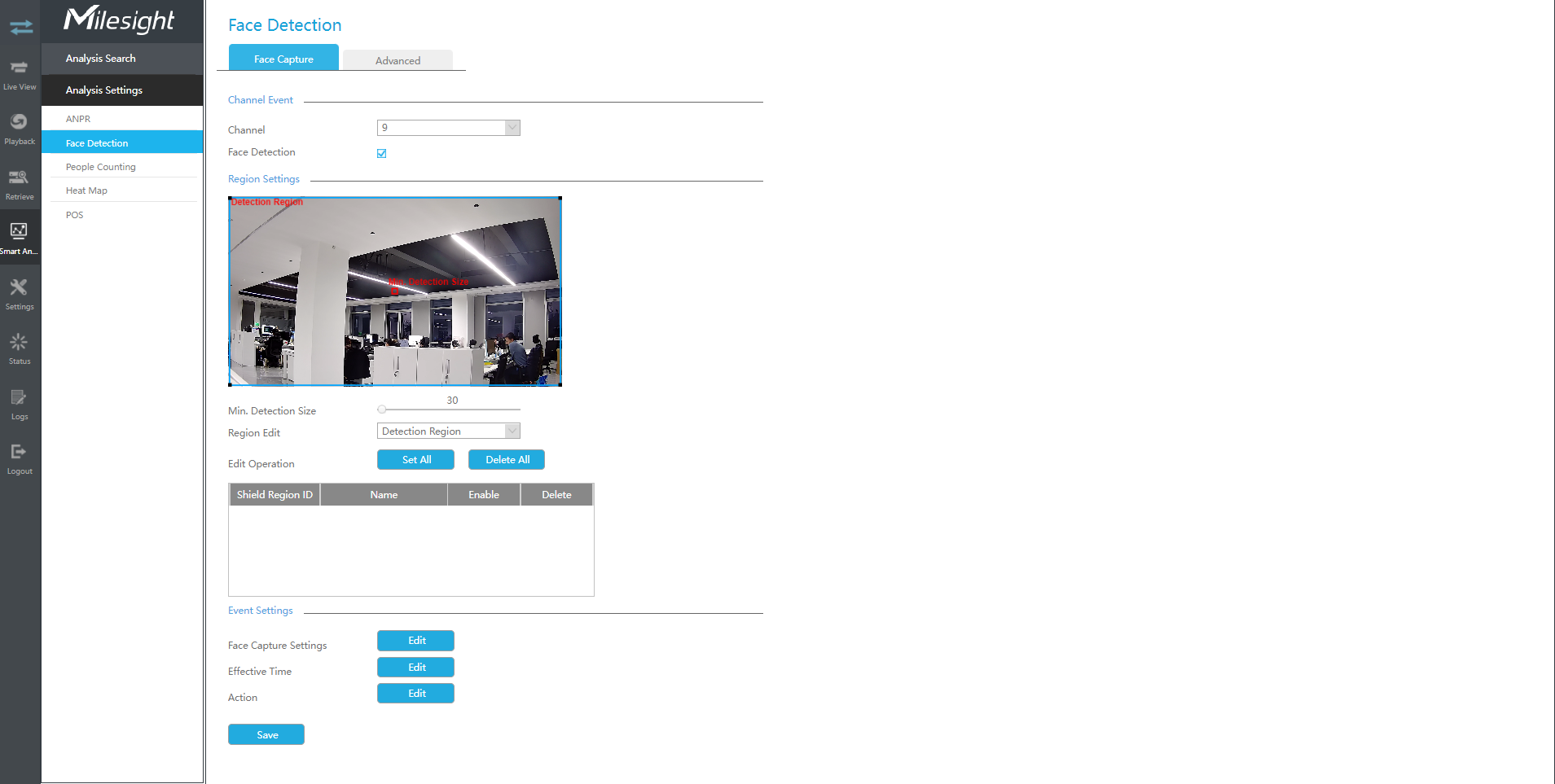
Step 1: Select a channel and enable Face Detection function;
Step 2: Set Min. Detection Size;
Step 3: Set detection region or Shield Region, you can draw the polygon
region on the screen directly, or you can also click ![]() or
or![]() to
select or delete the entire region. Only the faces in the detection region will be
detected, and the faces in the shield region will not be detected.
to
select or delete the entire region. Only the faces in the detection region will be
detected, and the faces in the shield region will not be detected.
Step 4: Make configuration for face capture snapshot.
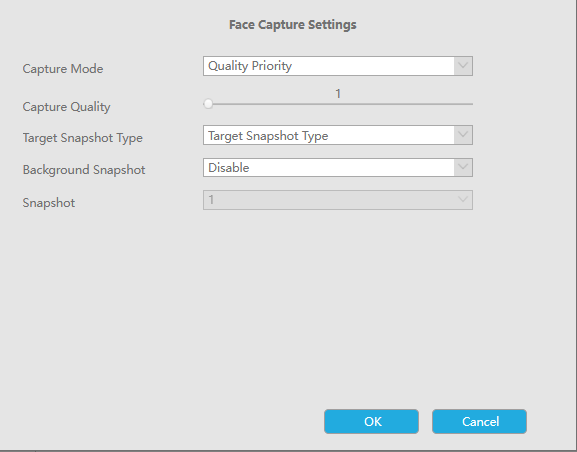
Capture Mode: Quality Priority, Timeliness Priority, Customize are available.
- Quality Priority: In this mode, it will push a face screenshot of best quality when the face is detected.
- Timeliness Priority: In this mode, it will push a face screenshot in the shortest time when the face is detected.
- Customize: In this mode, you can customize some detect conditions, including Snapshot Interval, Oblique Face Angle Limit, Pitching Face Angle Limit, Side Face Angle Limit, Blur Limit.
Target Snapshot Type: Face Only, Upper Body, Whole Body are available.
- Face Only: Capture the screenshot of face only.
- Upper Body: Capture the screenshot of upper body.
- Whole Body: Capture the screenshot of whole body.
If you check the "Background" option, it will take another screenshot of the entire image.
Snapshot Interval: 80 milliseconds, 200 milliseconds, 500 milliseconds, 1 second, 2 seconds and 4
seconds are available. This option is optional for Customize mode.
Oblique Face Angle Limit: Set Oblique Face Angle Limit to 1~180. The larger the value, the larger angle the oblique face that can be detected. This option is optional for Customize mode.
Pitching Face Angle Limit: Set Pitching Face Angle Limit to 1~180. The larger the value, the larger angle the pitching face that can be detected. This option is optional for Customize mode.
Side Face Angle Limit: Set Side Face Angle Limit to 1~180. The larger the value, the larger angle the side face that can be detected. This option is optional for Customize mode.
Blur Limit: Set Blur Limit to 1~10. The larger the value, the more blurred the face can be detected. This option is optional for Customize mode.
Snapshot: Set the number of screenshot to 1~5. It will take screenshot based on the snapshot interval you set.
Step 5: Set Face Detection function effective time;
Step 6: Set action including Audible Warning, Email Linkage, Event Popup, PTZ Action, Alarm Output, White LED and Trigger Channels Record.
For detailed settings of these actions, please refer to Alarm Action.
- VCA
- People Counting&Regional People Counting
- Corridor Mode
- Auto Tracking
Advanced
Here you can enable Attribute Recognition and configure the attributes you want to detect. Or enable the Face Privacy Mode for Face Detection.
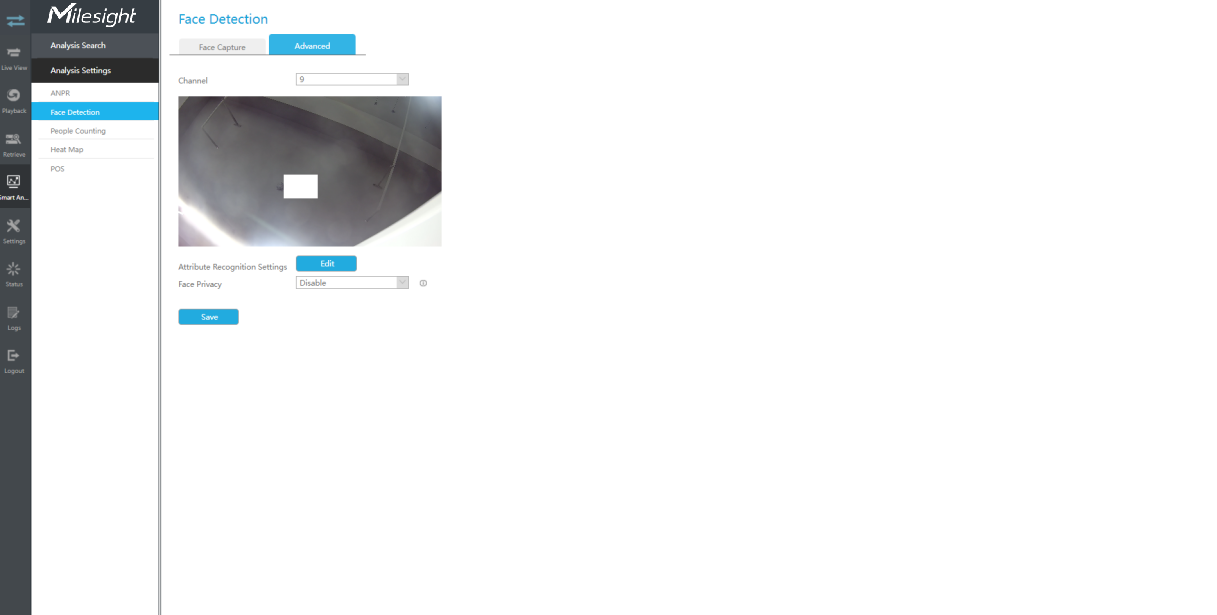
Attribute Recognition Settings: The attributes include Age, Gender, Glasses, Mask and Cap. Users can choose the attributes as needed.
Face Privacy: When Face Privacy Mode is enabled, the detected faces in the face detection area will be mosaic automatically.
- Attribute Recognition function cannot be used together with Face Privacy function
- To enable Face Privacy Mode, the video parameters will be changed to the recommended configuration as shown below:
- H.265 video codec (all streams)
- Primary Stream: 1080P@25fps
- Secondary Stream: 704*576@25fps
- Tertiary Stream: Disabled