8.2.1.8 Cellular (Optional)
The 5G AIoT Pro Bullet Plus Network Camera provides a fresh experience of UHD image quality, low latency and fast transmission speed to some scenarios where network wiring is inconvenient.
You can check the cellular status and set the cellular settings here when using 5G camera, as shown below.
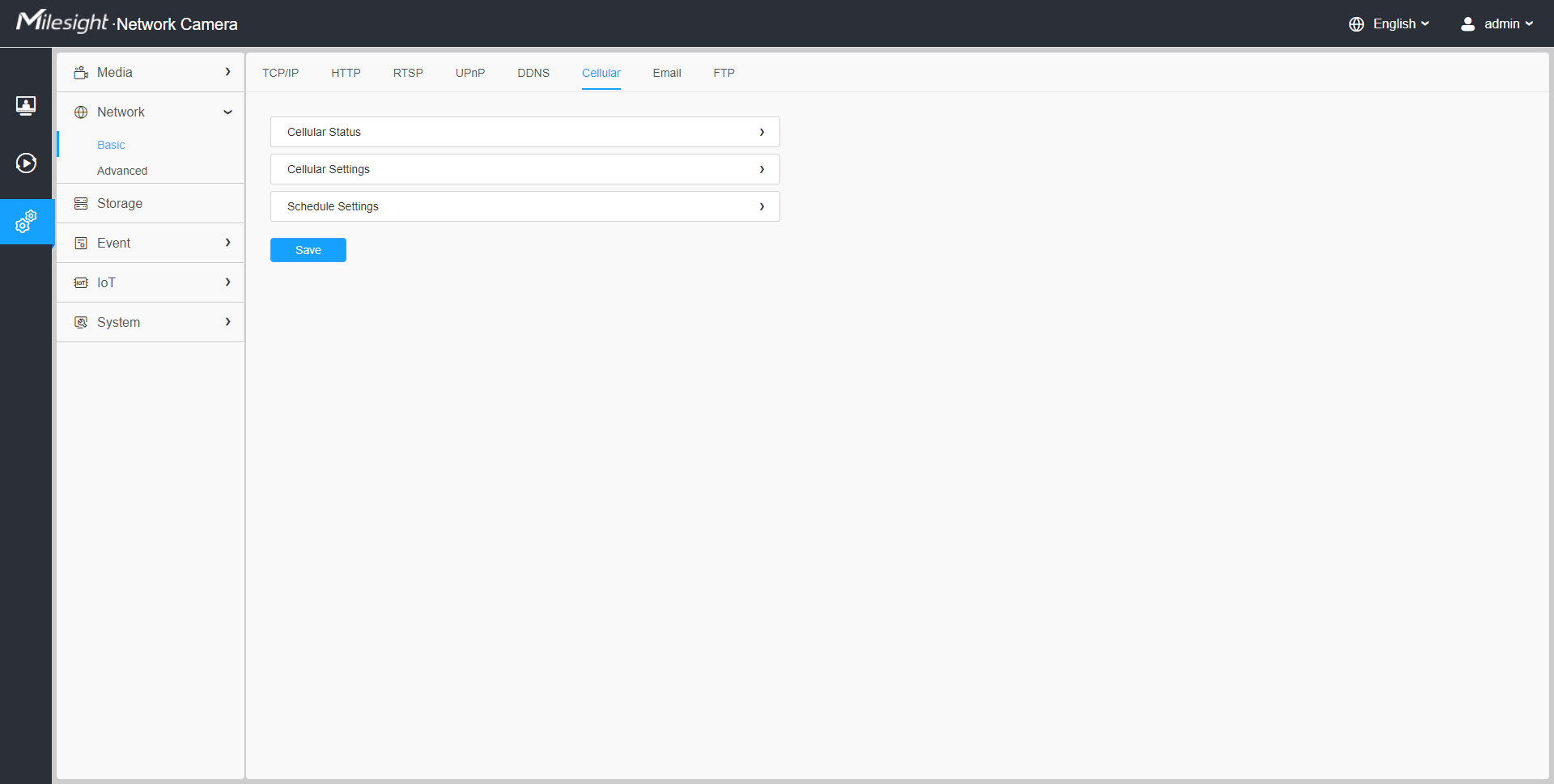
- If you use the 5G camera for the first time, it is necessary to connect the camera through the network port to access the web page of the camera for basic configuration.
-
Before using the 5G network, please insert the SIM card into the SIM card slot at the bottom of the camera. It supports Nano SIM for SIM card slot.
[Cellular Settings]
Step1: Fill in the information provided by your Internet Service Provider (ISP) to Cellular Settings interface, then click Save to access the network successfully.
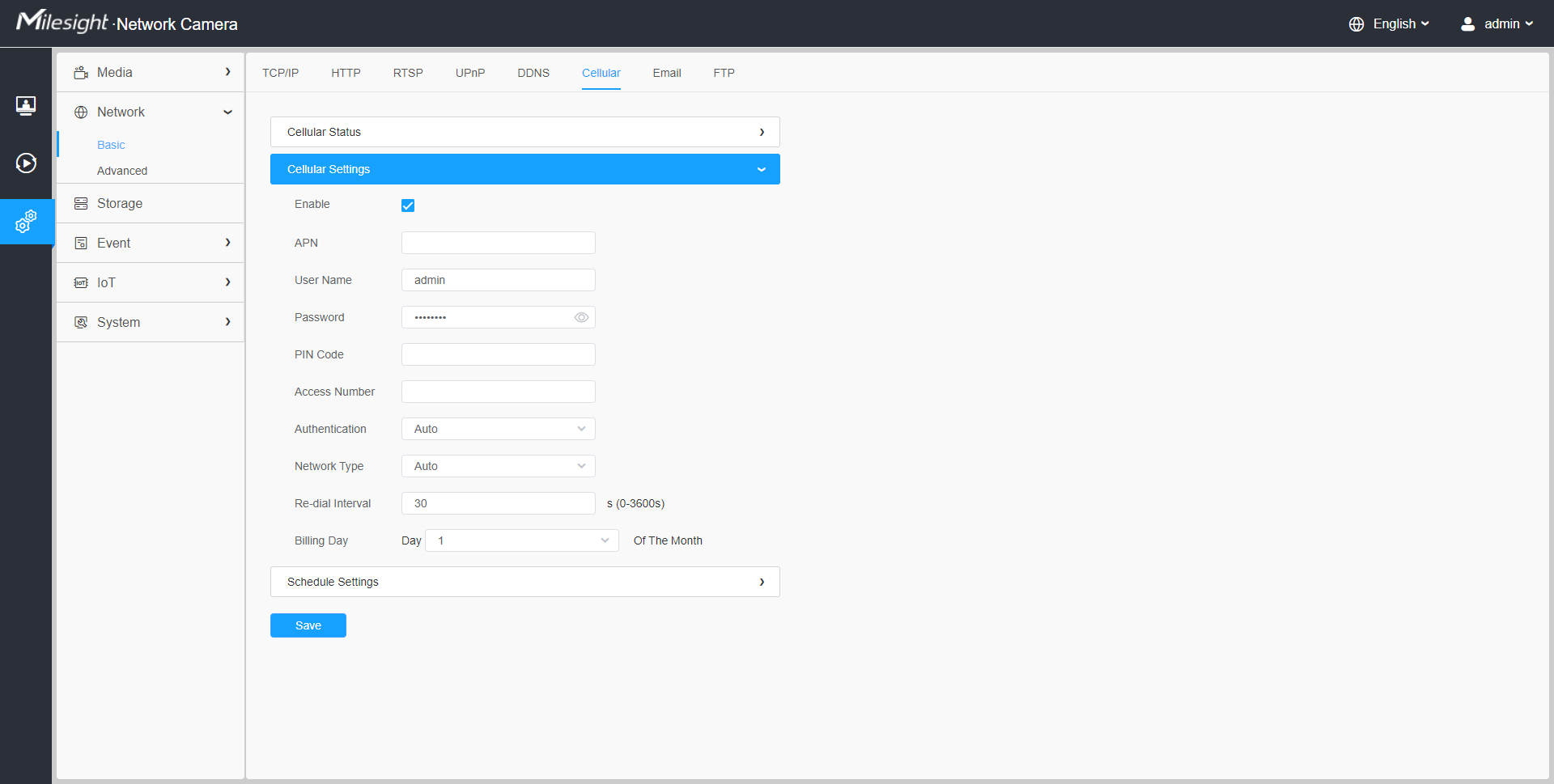
| Parameters | Function Introduction |
|---|---|
| Enable | Check this option to enable 5G network. |
| APN | Enter the Access Point Name for cellular dial-up connection provided by local ISP. |
| User name | Enter the user name for cellular dial-up connection provided by local ISP. |
| Password | Enter the password for cellular dial-up connection provided by local ISP. |
| PIN Code | Enter a 4-8 characters PIN code to unlock the SIM. |
| Access Number | Enter the dial-up center NO. For cellular dial-up connection provided by local ISP. |
| Authentication Type | Select the Authentication Type. There are five options including Auto, PAP, CHAP, MS-CHAP, MS-CHAPv2 to match different Internet Service Providers. The default option is Auto, which can automatically match Internet Service Provider. |
| Network Type |
Select the network type of cellular network. There are five options including Auto, 5G, 4G, 3G and 2G. Auto: connect to the network with the strongest signal automatically. |
| Re-dial Interval | Fill in the re-dial interval time. When the 5G network is offline, it will re-dial according to the interval you set. The Re-dial Interval must be between 0-3600s. |
| Billing Day | Select the date for clearing the data each month. Users can choose from 1st to 31st, and the system will clear the data on the date you set each month. |
access the 5G network without additional configuration.
[Cellular Status]
Step2: After connecting to the network successfully, you can check the cellular status information on Cellular Status interface, as shown below.
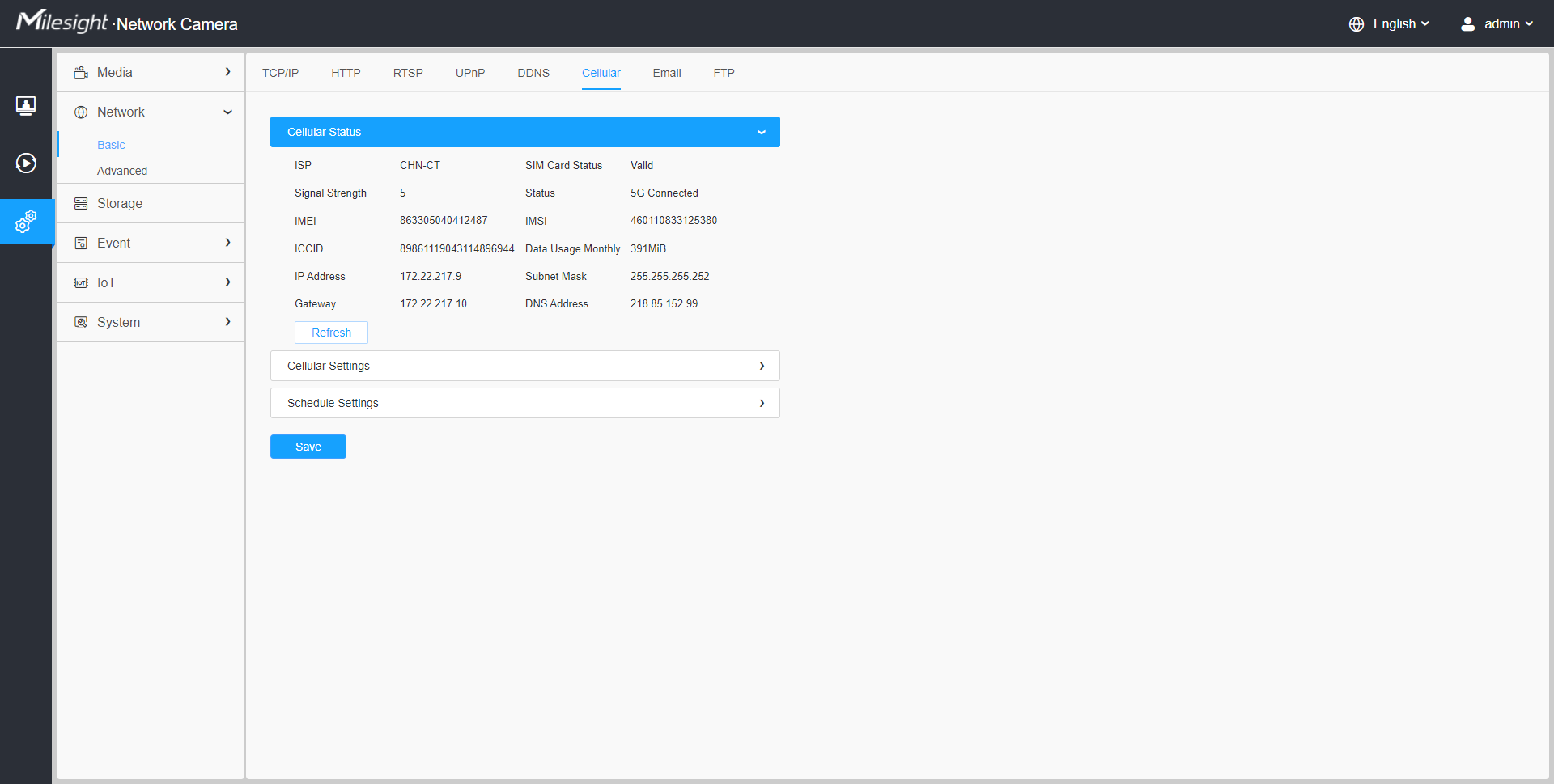
| Parameters | Function Introduction |
|---|---|
| ISP |
Show the network provider which the SIM card registers on. Note: It will display "-" when the SIM card is not inserted or
not recognized.
|
| SIM Card Status |
Display the connection status of SIM card. No SIM Card:The SIM card is not inserted. Invalid:The SIM card has been inserted but failed to connect to the network. Valid: The SIM card has been inserted and successfully connected to the network. |
| Signal Strength | Display the current signal strength of the network. |
| Status | Display the connection status of the network, including “connect” and “disconnect”. |
| IMEI | Show the IMEI of the module. |
| IMSI | Show IMSI of the SIM card. |
| ICCID | Show ICCID of the SIM card. |
| Data Usage Monthly | Display current monthly used data. |
| IP Address | Display the IP Address, Subnet Mask, Gateway and DNS Address of the current network. If the SIM card is not inserted or not recognized, it will display 0.0.0.0. |
| Subnet Mask | |
| Gateway | Display the IP Address, Subnet Mask, Gateway and DNS Address of the current network. If the SIM card is not inserted or not recognized, it will display 0.0.0.0. |
| DNS Address | |
| Click this button to manually refresh the above status. |
[Schedule Settings]
Step 3:Set the schedule, the 5G network will take effect according to the schedule you set.
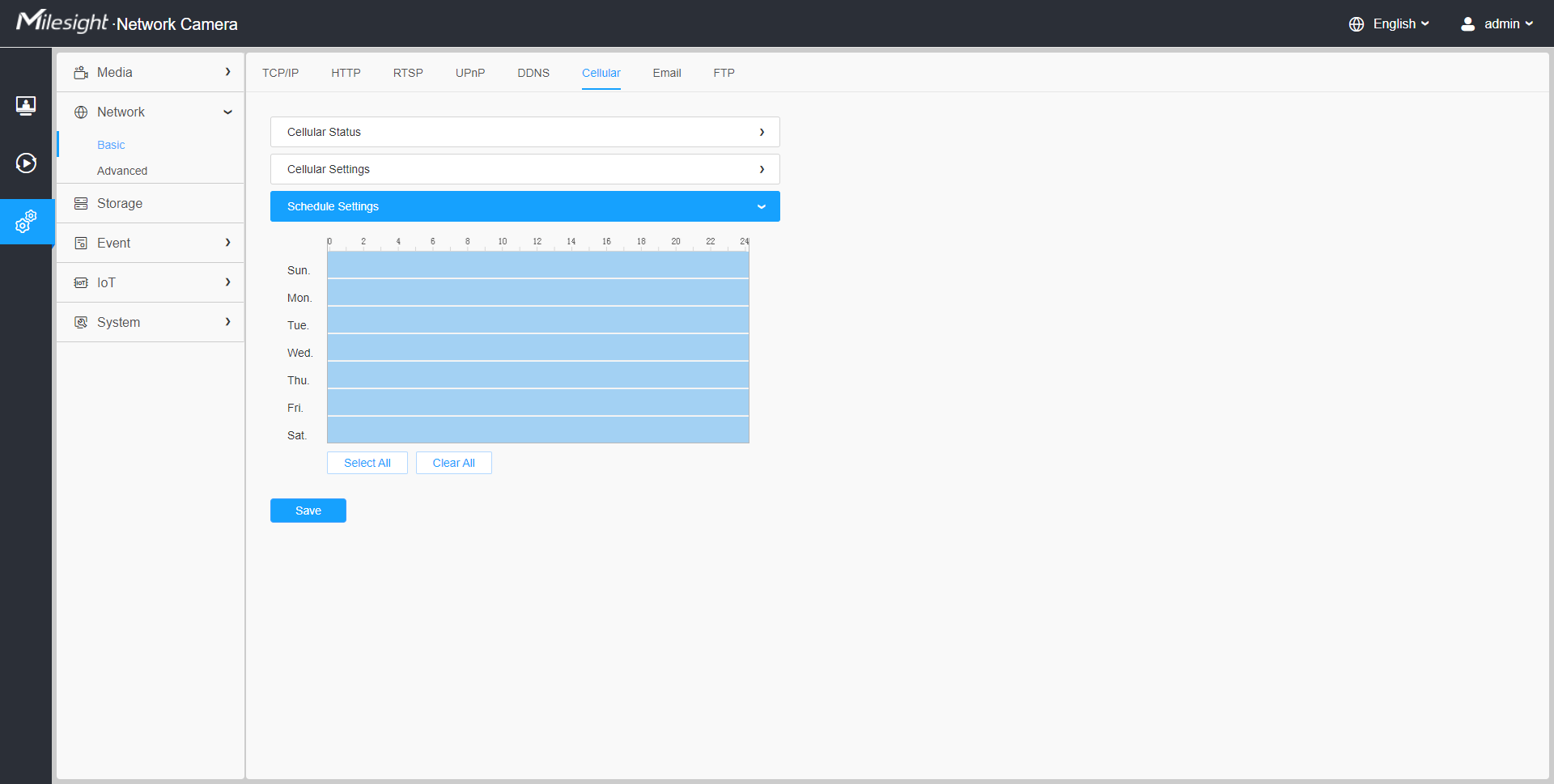
Step 4:After configuring the cellular settings, you also need to complete other basic configurations of the camera if needed, such as events, recordings, etc.
-
You can connect and configure the 5G camera to Milesight CMS via P2P.
- You can use 5G network to connect the 5G camera to Milesight VMS Enterprise, Milesight CMS and M-sight Pro APP via P2P.
-
For 5G camera, the P2P function will be activated by default as shown below.
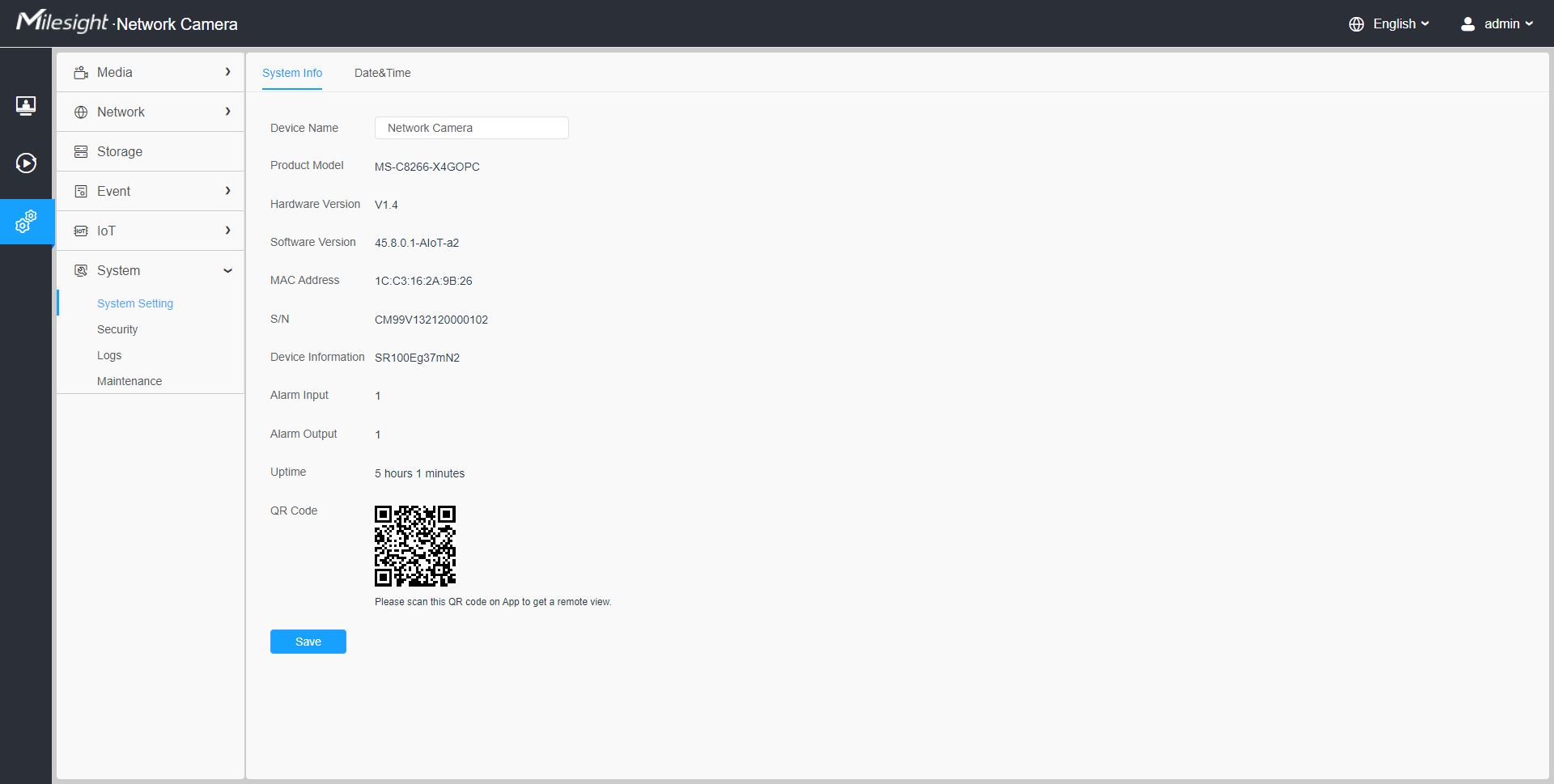
-
If you don’t need to use the 5G network, you can connect to the camera through a network cable to use it.