3.5.1.5 POS
You can Search and Backup the results of POS.
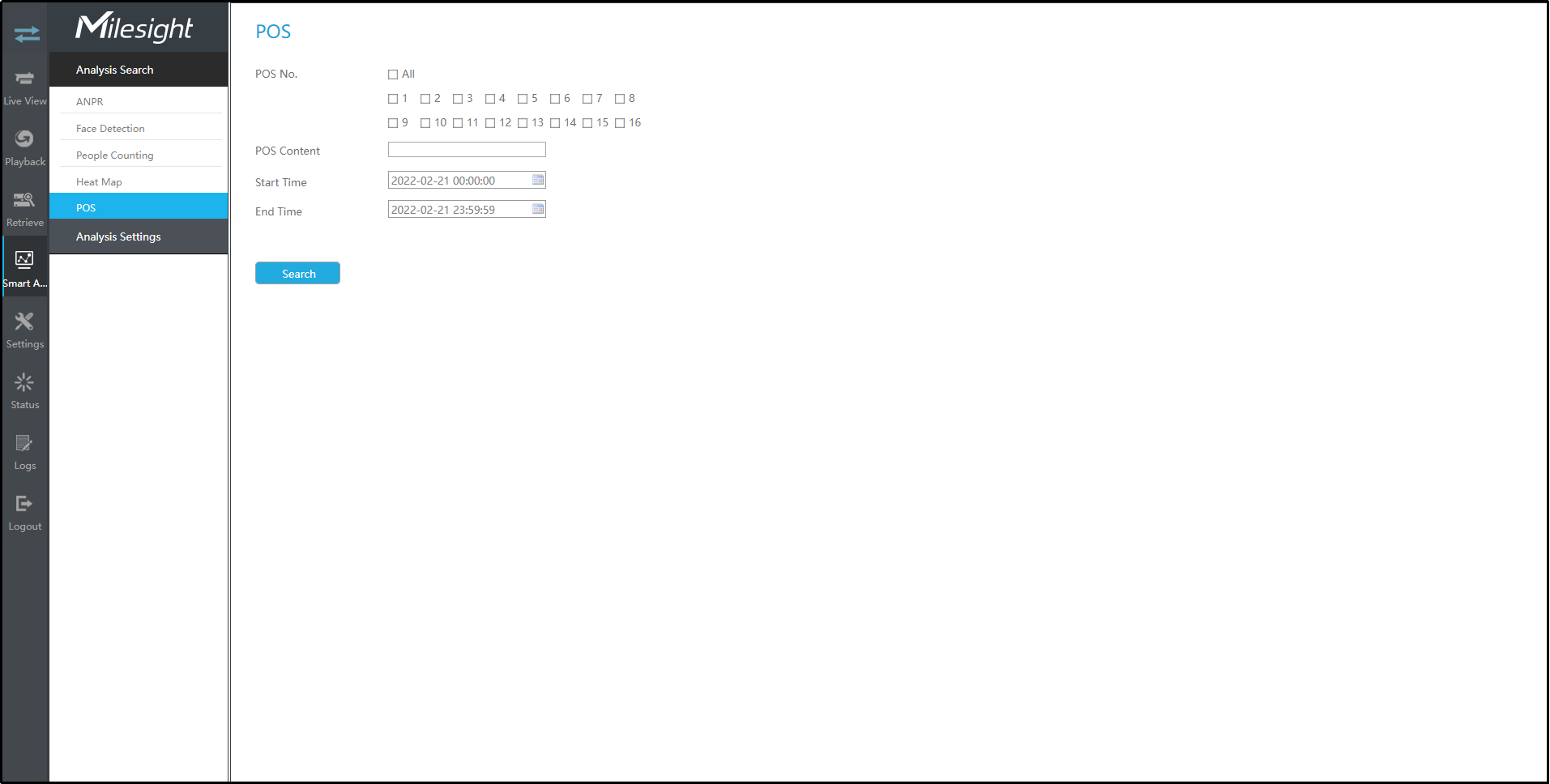
Step1: Entering search conditions.
POS No.: Select the POS number first.
POS Content: Enter the POS information keywords you want to search.
Start Time: Input the start time from which you want to search.
End Time: Input the end time from which you want to search.
Step2: Click ![]() to obtain the corresponding result.
to obtain the corresponding result.
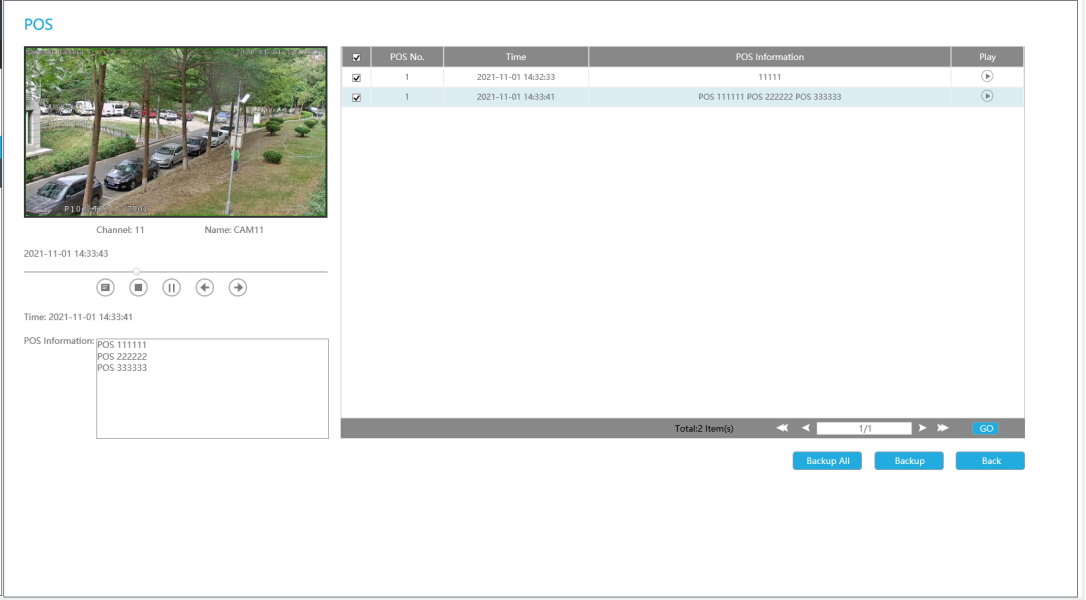
You can click ![]() to play
the video.
to play
the video.
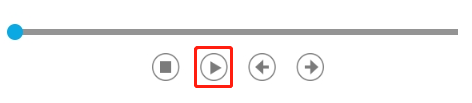
There are two methods to backup POS results.
(1) Backup the POS information you want.
Step1: Tick the POS information you want to backup and click backup button
![]() ;
;
Step2: Select the export file type and video file format, then click export button.
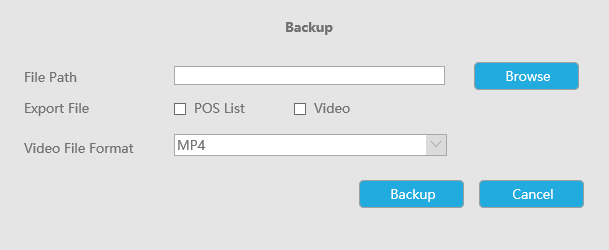
(2) Backup all.
Step1: Click backup all ![]() button;
button;
Step2: Select the export file type and video file format, then click export button.
Then you will get corresponding file as selected export file type.