3.8.6.8 Object Left/Removed
Object Left can detect and prompt an alarm if an object is left in a pre-defined region. Object Removed can detect and prompt an alarm if an object is removed from a pre-defined region.
Step1.Select Channel and Region No, then enable Object Left or Object Removed(Or you can enable both features at the same time).
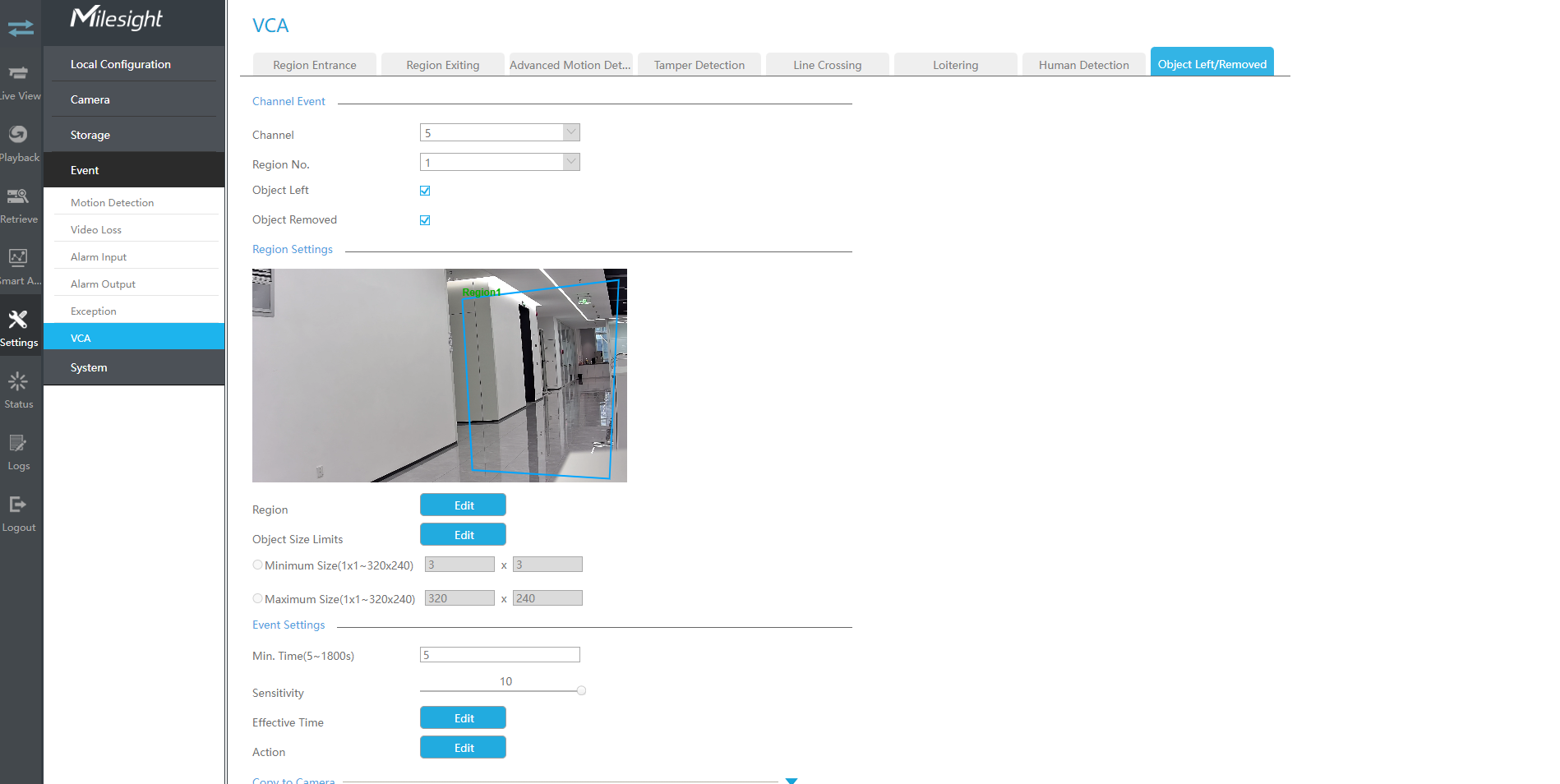
Step 2. Set Loitering detected region.
You can click "Edit" button to edit the detection region. Also, you can edit the area by clicking "Edit" button. And you can set or clear all set region by directly clicking "Set All" or "Clear All".
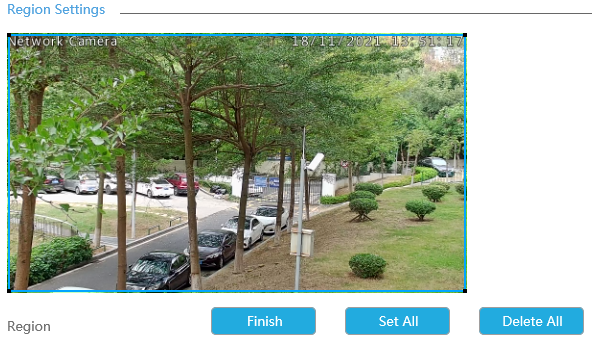
For cameras with the firmware version higher than 4X.7.0.78, it supports drawing polygon detection region for VCA function.
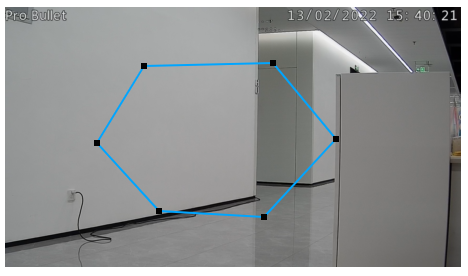
Step 3. Set the Object Size Limits.
You can edit Minimum Size and Maximum Size by clicking "Edit" button.

Minimum Size: The Min. Size means that only if the object size is bigger than the frame, the settings for Region Entrance will take effect.
Maximum Size: The Max. Size means the opposite, only if the object size is smaller than the frame you drew on the screen, the settings for Region Entrance will take effect.
Step 4. Set Min. Time.
After setting minimum time from 3s to 1800s, any objects are left in the selected area or removed from the selected area over the minimum time will trigger the alarm.
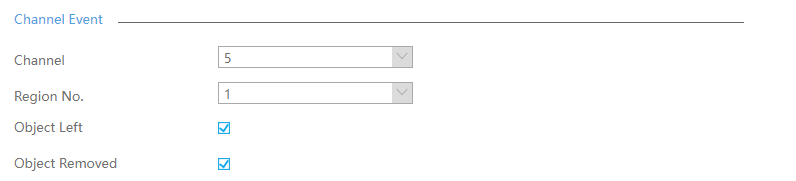
Step 5. Set Sensitivity.
The sensitivity can be configured to detect various movement according to different requirements. When the level of sensitivity is low, slight movement won’t trigger the alarm.

Step 4. Set Effective Time of Object Left/Removed by clicking "Edit".
NVR receives the alarm when effective time has been set. It will be more convenient by clicking "Select All" or "Clear All" to set or clear all time settings.
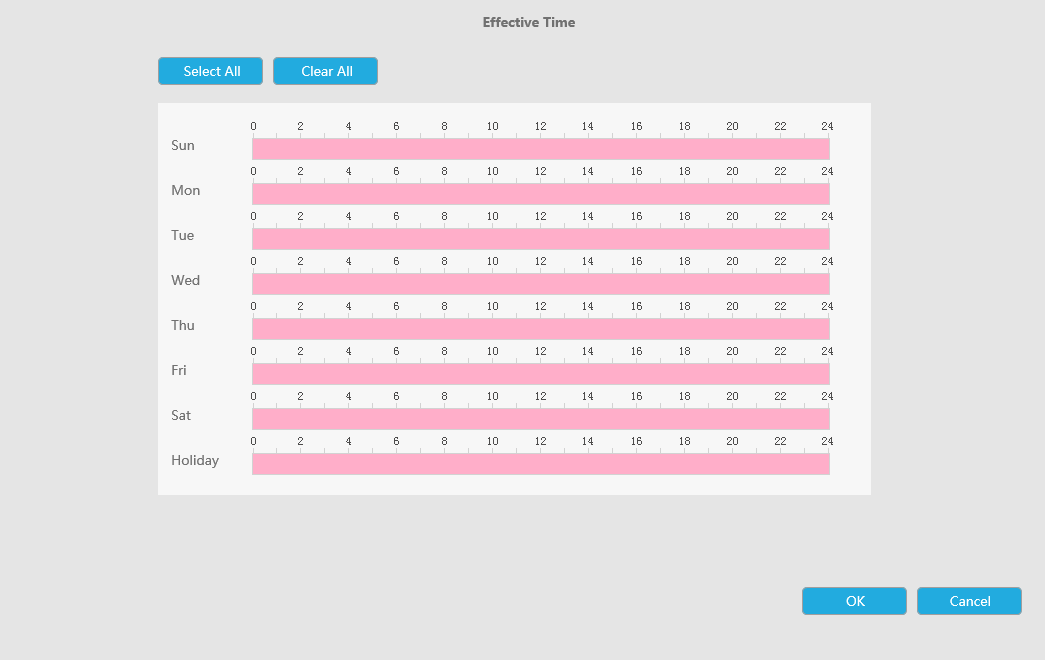
Step 5. Set Action for Object Left/Removed alarm by clicking "Edit".
For detailed settings of these actions, please refer to Alarm Action.
Step 6. Click [Copy to Camera] to copy the same configuration to other channels.