3.8.6.2 Region Exiting
Region exiting is to make sure that any person or object won't exit the area that is being monitored. Any exit of people or objects will trigger an alarm.
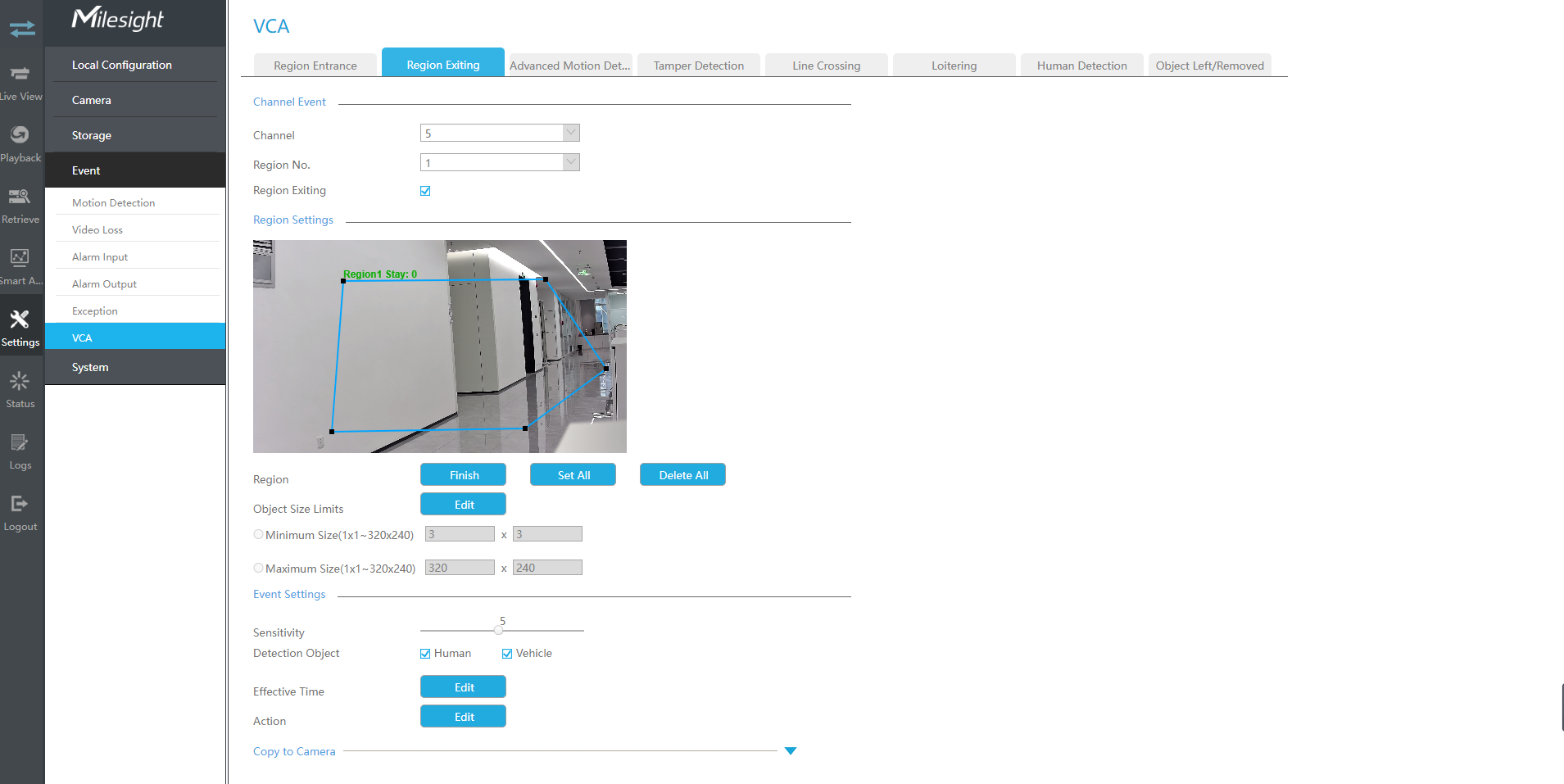
Step1.Select Channel and Region No, then enable Region Exiting.

Step 2. Set exit detection region.
You can click "Edit" button to edit the detection region. Also, you can edit the area by clicking "Edit" button. And you can set or clear all set region by directly clicking "Set All" or "Clear All".
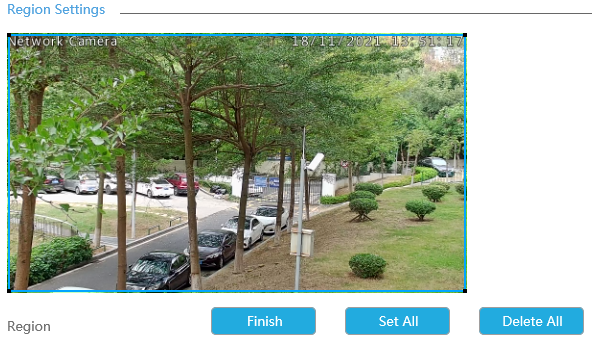
For cameras with the firmware version higher than 4X.7.0.78, it supports drawing polygon detection region for VCA function.
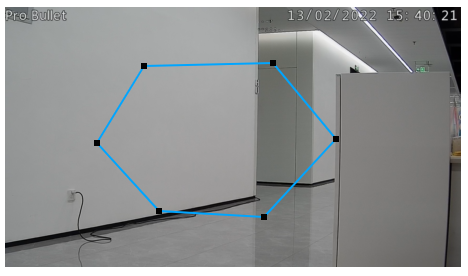
Step 3. Set the Object Size Limits.
You can edit Minimum Size and Maximum Size by clicking "Edit" button.

Minimum Size: The Min. Size means that only if the object size is bigger than the frame, the settings for Region Entrance will take effect.
Maximum Size: The Max. Size means the opposite, only if the object size is smaller than the frame you drew on the screen, the settings for Region Entrance will take effect.
Step4. Set Sensitivity.
The sensitivity can be configured to detect various movement according to different requirements. When the level of sensitivity is low, slight movement won’t trigger the alarm.

Step5. Select the Detection Object.
Human or Vehicle or both are selected as the detection object according to the need. Only the selected detection object can trigger the alarm.

- Make sure your camera’s version is 4X.7.0.77 or above, which supports the human/vehicle detection object.
- Make sure your camera model is MS-CXXXX-XXC, which supports the human/vehicle detection object.
Step6. Set Effective Time of region entrance by clicking "Edit".
NVR receives the alarm when effective time has been set. It will be more convenient by clicking "Select All" or "Clear All" to set or clear all time settings.
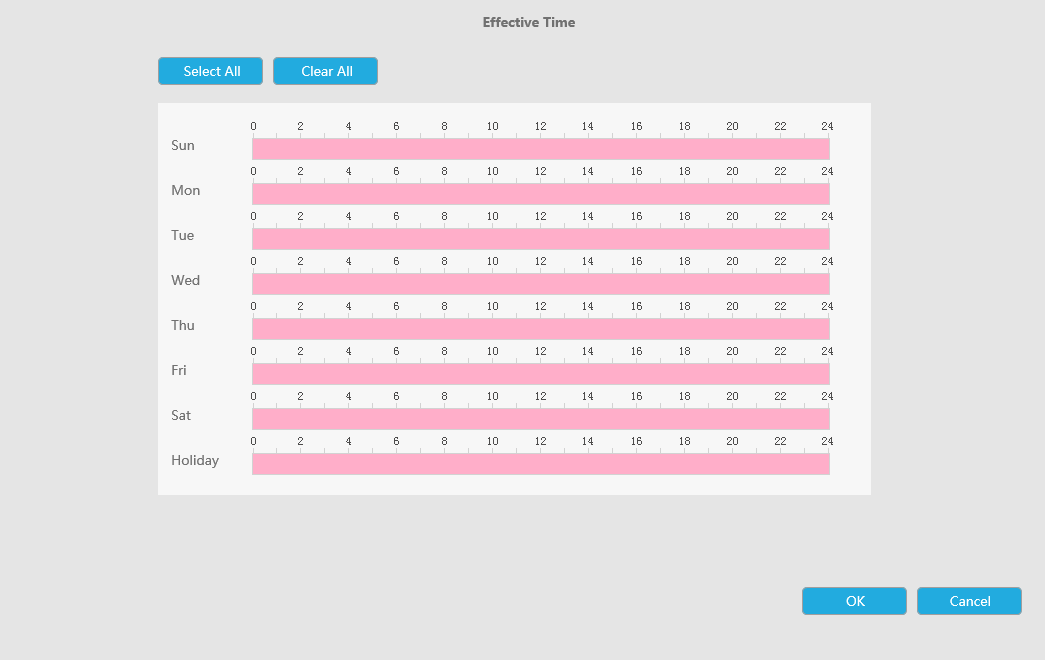
Step 7. Set Action for region entrance alarm by clicking "Edit".
For detailed settings of these actions, please refer to Alarm Action
Step8. Click [Copy to Camera] to copy the same configuration to other channels.