Add Device to Application
This topic describes how to add devices to specific application.
Add Demo Device to Application
When you do not have real devices, you can add demo devices to test the API and
Webhook features.
- Restrictions
-
- The selected application is not disabled.
- Every account only supports to have 10 demo devices at most under every data center.
- Procedure
-
- Log in to Milesight Development Platform, and select Application on the top bar.
- Select the desired application from the application
list.

- In the Application Devices tab, click Add A Demo
Device.
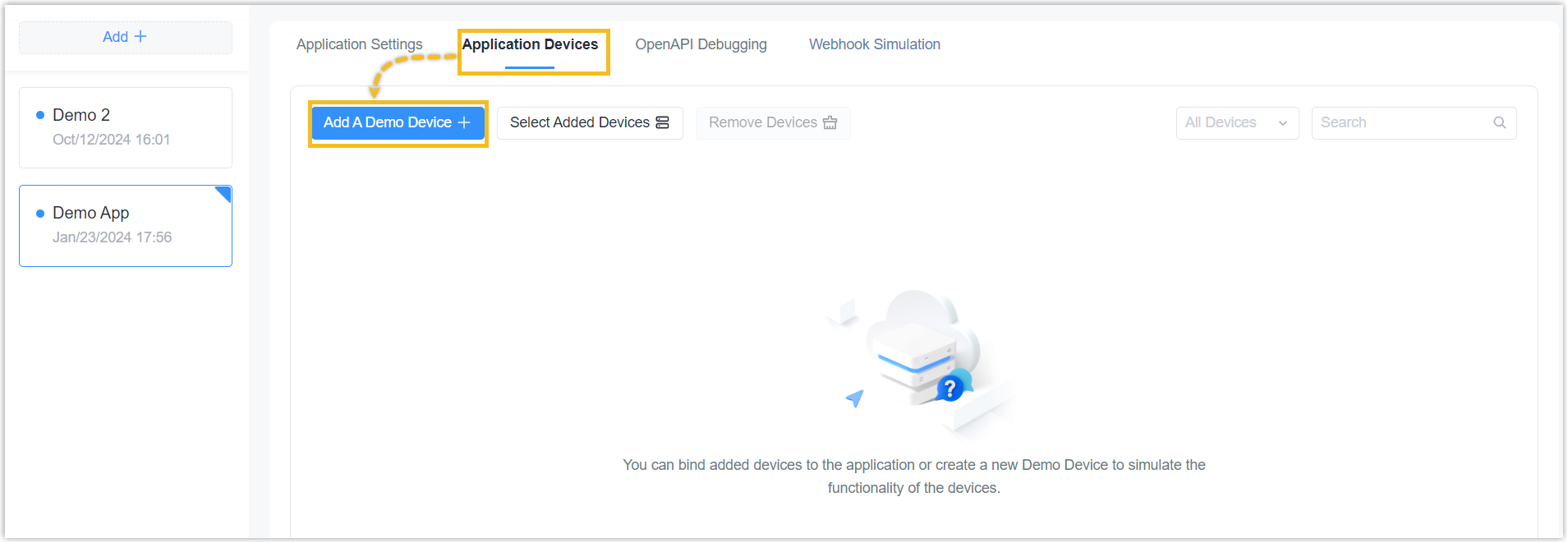
- Check the box of the product model, select the profile version
or TSL version, click OK.
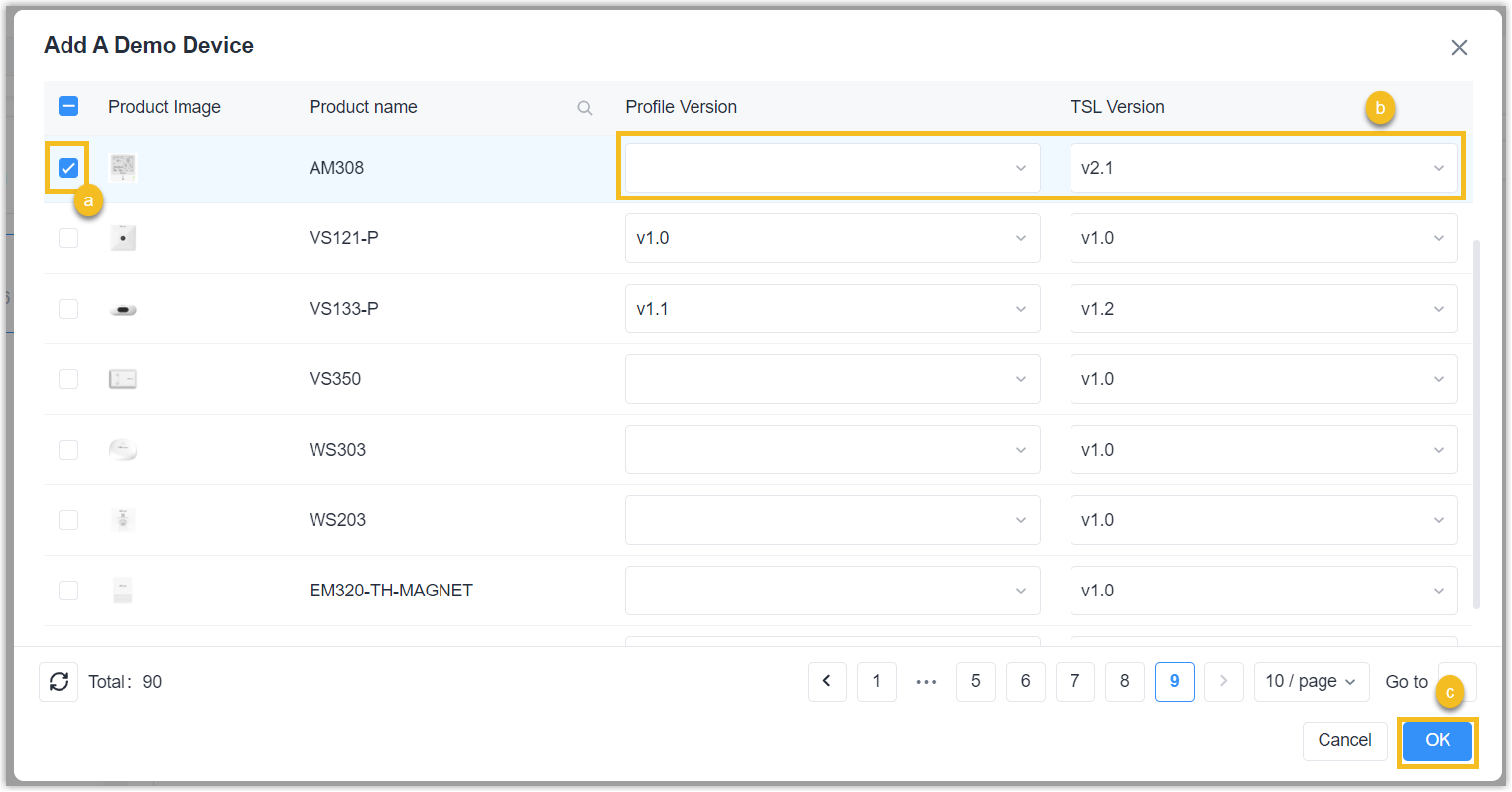
- Result
- The demo device will be added to this application and also display under Device tab.
Add Existed Device
When you already add real devices under Device tab, you can bind the devices to specific application.
- Restrictions
-
- Device status is not Banned (pro plan of this account expires).
- Device is not bound to other applications.
- Procedure
-
- Log in to Milesight Development Platform, and select Application on the top bar.
- Select the desired application from the application
list.

- In the Application Devices tab, click Select Added
Devices.
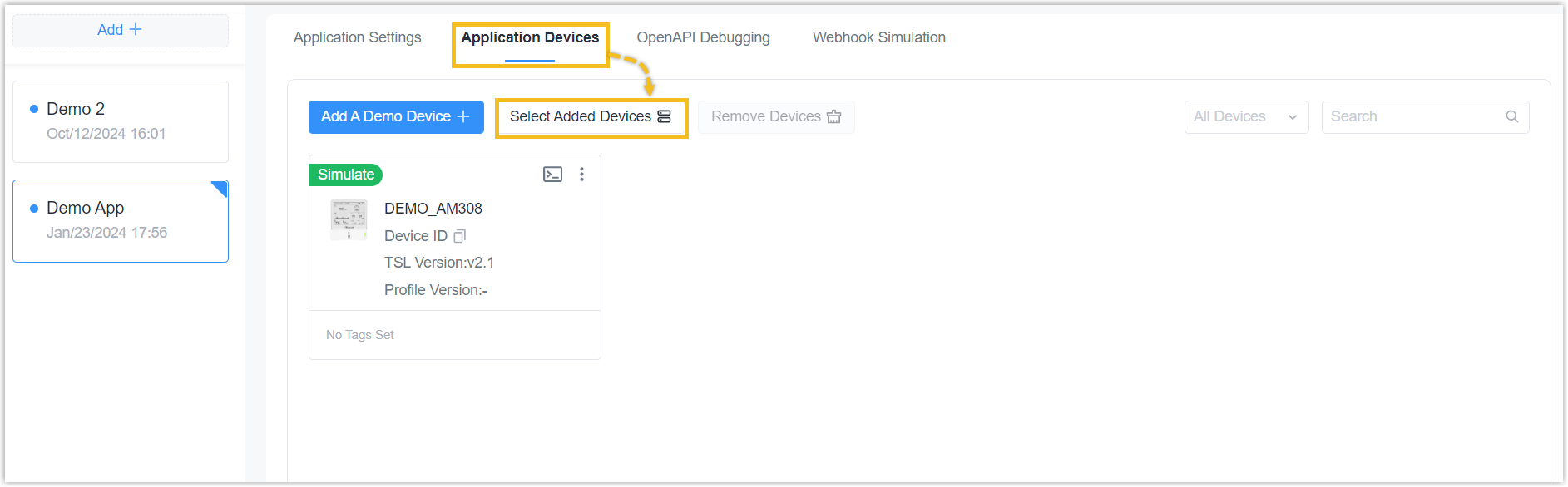
- The list will only show devices which are able to bind. Check
the box of devices, click OK.
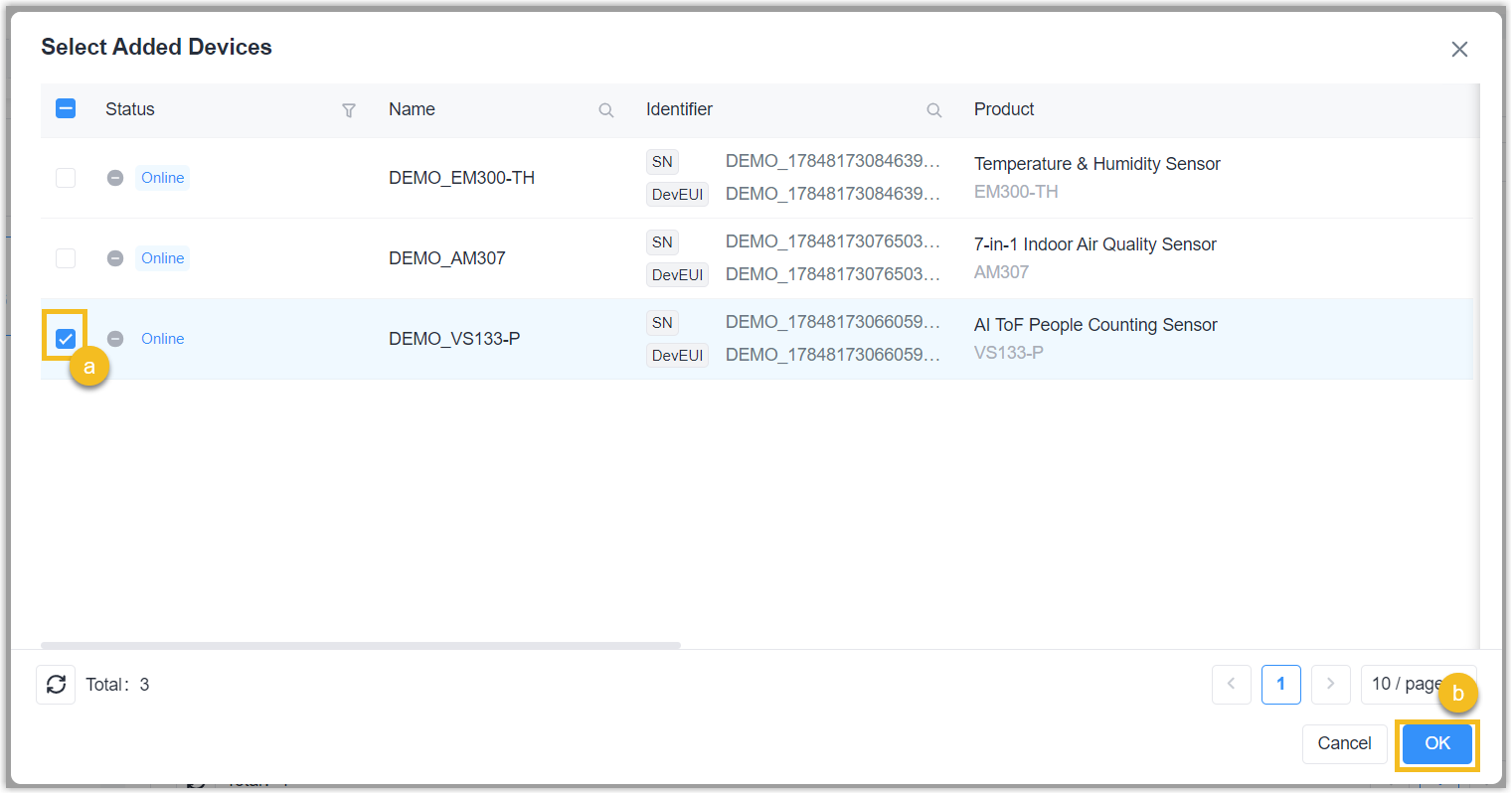
- Result
- The existed device will be added to this application.