Switch Data Centers
Milesight Development Platform offers multiple data centers, enabling you to add and manage devices in different data centers through a single account, with data isolation maintained across all data centers. This topic describes how to switch data centers.
Procedure
- Log in to Milesight Development Platform.
- Click the data center button at the top-right corner, and select the desired
data center.
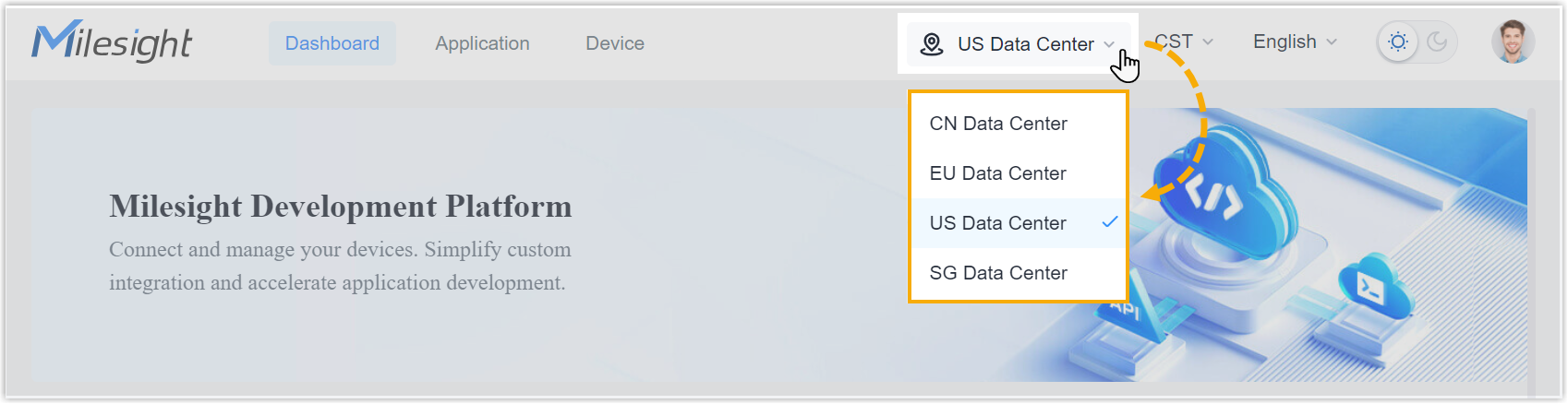
- If it's your first time switching to this data center, you need to enable it
in the pop-up
window.
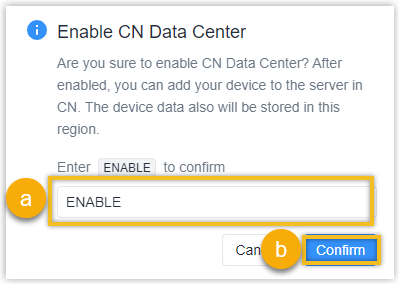
- Enter ENABLE.
- Click Confirm.
- Optional: At the top-right corner, switch the time zone
accordingly.

Result
You have switched the data center. You can add your devices to this data center and the data for all the added devices will be exclusively stored within it.Note: Even if you switch data centers, your account information will only be stored in the
data center where the account was created, and will NOT be synchronized to other data
centers.