8.4.2.3 Advanced Motion Detection
Different from traditional motion detection, advanced motion detection can filter out “noise” such as lighting changes, natural tree movements, etc. When an object moves in the selected area, it will trigger alarm.
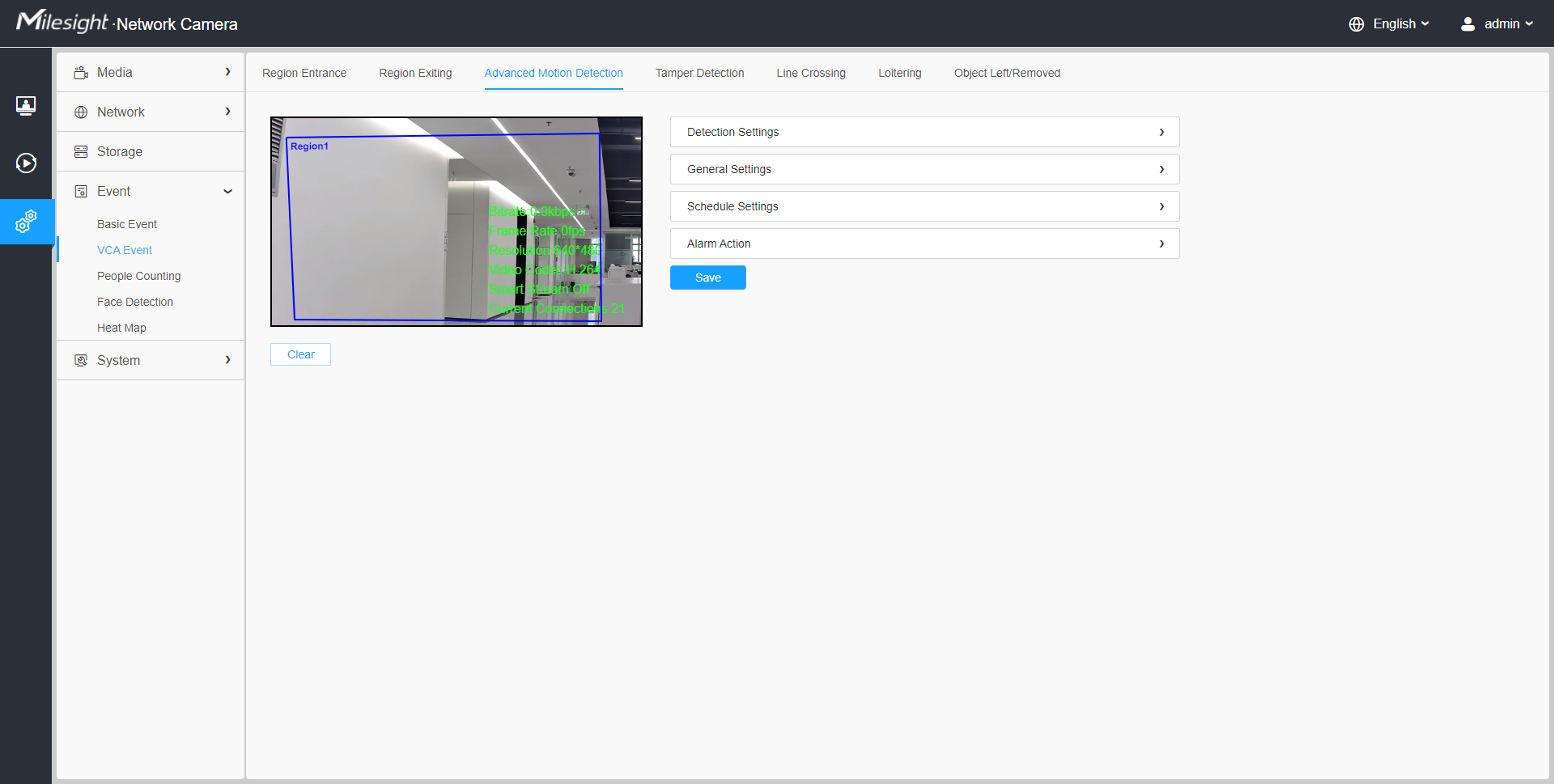
Settings steps are shown as follows:
Step1: Selected Detection Region and enable advanced motion detection;
Step2: Choose detection object. Check Human or Vehicle attribute, and the camera will alarm once detecting people or vehicle and triggering related events;

[General Settings]
Step3: Set Ignore Short-Lived Motion time. If you set the time, when the moving duration of an object is within the setting time, the alarm will not be triggered;
Step4: Set detecting sensitivity and object size limits;
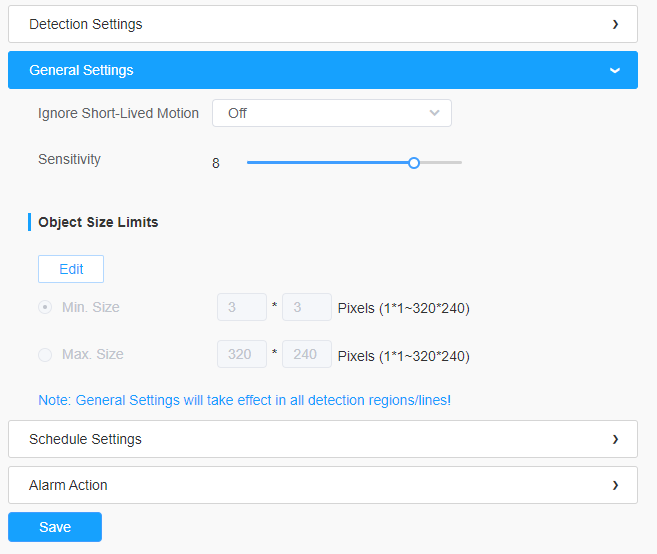
| Parameters | Function Introduction |
|---|---|
| Ignore Short-Lived Motion | The alarm will not be triggered when the moving duration of an
object is within the setting time. Off/1s/2s/3s/4s/5s are available. Note: Ignore Short-Lived Motion time is to avoid false alarm
caused by instant object movement within time
setting.
|
| Sensitivity | Level 1~10 are available, the default level is 5. The higher the
sensitivity, the easier it is for moving objects to be recorded in
the results. Note: The sensitivity can be configured to detect
various movement according to different requirements. When the
level of sensitivity is low, slight movement won’t trigger the
alarm. |
| Min. Size | Draw the screen or input pixel number to set the minimum size of the detected object. When the object is smaller than this size, it will not be detected. The default minimum size is 3*3. |
| Max. Size | Draw the screen or input pixel number to set the maximum size of the detected object. When the object is larger than this size, it will not be detected. The default maximum size is 320*240. |
[Schedule Settings]
Step5: Set detection schedule;
[Alarm Action]
Step6: Set alarm action;
- This part is the same as the regular alarm settings. You can refer to Description of the buttons.
- If you enable External Output and choose Constant External Output Action Time, when object motion time is longer than the Ignore Short-Lived Motion time which you set in the selected regions, External Output Action alarm time will be always constant till the alarm is released.