Remote Access Devices
This topic describes how to web or SSH remote access Milesight network devices.
Prerequisites
- You have upgrade the firmware version of device model to a supported version.
- The devices are Internet accessible.
- Connectivity status is Online.
- Not demo devices.
- Device owner is you or remote access permission is shared to you.
Procedure
- Log in to Milesight Development Platform.
- On the top bar, select the Device
tab.

- Click Access to Web Page to generate remote access links.
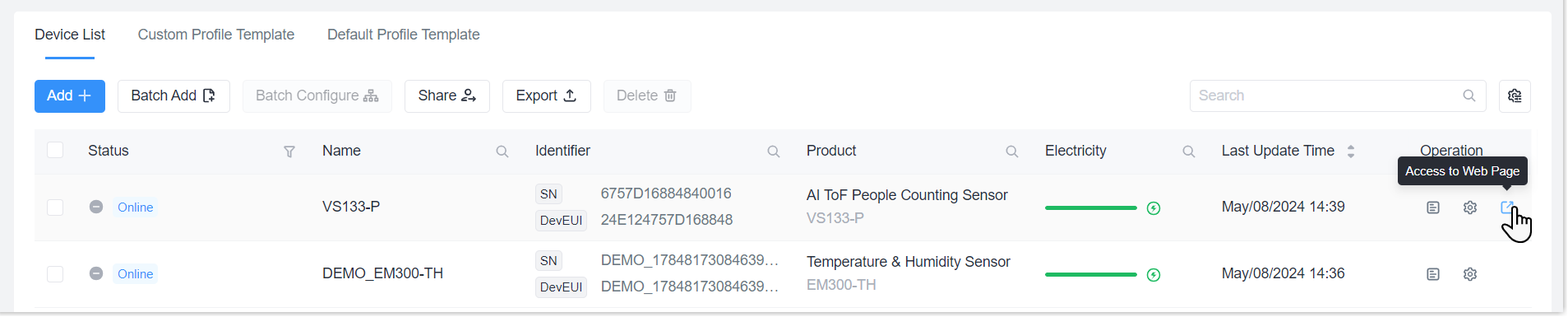
- Select Web Remote Access or SSH Remote Access as required. The
validity access time is 24 hours. If the time is expired, replicate the last
step to generate links again.
- Web Remote Access: click Access to Web Page button to
access web page directly, or copy the web remote access link and paste
it to a new browser to access the web page.Note: ensure HTTPS (remote) service is enabled on the device, otherwise the platform will note generate a valid link.
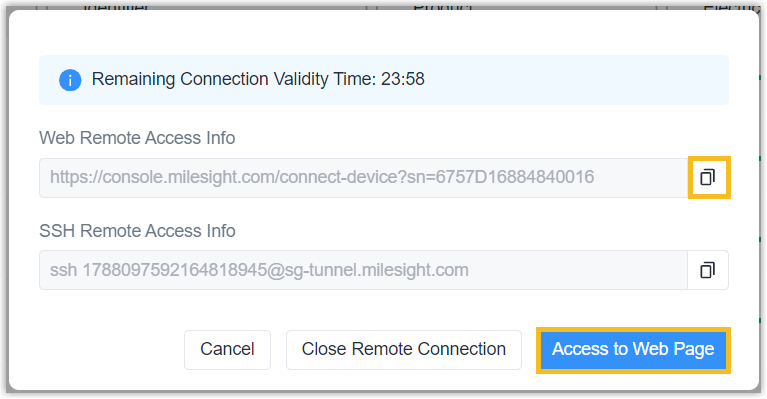
- SSH Remote Access: copy the SSH remote access link and paste to a
SSH tool (Windows Power Shell, Putty, etc.) to access the CLI of
device.Note: ensure SSH (remote) service is enabled on the device, otherwise the platform will not generate a valid link.
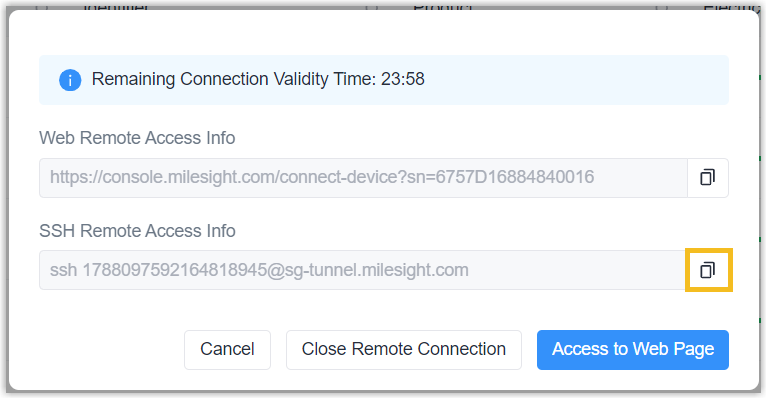
- Web Remote Access: click Access to Web Page button to
access web page directly, or copy the web remote access link and paste
it to a new browser to access the web page.
- Click Close Remote Connection to stop the remote access session as required if there is still remaining connection validity time.
Result
The platform can remote access the device for remote configuration or trouble-shootings.
Remote Access Log
Double-click the desired device to check remote access records under Log page.
